Manual Method for Microsoft Teams Tenant to Tenant Migration
Microsoft Teams Tenant to Tenant migration may seem complicated if you haven’t adequately analyzed the content you are supposed to migrate.
Enterprises are constantly searching for tools and solutions to enhance their communication capabilities for better collaboration and increased productivity. Microsoft Teams provides the answer as several businesses have chosen it as their primary communication and collaboration tool. However, the real problem arises when an acquisition or merger leads to a Microsoft Teams tenant to tenant migration. Here is an examination of the ways and means for Microsoft teams tenant migration, its challenges, considerations, and other aspects you need to know before going ahead with the migration process.
Table of Contents
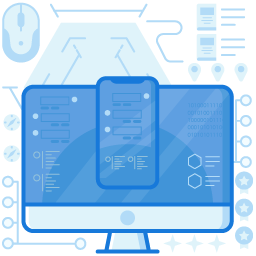
What is Microsoft Teams?
Microsoft Teams is a collaboration platform for enterprises that facilitates various options in one platform, including document sharing, online meeting, chat application, document storage, online video calling, screen sharing, audio conferencing, etc. Microsoft Teams is especially helpful for businesses comprising many employees as a distributed workforce. Microsoft Teams is highly straightforward and user-friendly and included for free with Office 365 and Microsoft 365.
Why is Microsoft Teams Tenant to Tenant Migration Complicated?
Since Microsoft Teams comprises many components, services, and tools, Teams tenant to tenant migration is not easy. Below listed are some of the significant challenges:
- One of the significant complications of Microsoft Teams migration to another tenant is that most of the data is not stored inside Microsoft Teams but found in various other locations.
- Another issue is that Microsoft Teams cannot be easily migrated from one tenant to another due to the absence of APIs.
- Requires to completely configure all the settings for Microsoft Teams in the new tenant.
- Another major challenge with the Teams migration tenant to tenant process is out-of-date permissions. People share documents in an organization. Though sharing is not an issue, they don’t restrict access to the shared file over time. Hence, problems arise with out-of-date permissions for these shared files while migrating.
- You might be forced to convert dynamic groups into static groups while moving the former from one tenant to another.
Microsoft Teams Tenant To Tenant Migration – Manual Method
Microsoft provides no straightforward solution for tenant-to-tenant migration. Hence, businesses mostly employ third-party tools for the migration process. While several third-party Microsoft Teams migration tools are available, you can also manually migrate Microsoft Teams from one tenant to another. However, it is a time-consuming process and involves migrating every single component of Microsoft Teams to the new tenant one at a time.
One issue is that the data is not stored team-wise in the tenants, and the contents are sorted based on the type of contents in the tenant storage. It poses more difficulties during tenant-to-tenant migration. Therefore, it is essential to understand the different kinds of team elements and the location of their repository to make the migration process easy. Below are the various team elements and their sites.
- SharePoint Team site: All documents, including the files and folders in the team document library, are stored in the Sharepoint Teams sites. Documents shared on channels are also stored along with the external emails, OneNote assets, etc.
- Exchange Team mailbox: All the teams’ chat conversation history and the team contacts and emails are stored in the exchange team mailbox.
- Individual Users Mailbox: Exchange mailboxes store all the individual mailboxes containing their chat history, voicemails, calendar meeting details, etc.
- Users OneDrive Accounts: OneDrive accounts of individual users in Microsoft Teams containing all the attachments shared in chats, meetings, and messages are stored in the user’s OneDrive account.
- Users’ OneNote files: All personal OneNote files are stored in the OneDrive organizational document library.
- Microsoft Azure: All kinds of media files except GIF files are shared in the Microsoft Azure account chats.
- Microsoft Stream: Microsoft Teams meeting recordings are stored in the Microsoft Stream.
- Other Files: If your business uses any third-party storage, you need to consider all the files stored in the third-party storage during the migration.
Step By Step Guide For Manual Microsoft Teams Tenant Migration
- First, recreate all the teams required to be migrated in the new tenant.
- Next, configure all users and permissions for every team.
- The next step is to download all the contents mentioned above of each team.
- Upload all the downloaded contents of each team onto the new tenant.
- Finally, export all the conversations and emails from the source tenant and import them to the destination tenant.
Final Words
The manual method of Microsoft Teams tenant to tenant migration is a time-consuming process comprising various steps. Sometimes, some steps need to be repeated for every team you migrate to the new tenant. If you don’t have an alternative, this method will help you complete the migration. The ideal thing to do would be to consult a migration expert who can help you migrate your organization’s data without any complications.
Join the thousands of organizations that use DuoCircle
Find out how affordable it is for your organization today and be pleasantly surprised.
