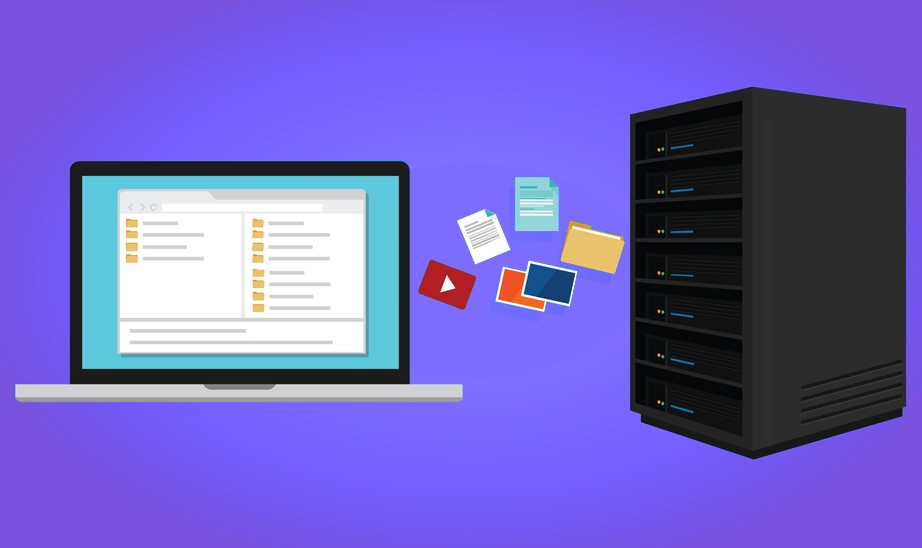A Guide on Azure Tenant to Tenant Migration And How to Choose The Best Office 365 Tenant To Tenant Migration Tool
Know how to migrate Azure workloads and how to choose the best type of migration for your business.
There are several reasons why an Office 365 customer may want to move some or all of their users to a new Office 365 migration. Most small businesses find it challenging to perform an office 365 to office 365 migration as these are complicated migrations that have nothing to do with the Office 365 technology, and missing out on any of the steps can result in loss of data or some other complication. Additionally, enterprises that adopt Azure workloads and a suite of different applications need a better planning strategy for Azure tenant to tenant migration. The following sections discuss these steps of performing the migration in brief.
Table of Contents
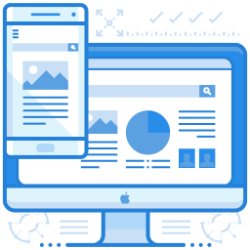
Azure Tenant To Tenant Migration
One key element many users fail to understand is that a tenant comprises Identities and not Resources (VMs, Key Vaults, Storage accounts, etc.). At a given instance, the subscription is only associated with one tenant. So, when they want to Move VM to another tenant, they mean they want to move the VM from a subscription associated with a particular tenant to another subscription linked to another tenant.
Use The Azure Portal For Moving a VM to a Different Subscription
Users can move a VM along with the associated resources to a separate subscription through the Azure portal.
- Open the Azure portal for managing the resource group that contains the VM to move. Search for Resource groups and select them.
- Click on the resource group that contains the VM that you want to move.
- You will see the Move tab at the top of the resource group. Select it, and then click on Move to another subscription. It will open the Move resources page.
- Select all the resources that you want to move. In most Azure Tenant To Tenant Migration cases, you will move all the listed related resources.
- Next, select the Subscription where you want to move the VM.
- Users can either create a new resource group by entering a name or select an existing Resource Group.
- After you are finished, click on the declaration that you understand the creation of new resource IDs and that they will need to be used with the VM after migration, and then select OK.
Use The Azure Portal for Moving a VM to Another Resource Group
Users can also use the Azure portal to move a VM and its associated resources to another resource group and follow the steps given below.
- Open the Azure portal for managing the resource group that contains the VM to move. Search for Resource groups and select it.
- Click on the resource group that contains the VM that you want to move.
- You will see the Move tab at the top of the resource group. Select it, and then click on Move to another resource group. It will open the Move resources page.
- Select all the resources that you want to move. In most Azure Tenant To Tenant Migration cases, you will move all the listed related resources.
- Users can either create a new resource group by entering a name or select an existing Resource Group.
- After you are finished, click on the declaration that you understand the creation of new resource IDs and that they will need to be used with the VM after migration, and then select OK.
Concerns While Choosing Office 365 Tenant To Tenant Migration Tools
There are many third-party tools for a tenant to tenant migration office 365. However, instead of focussing on a specific tool, it is recommended that enterprises first define their requirements for the tenant to tenant migration and then select the most appropriate tool that fits their needs. The following points can help in deciding the same.
- Deciding on a Timeline: Timeline is the primary concern for a merger-triggered migration. As opposed to the technical needs of the enterprise, the migrations have timelines dictated by the merger process. Hence the first concern that an organization needs to address is setting a migration timeline.
- Data that has to be Transferred: Then organizations need to decide which data to migrate from office 365 to office 365. Tenant to tenant migration office 365 requires migrating different data types such as user accounts, permissions, SharePoint sites, Teams, Planner, Flow, mailboxes, Dynamics 365, Yammer, etc. Enterprises must decide which data they can move within the stipulated time frame.
- Post-migration concerns: Post-migration, the IT team of the organization may need to address a few questions, such as, is there a need for a shared vanity domain? Will users collaborate across tenants? Will the migrated users need to show in the Global Address List? Answering these questions will impact the choice of tools an organization deploys for migration.
Final Words
This article discussed two ways to accomplish Azure tenant to tenant migration. Before starting the process, the most crucial thing to keep in mind is that migrating Azure workloads needs strict planning with well-defined timelines. If you are an SME or do not have a dedicated IT department, this is something you may want to avoid handling yourself, as you may lose some critical data in the process, or the process may go sideways if one is not diligent enough. Therefore, choosing a tenant-to-tenant migration service or tool with a robust reputation and team that possesses years of experience can help complete the migration process in the best way possible.
Join the thousands of organizations that use DuoCircle
Find out how affordable it is for your organization today and be pleasantly surprised.