A Guide and Service for Office 365 Tenant to Tenant Migration
Make Mergers And Acquisitions Hassle-Free By Leveraging Office 365 Tenant To Tenant Migration.
Click Above to Learn About Our 100% Done-For-You Tenant Migration Service. Migrate unlimited mailboxes for a flat fee of $350/-
Organizations using Office 365 have the need to undergo Office 365 tenant to tenant migration at the time of mergers and acquisitions or rebranding and divestiture. It involves the migration of mailboxes, instances, OneDrive accounts, and domains from one tenant to another. As no in-built option for source-tenant to target-tenant migration is available today, one has to use a third-party Office 365 migration tool or PowerShell scripts.
The discussion here seeks to explore the process of Office 365 tenant to tenant migration in detail.
Table of Contents
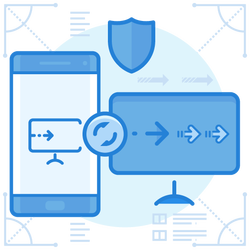
Stages To Move Domain From One Office 365 Tenant To Another
Migrating the resources and information of one tenant that uses Office 365 to another involves various steps. A basic classification divides them into two, namely the Preparation (or Pre-migration stage) and the Migration process itself. Click here for Azure tenant to tenant migration guide.
Preparation for Office 365 Tenant To Tenant Migration
Before commencing with the migration process, one has to go through a multi-step preparatory process. This will help prepare one for the migration process and complete it smoothly. The following steps are involved.
Step 1 – Domain Preparation
- There should be sufficient space or room in the target tenant’s Office 365 to ensure the successful migration of all data from the source tenant. It could entail obtaining additional licenses, as well.
- Secondly, both the source tenant and the target tenant will require the opening of administrator accounts. Also, specific migration tools might need the creation of additional admin accounts.
- It is also necessary to create user mailboxes, resource mailboxes, and distribution groups in the target tenant.
- At times, performing Active Directory Domain Services (AD DS) consolidation using AD DS tools might be necessary. The synchronization of the source and the target domain is the next step to follow.
- The final step of the domain preparation stage is to train the end-users on how to use Office 365 post-migration.
Step 2 – Verification of the Domain
- Commence the process of verifying the target tenant domain in Office 365.
- The addition of a source domain in the admin center of the target Office 365 and the creation of TXT records in DNS have to be performed.
However, one should ensure that the domain is in use for only one target tenant lest the verification process should fail. It will now take around 72 hours for the change to take effect.
Step 3 – Scheduling the Migration
- The first step involves generating a list of user mailboxes for migration and creating a CSV file for mapping.
- Note down the lowest value of Time To Live (TTL) on the Mail Exchanger (MX) record of the primary email domain.
- The next step is to disable the directory sync for the source tenant.
Step 4 – Facilitating the Migration
- Change the primary MX record to an unreachable value to stop the flow of inbound mail to the source tenant. It becomes easy because of the noting down of the lowest value of TTL on the MX record.
- Ensure erasure of all objects from the primary mail domain in the source tenant before the transfer of Office 365 mailbox to another account.
- The final step is preparing the target domain by verifying the source tenant in the target domain. One should ensure to initiate this step one hour after performing the previous actions.
- If one uses Active Directory Federation Services (AD FS), one has to configure a new domain in the target tenant for AD FS.
- One should also activate new users in the target domain as well as assign new licenses.
- The primary email address for the new users must be the source domain. Communicating the passwords to the new users is also necessary.
These steps mark the end of the pre-migration process. One can now use PowerShell scripts or third-party migration tools.
The Advantage Of Using Office 365 Migration Tool
Specialized migration tools are available for Office 365 tenant to tenant migration, using which it is possible to do the following quickly.
- Transfer office 365 subscription to another tenant
- Merge Office 365 tenants
- Transfer Office 365 mailbox to another account
- Move domain from one Office 365 tenant to another
- Perform Office 365 tenant to tenant migration OneDrive
We shall discuss these aspects individually, as well.
Some of the advantageous features of the Office 365 migration tools are as follows.
- Ensure hassle-free migration from one Office 365 tenant to another
- Migrate multiple mailboxes at a time
- Migrate unlimited user mailboxes with a CSV file
- Offer the facility of specific filters while migrating selective data
- Save the migration report in CSV format after the completion of the process
The Migration Process
Depending on the number of users, one can have two different methods for migration.
Migrations for less than 500 users
There can be a cut-off date that can help limit the volume of data migrated. One can fix up a specific period, say six months for migrating mail, calendar data, and contact information.
Migration for more than 500 users
The IT admin team can adopt a multi-pass approach in this case. As the migration process can take time, one can migrate calendar, email, and contact information for one week. The users can start functioning on the new target domain while the balance data migration takes place in the background.
Having discussed the migration process of Office 365, let us now consider the different migration possibilities.
How To Transfer Office 365 Subscription To Another Tenant
The process involves four steps.
- The initial step is the purchasing of the individual plan to where one wants to transfer data.
- Remove the custom domain from the existing Office 365 subscription.
- Set up the custom domain in the new subscription plan.
- Cancel the old subscription plan.
How To Merge Office 365 Tenants
The Office 365 Merger tool helps to merge Office 365 tenants.
- Install the Office 365 merger tool.
- Log in to the system using the user ID of the first Office 365 account and entering the password.
- Add the second user by entering the necessary credentials.
- Insert the corresponding CSV file by selecting the Import CSV option.
- Choose the location for the CSV file for combining multiple O365 accounts.
- Complete choosing all such IDs that require a merger.
- Users can apply the necessary filters and grant the required permissions.
- Select the Import CSV option.
- Use the date filter option for specifying the interval to decide the volume of data to be exported.
- Choose the Export option to merge the accounts.
- Options are available to save the report and view it at any time.
How To Transfer Office 365 Mailbox To Another Account
Transferring mailboxes is a vital aspect done in various steps during migration between tenants.
- Recreation of the Outlook profile, third party license procurement, and creating more administrative accounts, are required.
- Any new users or groups must be synced with the target tenant.
- Users must be trained in using the Outlook web version in case anything goes wrong temporarily during migration.
- The domain must get added to the target tenant.
- Prepare the list of mailboxes to migrate.
- Source tenant syncing must stop, and a TTL test needs to be done.
- New incoming mails are to be temporarily disabled.
- Verify source tenant and new mailboxes at the target tenant.
- Migration gets completed using different methods depending on the number of users (whether more than or less than 500, as discussed earlier). One may use a third-party tool for the purpose.
Office 365 Tenant To Tenant Migration OneDrive
A significant proportion of Office 365 users avail the services of OneDrive. The Office 365 tenant to tenant migration in OneDrive is one of the most complex tasks involved in the process. One can use a migration engine to enable a smooth transfer process.
- The first step is to create a source connector.
- Configuring the source is the next part of the process, followed by the creation of a target connector.
- Configuring the target and creating the users is necessary before proceeding with the migration.
Gmail To Gmail Migration
After the discussion of how to migrate Office 365 to Office 365, here are the steps involved in the typical Gmail to Gmail migration process.
Similar to Office 365 to Office 365 migration, email migration service is also available for other widely used services such as Gmail:
- Open the new Gmail account and click on the Settings option.
- Click on Accounts and Import feature.
- Select Import Mail and Contacts.
- Enter the old Gmail address in the pop-up window and continue.
- Sign in to the existing Gmail account when prompted.
- Click on the ‘Agree’ option before selecting ‘Start Import.’
- Users can import contacts, mail, and the new mails for the next 30 days.
There is an alternate method of Google mail migration using the existing Gmail account settings.
- Access the existing Gmail account and proceed to select Settings.
- Click on the Forwarding and POP/IMAP option.
- Proceed to the POP Download section and select ‘Enable POP for all mail.’
- Save the changes and sign out from the existing account.
- Proceed to log in to the new Gmail account.
- Go to Accounts and Import.
- Add the old Gmail address and proceed to import emails from the existing POP3 mail account.
With mergers and acquisitions prevalent all over the industry, it has become imperative for organizations to undertake Office 365 tenant to tenant migration. It lets users continue using their existing accounts even after the change in the organization’s constitution. The article here has tried to discuss all the significant aspects of Office 365 migration services in detail. We hope this information will help in making O365 migration easy and hassle-free for your organization.
Join the thousands of organizations that use DuoCircle
Find out how affordable it is for your organization today and be pleasantly surprised.


