A Guide To Outbound Spam Office 365
Office 365, by default, comes packed with built-in spam filters. But it is not all that is needed to control spam in office 365. A user needs to reconfigure some settings to ensure that office 365 is entirely spam-free.
Whether you are just starting with Office 365 or facing a lot of spam emails or want to stop a particular email from stop sending you spam, we’ve got you covered. Please read through the entire article to understand how you can easily configure outbound smtp proxy settings in office 365 to make it more secure and spam-free.
Table of Contents

What Is Outbound Spam Filtering?
It is the job of the IT administrators to keep a check on the amount of spam on their network, especially in outbound emails. If the issue is left unnoticed, then it will create a nuisance with their ISPs and even make them block the user’s internet traffic. Hence, at some point in time, the user’s company network will stop getting even the legitimate emails sent by their customers or other intra-office communication emails. There are also various outbound spam filtering open source tools available to control outbound spam.
Outbound spam filtering addresses the challenge of IP blacklisting that occurs when the user’s network is blocked because spammers have managed to infiltrate it and use it to send spam.
How Can IT Administrators Control Outbound Spam Office 365?
Administrators play a crucial role in outbound spam filtering as they can:
Enable Notifications
IT administrators can set up alerts so that whenever any user sends an outbound spam email, it enables them to have a tab on all outbound emails from their network and identify the loose-ends easily and fix it quickly.
Manual Review & Monitoring
Another option is to manually review all the complaints received from ISPs and other 3rd party email providers. Some of the popular email services like AOL, Outlook, Yahoo will automatically notify the user when an outbound spam is detected and send it back marked as spam emails.
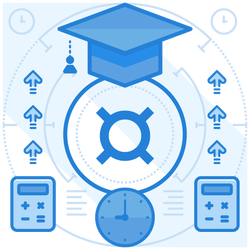
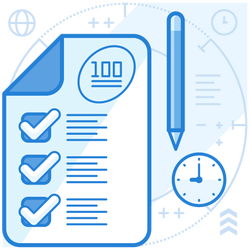
How Exchange Online Protection (EOP) Helps In Outbound Spam Filtering?
Exchange Online Protection (EOP) is a built-in spam filtering service provided in Office 365 that helps in protecting organizations from spam emails. The service is cloud-based and works for both emails hosted on cloud and office premises as well. There is also a standalone version for people who don’t have their email hosted on the cloud.
EOP mainly helps in filtering out all the spam, junk, and malware from the user’s inbox, preventing outbound spam to a great extent. While most of the spam emails are sent only from the junk folders of users, they (users) can manually keep a check on their junk emails and clear all the spam messages themselves. Role(s) of Exchange Online Protection (EOP):
Traffic Segregation
IT administrators can also ensure that the outbound email traffic splits across various IP addresses (the term ‘IP’ will be used hereon for IP address). During monitoring the messages, messages marked as spam reroute to a separate IP Pool, i.e., a sequential range of IP addresses within a specific network. This method of segregation helps to categorize both legitimate and spam messages to travel through different paths.
Hence, even if the 3rd party services block the IP because of spam content, it is only the spam email IP pool that gets stuck, not the IP with legitimate emails. Therefore, there is no intrusion in receiving legitimate emails, even while the other IP is blocked.
IP Reputation Monitoring
Most of the 3rd party email services block email messages if they identify any spam content present. All these emails are returned to the sender, which allows administrators to react immediately.
Account Suspension
When administrators find certain accounts sending too much outbound spam emails, then those accounts need to be disabled immediately to prevent the IP from getting blocked. Even if the user segregates emails, no one can be allowed to send spam continuously. Enterprises also need to devise a spam policy that needs to circulate within the organization.
Configuring Outbound Spam Filtering
In-office 365, configuring outbound spam comes with two options where the user can set a single policy across the entire organization or define a custom policy based on different departments in the organization. When a custom policy is specified, it automatically supersedes any default policy in place.
To configure the outbound spam policy, one needs to follow the below step-by-step guide:
- Open the Security and Compliance Center (SCC).
- Go to Threat Management Policy Anti-Spam.
- Click Edit Policy in Outbound Spam Filter Policy (always ON).
- There, a user can add the email addresses of administrators who need to be notified with a copy of suspicious outbound spam emails.
- Configure settings to block an account after a certain number of spam messages, etc.

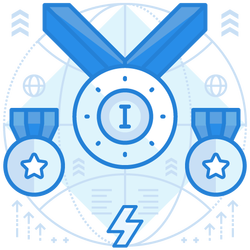
Conclusion
Organizations provide much importance to outbound spam protection as compared to inbound spam filtering. Outbound spam control is also highly crucial as it helps from preventing the IP from getting blacklisted.
Join the thousands of organizations that use DuoCircle
Find out how affordable it is for your organization today and be pleasantly surprised.