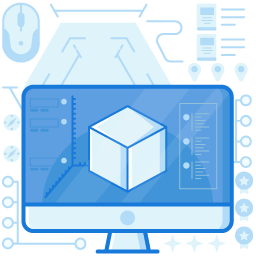What is an SPF Validator and How to Fix Validation Errors?
What is an SPF Validator and How to Fix Validation Errors?
Table of Contents
Preface
The exercise to validate SPF records ensures there are no syntax and spelling errors. The issues are highlighted upon looking up, allowing domain administrators to fix them at the earliest possible. An error-free and valid SPF record syntax is crucial to the email authentication process done using an extensive list of IP addresses allowed to send emails using a particular domain.

What is SPF?
SPF stands for Sender Policy Framework. It’s an email authentication protocol that blocks the transmission of emails sent from IP servers not recognized as legitimate. This is done by asking the domain administrator to submit an extensive list of IP addresses allowed to send emails using a particular domain. Any IP address outside of the list is considered illegitimate.
All this involves an SPF record, a type of DNS TXT record. A standard SPF record looks like this-
v=spf1 ip4=197.6.2.4 ip4=197.6.2.4 include:example1.email -all
However, if your domain’s SPF record isn’t set up correctly and has some sort of errors, the SPF protocol won’t run authentication checks. That’s why using a credible and trustworthy SPF record validator is vital.

What is an SPF Record Validator?
An SPF record validator is a tool that runs quick SPF record checks and highlights existing problems impeding your emails’ performances within seconds. Performing time-to-time checks keeps you abreast of DNS updates and supports in combating phishing and spoofing attacks attempted in your company’s name.
The tool validates SPF records by providing you with these details-
- If an existing SPF record for your domain is updated on the DNS.
- If there are errors like- exceeding the lookup limit, multiple SPF records published for your domain, or syntax issues.
- Insights on issues in your record, if any.
An SPF record validator promptly highlights all the issues so that you can fix them before a hacker takes advantage of them.
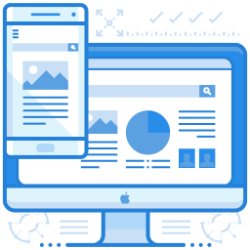
How to Validate an SPF Record?
Verify SPF records using Auto SPF’s validator, which gets the job done in just 2 simple steps and a few seconds.
- Enter your domain name in the provided box.
- Click ‘ADD DOMAIN.’
That’s it.
You will be taken to a page with an interactive user interface displaying your domain’s health in an easy-to-understand and categorically arranged manner.
Types of SPF Validation Errors
You may encounter one of the following errors when you validate SPF for your record.
Pass
The sender’s IP address has the permission to send messages.
None
There’s no existing SPF record for the queried domain; you need to create and add one to get started.
Neutral
SPF neutral emails are delivered in situations where domain owners refuse to claim that the senders’ IP addresses are permitted to send emails.
Temperror
It’s a temporary error caused due to DNS timeout or similar troubles arising when you validate SPF record syntax.
Permerror
When a mail server is unable to seek an SPF record for your domain, an SPF PermError message is issued. This issue comes up due to syntax or spelling errors.
Softfail
This error occurs when there’s no clarity on whether the sender is authorized to send emails. When no clear and aggressive policy states a ‘fail’, ‘softfail’ is used. It works by attaching an “all” mechanism to the SPF record.
So, if you check results for any IP address, you will likely see a ‘softfail’ in this situation. DMARC results for such messages are based on the email server settings, similar to the SPF neutral results.
Fail
It clearly indicates that the sending address is not permitted to use the domain. You have to use ‘-all’ in your record to imply this.
Common Reasons for SPF Validation Errors
- Extra space before or after the string.
- Typos and spelling errors.
- Inclusion of uppercase characters.
- Extra dashes, commas, or spaces between mechanisms.
- Not beginning the record with the type of TXT record.
- Multiple entries for a domain.
- Exceeding the 10 DNS lookup limit.
- More than two void lookups in a single SPF check.
- Syntax issues.
- Using the PTR mechanism.
- DNS type ‘SPF’ used.

How to Prevent SPF Validation Errors?
SPF validation error Office 365 can be prevented by keeping your record updated or disabling it if you no longer use it for sending emails. Apart from this, you must make appropriate changes in the record if and when you switch to another email provider. This is because when you switch to another ESP, your SPF chain breaks, and Google fails to match the sender’s address to any existing SPF records.

How to Fix Too Many DNS Lookups Error?
Follow these practices to stay within the 10 lookup limit to validate SPF record of your domain-
Remove Unnecessary ‘include’ Statements
The 10 lookup limit is counted against each ‘include’ statement and any redirected SPF records. So, the more the number of ‘include’ statements, the faster you’ll exceed the limit.
Remove ‘ptr’ Mechanisms
The ‘ptr’ mechanism links an IP address to its corresponding domain or hostname. You should remove it as it’s considered slow and unreliable.
Use ip4 and ip6
Use the ip4 and ip6 mechanisms instead of the ‘include’ statement to reduce the lookups. Its use is discouraged because it can result in too many DNS lookups error.
SPF Record Flattening
If you still fail to meet the 10 lookup limit, the SPF record flattening procedure will rescue you. AutoSPF offers automatic SPF management with flattening and compression. It replaces all the domains with their IP addresses, terminating the need for DNS lookups.
While manual flattening demands regular monitoring, AutoSPF does all the job for you so that you don’t have to invest in additional staffing.
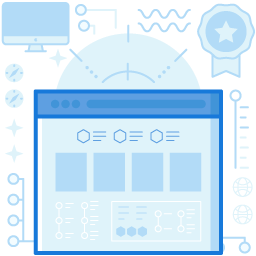
To the Bottomline-
Validating SPF records ensures there are no issues like multiple records for a single domain, too many lookups, or other syntax errors.
Exceeding the 10 DNS lookup limit is common, but you can eliminate the need for DNS lookups with AutoSPF’s automatic SPF management with flattening and compression.