How Can You Take Advantage Of The In-Premise Archive Mailbox In Email Archiving Office 365?
Emails have become the dominant communication channel in this digital age. In the early days, storing email messages was a significant issue. However, with email archiving Office 365, these troubles are now a thing of the past.
Office 365 offers efficient on-premise email archiving solution. It is free from any bugs and glitches that may arise in email archiving open source solutions.
Table of Contents

Advantages of Email Archiving Office 365
- Users get unlimited space to store email messages.
- Moving or copying messages between the primary mailbox, and the archive mailbox is secure.
- The recovery of deleted items is possible using the Recover Deleted Items tool.
- It prevents users from losing valuable data.
- It improves the performance of the email server.
- It simplifies backup and restore options and saves time in recovering data with a backup procedure.
- It eliminates the requirement of using mailbox quotas for storage.
- It makes searching for data a speedy affair.
- It provides the facility to import all old PST files, thereby making it easy to search for them.
- It ensures better compliance in matters concerning data retention.
- It lowers storage management costs.
- Usually, archive mailboxes are tamperproof.
Storage Is No Longer An Issue With Unlimited Archiving In Office 365
One of the critical concerns of enterprises is archiving storage because of the ever-increasing demand for additional space. Using Exchange email archiving on the Office 365 server, up to 100 GB of extra storage is available after the feature is enabled. Additionally, when this quota is exhausted, a feature called auto-expanding archiving kicks in, which automatically increases the size of the archive. Thus, you require no extra permissions for expanding the archive storage.
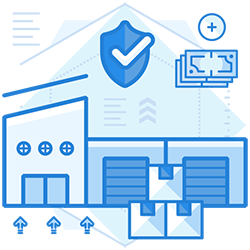
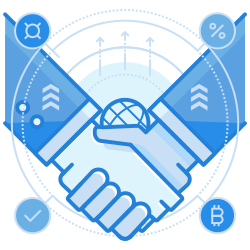
Necessary Permission Required Before Enabling The Archiving Feature
Generally, every user has permission to enable or disable archive mailboxes in Microsoft Office 365. If you do not have this permission, it is advisable to bring it to the notice of the administrator and place a request for assigning the necessary approvals.
MORE – On-premise email archiving
How To Enable The Archive Mailbox?
- Access https://protection.office.com
- Use your official account to sign in to Office 365.
- Select the Security & Compliance Center on the left pane.
- Click on the Data Governance option and proceed to Archive.
- The Archive page displays whether the mailbox is enabled or disabled for users.
- Select the particular user from the list and click on the Enable option. The system will display a warning alert.
- Proceed by clicking ‘Yes’ to enable the archive mailbox.
- Selecting multiple users is also possible by using the ‘Shift and Ctrl’ keys.
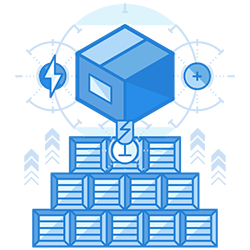
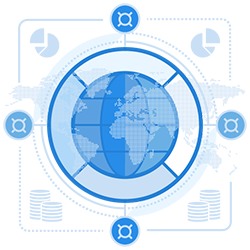
How To Disable An Archive Mailbox?
Office 365 has a facility to disable archive mailboxes. The best aspect of this feature is that it allows you to reconnect to the primary inbox within 30 days of disabling it. Under such circumstances, it restores the original contents of the archive mailbox. If you do not enable the archive mailbox within 30 days of disabling, you will lose all data.
The process of disabling the archive mailbox is similar to the enabling process. The only difference is that users have to click on the ‘Disable’ option instead of ‘Enable.’
Email archiving is essential for all business entities as it enables them to comply with regulations. Email Archiving Office 365 automatically archives, stores, and preserves emails for the users, making the process efficient and hassle-free.
Join the thousands of organizations that use DuoCircle
Find out how affordable it is for your organization today and be pleasantly surprised.