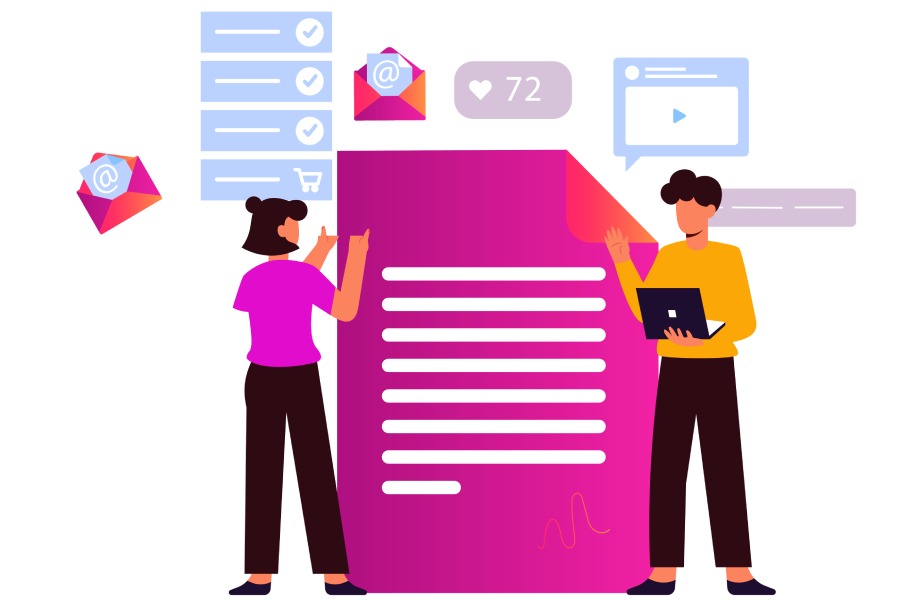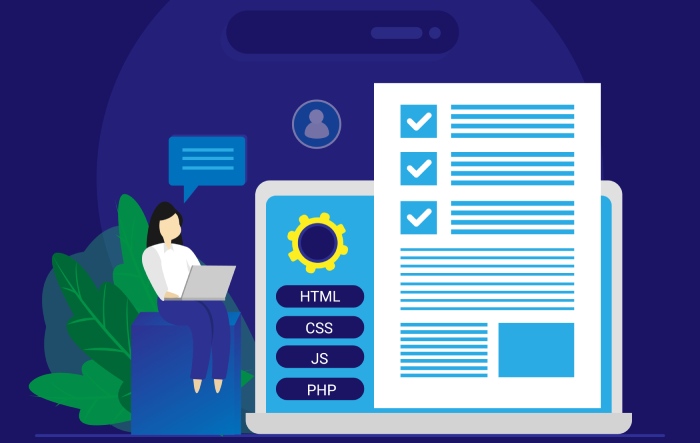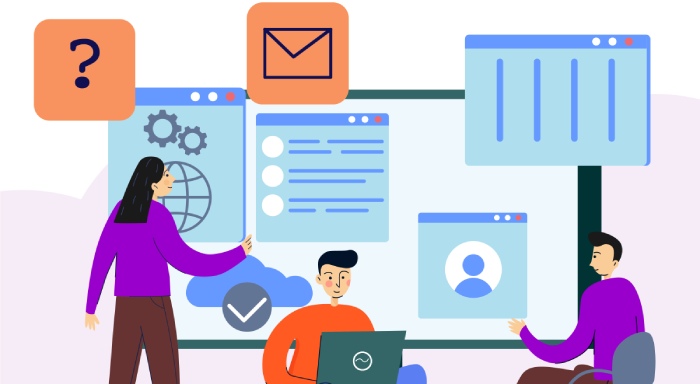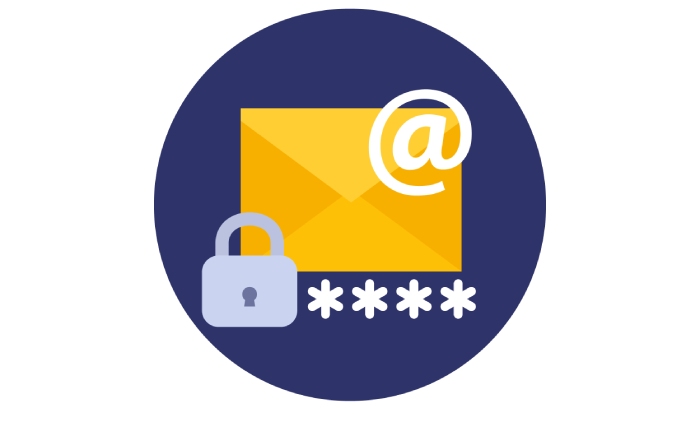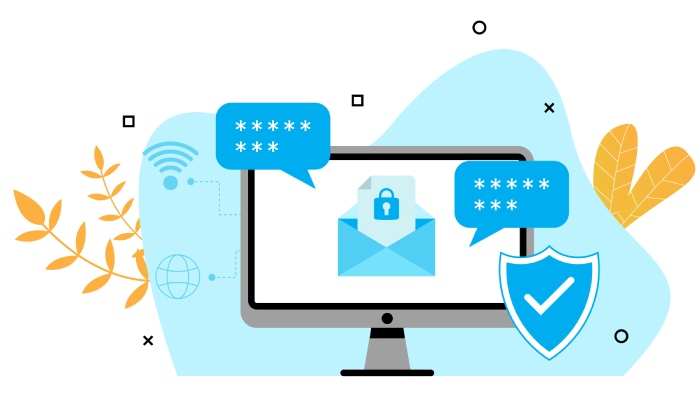Email has become a central tool for communication, but with its convenience comes the risk of impersonation and spam. Many people don’t realize that proper email setup is crucial to keep their messages safe and trusted. One of the best ways to protect your domain from being misused is through an SPF record. Think of it as a security badge that tells other mail servers which addresses are allowed to send emails on your behalf.
In this article, we’ll break down the syntax of SPF records in simple terms, so you can easily learn how to configure them correctly and ensure your emails don’t land in the dreaded spam folder. Trust me, taking the time to understand this can save you a lot of headaches down the line!
The correct syntax for an SPF record begins with “v=spf1” followed by a series of mechanisms and qualifiers that designate which IP addresses or domains are authorized to send emails on behalf of the domain. Common mechanisms include “ip4,” “mx,” “include,” and “all,” and it is crucial to ensure that the record does not exceed 255 characters or contain more than one “all” statement at the end, such as “-all” or “~all.”
Introduction to SPF Record Syntax
The syntax of an SPF record plays a vital role in ensuring that your email communications remain secure. To understand this syntax, it begins with the label v=spf1, which ensures that recipients recognize the record as an SPF declaration. This structure is pivotal, almost like the cover of a book setting expectations for what comes next.
Following the version declaration, you will encounter mechanisms and modifiers that determine which IP addresses can send emails on behalf of your domain. These mechanisms are akin to gates; each one decides whether to allow or deny access to email servers based on your configuration. For instance, using the ip4 mechanism allows you to specify an IPv4 address or range authorized to send emails. By defining valid IP ranges, you’re constructing a security layer for your domain against spoofers and unauthorized senders.
It’s important to remember that every mechanism has its own qualifier, indicating how strict the rules should be. Think of these qualifiers as a set of instructions: + (Pass) allows emails from designated sources, while – (Fail) outright denies those from unauthorized sources. Softer qualifiers like ~ (SoftFail) allow the email through but mark it for potential inspection. Lastly, there’s the neutral qualifier ?, which does not impose any restrictions but leaves decision-making to the receiving server.
But there’s more than just allowing or prohibiting certain IPs; the order in which these mechanisms are evaluated matters too.
Mechanisms in SPF records are assessed sequentially from left to right. If one mechanism matches, evaluation stops there. However, if none match, the record defaults to a specified qualifier, often leading to a neutral outcome if not explicitly defined beforehand. Thus, your choice of arrangement within the SPF record significantly influences email deliverability.
You must also keep track of limitations inherent within SPF records. For instance, only one all statement is permitted at the end of your record. Overloading this could lead to misconfigurations and delivery failures. Additionally, there’s a maximum limit of 10 DNS lookups allowed when evaluating included mechanisms—a cap that reflects how intricate SPF configurations can become as they grow.
Consider it like planning a route on a trip; if you make too many stops along the way (or include too many mechanisms in your SPF), you might hit traffic—potentially derailing your journey or preventing timely arrival at your destination (in this case—ensuring your emails actually reach their recipients).
With all these components working together within an SPF record, understanding their distinct roles will guide you toward constructing a robust framework for protecting your email integrity. Now, let’s explore the key aspects that go into crafting effective records for optimal email security.
Key Components of SPF Records
At the heart of every SPF record are two primary elements: mechanisms and qualifiers. Each plays a crucial role in ensuring that your emails are authenticated correctly, thus preventing unauthorized use of your domain for sending emails.
Mechanisms
Mechanisms specify which hosts or IP addresses have permission to send emails on behalf of your domain. This ensures that recipients can trust messages from your domain are legitimate. Among the common mechanisms used in SPF records, we find:
| Mechanism | Description |
| all | A catch-all mechanism that matches all IPs, typically placed at the end of the SPF record. |
| ip4 | Specifically allows an IPv4 address or range; for example, ip4:192.168.0.1/16 permits a block of addresses. |
| ip6 | Similar to ip4, but for specifying IPv6 addresses; an illustration could be ip6:2001:db8::/32. |
| a | Grants permission based on the domain’s A records (the IP address associated with the domain). |
| mx | Matches to the domain’s MX records, enabling servers designated for receiving mail to send outgoing messages as well. |
Understanding these mechanisms is essential, but it’s equally important to know how they interact with qualifiers to define specific rules for authentication.
Qualifiers
Each mechanism can be accompanied by a qualifier, which defines the action to take when a mechanism matches. This additional layer helps determine whether an email should be accepted or rejected based on its source. The qualifiers include:
- + (Pass): Indicates an email from this source is authorized.
- – (Fail): Signifies emails from here should be outright rejected.
- ~ (SoftFail): Emails may still be accepted but will likely be marked as suspicious and might end up in spam folders.
- ? (Neutral): Allows for more flexibility during testing phases without impacting current deliverability.
With a clear understanding of these fundamental components at your disposal, you’re now ready to move forward and explore how to create SPF records effectively, ensuring strong email security and optimizing deliverability.
Step-by-Step Guide to Creating SPF Records
The journey of crafting an SPF record begins with understanding where your emails originate. This is crucial because identifying all sources that send emails on your behalf—whether internal mail servers or external services like marketing platforms—ensures that legitimate messages arrive in your recipients’ inboxes. For instance, if you rely on a third-party email marketing service, it’s vital to include their sending IPs in your SPF configuration. Failing to do so could lead to unrecognized emails being marked as spam; no one wants that!
An efficient way to gather this information is by listing out all domains and IP addresses that you use for sending emails. Keeping this organized will help streamline the next steps.
Once you’ve pinpointed these sources, it’s time to draft your SPF record, which becomes the heart of your email validation process.
Step I – Draft the SPF Record
Starting with v=spf1, you’ll sequentially add mechanisms that pinpoint each authorized sender. For example, using a mechanism such as ip4:203.0.113.0/24 specifies a range of IPv4 addresses allowed to send emails and ensures flexibility within that range. This enables all IPs falling under this block to send emails without triggering spam filters.
A crafted SPF record might look something like this:
v=spf1 ip4:203.0.113.0/24 include:mail.example.com -all
In this example, you’re allowing 203.0.113.0 and its associated IPs while also including another domain’s SPF record (mail.example.com). Concluding with -all tells receiving servers to reject any message from unauthorized sources strictly, enhancing your domain’s security measures and keeping spammers at bay.
After crafting your SPF record, the subsequent step is its publication in your domain’s DNS settings.
Step II – Publish in DNS
Publishing your SPF record typically involves accessing your domain registrar or hosting provider’s dashboard. By navigating to the DNS management section, you can create a new TXT record displaying your newly drafted SPF record. Make sure the value you input reflects exactly what you have created without any extraneous spaces or characters; precision is key here.
Before completing this step, utilize online DNS lookup tools to verify that your syntax is correct to avoid potential errors post-publication.
Once you’ve saved everything into your DNS settings, it’s essential to wait for DNS propagation. This can take from a few minutes up to 48 hours depending on various factors, but typically, it resolves fairly quickly.
With a functioning SPF record embedded in your DNS settings, we can now explore how specific mechanisms enhance the customization and efficacy of your email authentication strategy.
Step III – Understanding Specific Mechanisms
As you explore specific mechanisms like include, mx, and a, you’ll discover how they refine your SPF setup. The include mechanism not only acknowledges email sent from other domains but also allows them to pass through checks if they possess valid SPF records themselves.
Utilizing certain mechanisms strategically enhances both security and deliverability, two pivotal aspects of effective email communication in today’s fast-paced digital landscape. Mastering these elements ensures that your emails reach their intended audience securely and efficiently every time.
Continuing from our discussion on specific mechanisms, let’s take a closer look at how they function and what unique advantages they offer for optimizing email security measures.
Common SPF Mechanisms and Their Uses
Each SPF mechanism serves a specific purpose in identifying authorized email sources, ensuring that messages are sent from validated servers. When you configure your SPF record, you’ll rely on these mechanisms to dictate who can send emails on your behalf.
Include Mechanism
The include mechanism is a handy tool that allows domain administrators to reference another domain’s SPF record. This is particularly useful when you leverage third-party email services, as it simplifies management while ensuring deliverability.
For instance, if your organization works with a service like Mailchimp, you would add an entry such as include:_spf.mailchimp.com. This informs mail servers that they can trust Mailchimp’s servers to send emails on behalf of your domain.
On the other hand, it’s vital to keep an eye on DNS lookup limits since each include counts towards the total allowed lookups. As tempting as it may be to include numerous services, doing so could exceed the threshold set at 10 lookups, resulting in potential delivery failures.
MX Mechanism
Utilizing the mx mechanism is essential for authorizing all Mail Exchange servers associated with your domain to send emails. By implementing this directive simply as mx, you’re telling receiving mail servers that any server listed in your MX records is trusted to dispatch messages.
This becomes particularly beneficial in cases where organizations have multiple mail servers or even when employing load balancing practices. When mail servers are distributed across different geographical locations or managed by diverse providers, using the mx directive ensures redundancy and helps maintain seamless communication without interruption.
A Mechanism
The a mechanism is equally significant, as it allows you to authorize a domain’s A records to send emails. By including something like a:example.com in your SPF record, you’re effectively indicating that any IP address connected to that A record is permitted to send messages for your domain.
The practical implication of this is clear: if your email services are linked directly to your web server (which hosts an A record), then this directive validates those IPs automatically. It streamlines authorization and minimizes configuration errors.
Familiarity with these mechanisms—each with its own specific functionalities—can significantly aid you in implementing SPF records effectively within your domain’s DNS settings. This foundational knowledge lays the groundwork for effectively managing your email infrastructure going forward.
How to Implement SPF in DNS TXT
Implementing SPF can feel like a complicated task, but it becomes much easier when you break it down into manageable steps. Just imagine you’re assembling a piece of furniture; while it seems overwhelming at first, following each step methodically leads to a sturdy end product—just like when you’re setting up your SPF record for email authentication.
Step I – Access DNS Management
The first step is to log into your DNS provider’s control panel. This is where all the magic happens! Once logged in, navigate to the DNS management section. Each provider sets this up differently, but it’s usually labeled clearly as “DNS,” “DNS Management,” or something similar. If you’re using a popular service like GoDaddy or Namecheap, navigating this section should be intuitive. Look for prompts that guide you on adding or editing records—this is key because it’s where you’ll manage your domain’s settings.
Next up is adding that all-important TXT record, which is the heart of your SPF implementation.
Step II – Add TXT Record
In this stage, you’re ready to add a new TXT record for your domain. Think of the TXT record as a note that tells email servers which IP addresses are allowed to send emails on behalf of your domain. Here’s how to do it:
- Name: Specify the domain for which you are creating the SPF record. If you want to apply it broadly, simply use “@” for the root domain; this basically means “this domain.”
- Type: Make sure to select “TXT” as the type. Remember, SPF records belong in this category.
- Value: Here comes the fun part! Enter your SPF record. For example: v=spf1 ip4:192.168.1.1 -all. Make sure every character and space matches what you intend since small errors can lead to significant issues.
Tip: If you’re adding multiple IPs or domains, take care to structure your record correctly—this helps avoid pitfalls from exceeding lookup limits or misconfigurations.
Once you’ve crafted your SPF record, it’s time for one crucial last touch—saving and verifying your work!
Step III – Save and Verify
After entering all necessary details, don’t forget to save the changes! If only assembling furniture required just one click! But here’s where patience pays off. Once saved, it’s essential to verify that everything is set up correctly. Use online tools like MXToolbox; they allow you to check whether your SPF record is functioning as intended. Simply enter your domain name, and these tools will flag any potential errors or misconfigurations.
When in doubt, remember that troubleshooting common SPF issues early can prevent a cascade of email delivery problems later on. A well-maintained SPF record not only safeguards your email integrity but also enhances deliverability—keeping your communications flowing smoothly.
By following these straightforward steps—accessing DNS management, adding the TXT record skillfully, and verifying with trusted tools—you’ll be well-prepared for what comes next in managing your email security effectively.
Troubleshooting Common SPF Issues
Incorrectly configured SPF records can lead to frustrating delivery failures for both senders and recipients. One prevalent issue is exceeding the maximum limit of 10 DNS lookups permitted within an SPF record. Each “include” directive you add counts toward this limit, so it’s essential to be strategic about your included domains. When you reach this ceiling, the server will return a PermError, denying emails from being sent. This issue is more common than many might think, especially for organizations using multiple third-party services.
To combat this, it’s advisable to combine your IP ranges and utilize CIDR notation efficiently, which condenses addresses into fewer lookups while keeping your record functional.
Another major pitfall lies in misconfigured mechanisms. Having multiple “all” statements or incorrectly using qualifiers like “+” (pass), “~” (soft fail), “-” (fail), and “?” (neutral) can disrupt your SPF record’s functionality. For instance, placing two different “all” mechanisms can cause confusion within the system as it tries to interpret which directive takes precedence. Errors like these could prevent legitimate emails from being sent or received.
A straightforward way to identify these syntax problems is by employing SPF validators like Kitterman or MXToolbox. These tools will scan your SPF records for common issues and pinpoint areas needing correction.
Also worth mentioning are overly restrictive policies. Although adopting a strict “-all” qualifier seems sound to eliminate unauthorized sources, it may inadvertently block valid emails due to slight misconfigurations or changes in sender IPs. It’s often preferred to start with a “~all” setting, which lets unauthorized emails through but marks them for future review. This approach gives you time to evaluate your settings before completely blocking everything.
Once confidence in the configuration is established based on proper monitoring and analysis of bounce rates, you can then consider tightening the reigns.
By keeping an eye on these common pitfalls and making small adjustments where necessary, you’ll ensure that your SPF records operate smoothly and enhance the overall security of your email communications.
In safeguarding your email integrity, understanding SPF configuration is paramount. Your diligence today can protect your communications tomorrow.