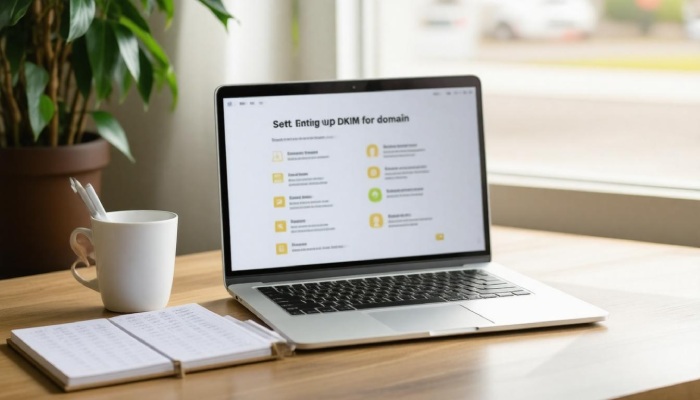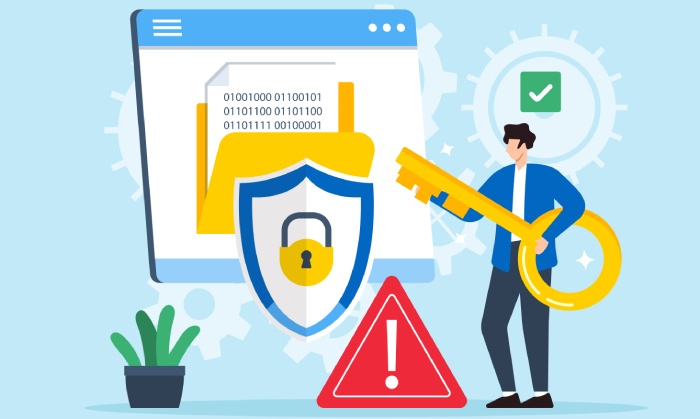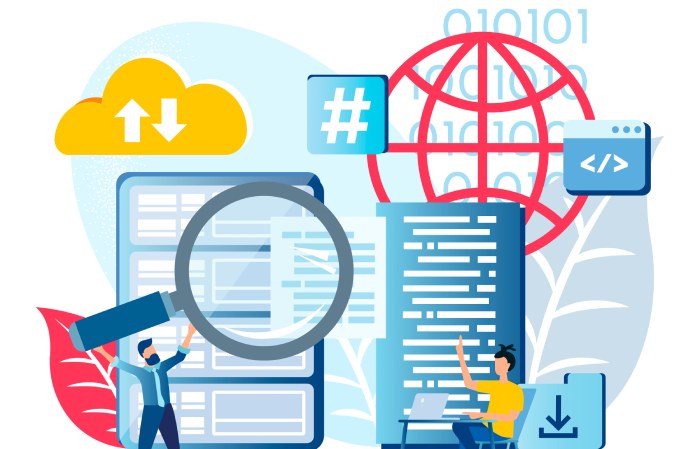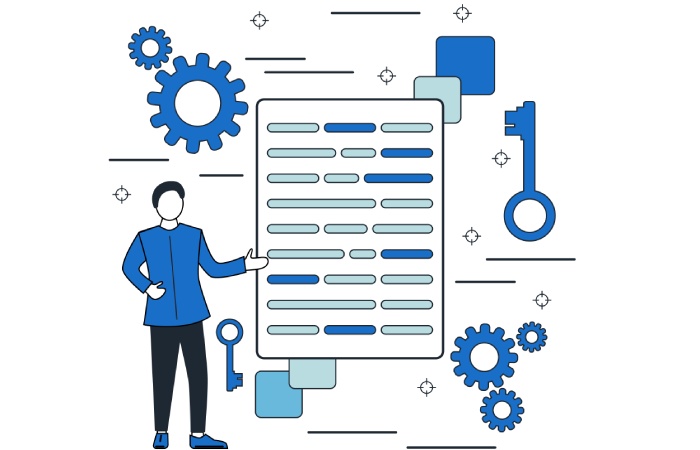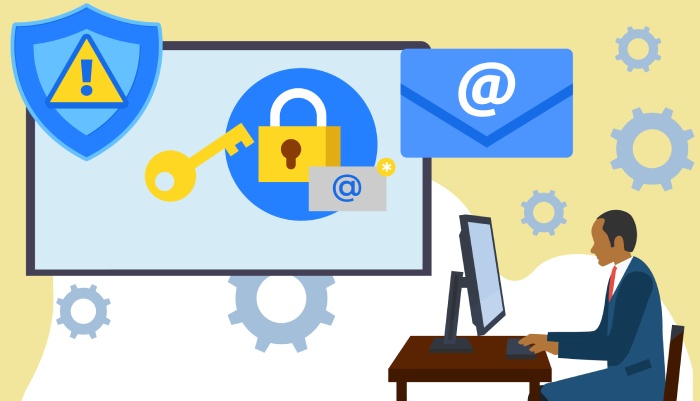Email communication has become a vital part of our daily lives, especially for businesses. But did you know that a simple yet crucial security feature can help protect your emails from being tampered with or falsely represented? That’s where DKIM (DomainKeys Identified Mail) comes in. This method adds a digital signature to your email, giving both you and your recipients peace of mind that messages are authentic and safe.
In this guide, we’ll walk you through the steps to set up DKIM for your domain in an easy-to-understand way, so you can enhance your email security and build trust with your recipients. Let’s dive into the basics of DKIM and why implementing it should be at the top of your email security checklist.
To set up DKIM for your domain, you need to create a public/private keypair, publish the public key as a DNS TXT record, and configure your email server with the private key. For example, in Microsoft 365, you would create specific CNAME records in your DNS settings based on guidelines provided in Microsoft’s documentation, ensuring that your emails are authenticated and protected from spoofing.
What is DKIM and Why It Matters
At its core, DKIM is an email authentication method designed to combat a pervasive problem: email spoofing. When you send an email, DKIM attaches a digital signature to the headers of that email, essentially acting like a seal of authenticity. The recipient’s email server can then verify this signature using a public key published in your DNS records. This means the recipient can trust not only that the email came from you but also that it hasn’t been altered during transmission.
Think of it this way: when you receive an envelope stamped with an official seal, it provides reassurance that the message inside is genuine. Similarly, DKIM’s digital signature assures your recipients of the integrity of their incoming messages. With cyber threats on the rise, having this extra layer of protection is crucial. For businesses, not using DKIM could mean losing hard-earned customer trust if emails are flagged as spam or worse, impersonated by malicious actors.
In fact, many organizations have seen tangible benefits after implementing DKIM. John Doe, an IT manager at a mid-sized enterprise, shares his experience: “Implementing DKIM increased our deliverability rates and reduced instances of phishing significantly.” His words resonate with a growing number of IT professionals who understand that without these protective measures, they risk falling victim to compromised email security.
Moreover, major email services like Gmail and Outlook leverage DKIM to filter out potentially harmful emails. So if your domain lacks this authentication method, there’s a great chance your legitimate messages will be misclassified as spam.
It isn’t just about deliverability; it’s about maintaining robust communications with clients and stakeholders. Emails no longer serve as simple messages—they’re critical components of business transactions and relationships. When you implement DKIM alongside other protocols like SPF (Sender Policy Framework) and DMARC (Domain-based Message Authentication, Reporting & Conformance), you’re taking concrete steps toward comprehensive email security.
This trifecta—DKIM, SPF, and DMARC—not only fortifies your defenses against spam and phishing attacks but also enhances your sender reputation. In a world where reliability is paramount, securing your emails strengthens the foundation upon which professional relationships are built.
Understanding the importance of DKIM lays the foundation for the next steps: generating the necessary keys for implementation. Let’s shift our focus now to how to effectively create those keys for strengthening your email communications.
Generating Your DKIM Keys
To start the process of generating DKIM keys, the very first thing you need to do is choose a DKIM selector. Think of this as a label that helps identify your DKIM key, particularly if you plan on using multiple keys for the same domain. This flexibility can be beneficial as it allows different applications or services to use distinct signing keys without confusion—kind of like having multiple addresses under one name.
Once you’ve selected the DKIM selector, it’s time to generate your keys. You can do this through various methods, but I highly recommend using command line tools or trusted online generators that specialize in creating public-private key pairs. If you prefer a hands-on approach using command-line tools on a Linux system, the openssl command is an excellent choice for its robustness and reliability.
Here’s a brief illustration of how simple it is to utilize OpenSSL for key generation:
Here’s what you’d typically enter into the terminal:
openssl genrsa -out private.key 2048
openssl rsa -in private.key -pubout -out public.key
This command will generate two files: private.key, which contains your private key securely, and public.key, which you’ll later publish as part of your DNS records. Keeping your private key secure is crucial; it should never be shared with anyone and must remain hidden from external access.
With your keys at hand, adding them to your DNS settings is essential for making DKIM functional for your domain. Properly configured DNS records ensure that receiving email servers can verify the authenticity of messages sent from your domain and reinforce your email security strategies.
Adding DKIM to Your DNS
The process of adding the public key to your DNS may seem daunting at first, but it’s straightforward once you break it down. This step not only validates the authenticity of your emails but also enhances your protection against spam and spoofing attacks. Think of it as fortifying your castle—by ensuring that only verified troops can pass through the gates.
Accessing Your DNS Management Console
First things first, log into your DNS management console. Each provider may look a bit different, whether you’re using GoDaddy, Cloudflare, or any other service, but the fundamental steps remain the same. Once logged in, you’ll want to locate the section for managing DNS records. Typically, this will be under settings like “DNS Management” or “DNS Records.”
A quick tip: If you can’t readily find this information, most providers have support articles that guide you through the navigational process.
Creating a TXT Record
Next up is creating the actual TXT record for DKIM. It’s important to format this correctly so that email systems can read it seamlessly.
Take note: The name of your TXT record must adhere to the following structure: <selector>._domainkey.<yourdomain>. Here’s where that selector we mentioned earlier comes into play; it helps identify which DKIM record is relevant for signatures emitted by your email server.
In case your domain is example.com and your chosen selector is mydkim, your TXT record entry will look something like this when entered:
Name: mydkim._domainkey.example.com
Type: TXT
Value: “v=DKIM1; k=rsa; p=YOURPUBLICKEY”
In this example, “v=DKIM1;” represents the version of DKIM being used, k=rsa; indicates the key type, and the p= should contain your base64 encoded public key. This information needs to be enclosed in quotation marks exactly like shown above.
Verifying Your Changes
After saving these changes in your DNS records, it might take some time (usually around 30 minutes depending on the TTL settings) before they propagate. You can verify if everything was set up correctly using various free online DKIM record checkers. These tools can help ensure that the public key is accessible and properly formatted.
Remember: Don’t rush! Patience often pays off with technology, so give those DNS changes a little time before testing.
With the public key live and waiting to validate your identity, it’s now essential to focus on ensuring that your outgoing emails are correctly signed using this authentication method. By doing so, you enhance not just security but trust in every email exchanged from your domain.
Configuring Mail Servers for DKIM
To set up DKIM effectively, your mail server needs to be configured to utilize the private key for signing every outgoing email. This step is foundational; without it, the whole purpose of implementing DKIM falls flat. Different servers have varying installation and configuration processes, but the goal remains the same: authenticate emails in a way that protects your organization from spoofing and phishing attacks.
Server Configuration Steps
The first step in configuring your mail server typically involves installing the appropriate DKIM package based on your email server type. For those using Postfix, this means installing opendkim. Similarly, if you are utilizing a service like Microsoft 365, much of this might seamlessly integrate within their admin interface without additional installations. Integrating these tools into your server is essential for harnessing DKIM’s capabilities effectively.
After the package installation, you’ll want to configure signing. This involves editing your mail server’s configuration file to enable DKIM signing properly. Here’s where you point to your private key and define the selector you set earlier in your DNS records.
For example, in Postfix, you would add:
milter_default_action = accept
milter_protocol = 6
smtpd_milters = inet:localhost:8891
non_smtpd_milters = inet:localhost:8891
This snippet essentially tells your mail system how to handle outgoing emails by specifying the use of the DKIM milter, ensuring that any email leaving your server is signed according to the specifications you’ve laid out.
Additional Considerations
There are a few considerations to keep in mind as you’re configuring your mail server:
- Ensure Compatibility: Before making changes, check that all components of your server setup are compatible with DKIM implementation.
- Test Settings: Once you’ve set everything up, conduct tests to ensure that emails send correctly and that signatures are being applied.
- Review Logs: Regularly check logs after implementation for any errors related to signing or rejected messages.
By focusing on these essential configuration steps and considerations, you’ll be well on your way toward a successful DKIM integration. Moving forward, it will be crucial to seek confirmation that everything operates smoothly and accurately reflects the integrity of your organization’s communications.
With these foundational configurations in place, let’s explore how to confirm that your setup is running as intended and identify any potential issues that may need addressing.
Verifying Your DKIM Implementation
Verification is the final step in ensuring that your DomainKeys Identified Mail (DKIM) implementation is functioning correctly. It’s a bit like checking your homework; you want to make sure everything is in order before you send it off into the world. Failing to verify can lead to missed opportunities for email protection, leaving your domain vulnerable to spoofing and other malicious activities.
Verification Steps
The first step is simple yet effective: Send a Test Email. This involves using a reliable email service or a specialized online DKIM checker tool, such as Gmail or Mail Tester. By sending an email to yourself or one of these tools, you can begin the verification process effectively.
Once the test email has been sent, it’s essential to Check Headers. This entails looking for the DKIM-Signature header within the test email itself. You will want to confirm that this header matches both the domain and selector you have configured during your DKIM setup. If they align, that’s a positive sign! If not, revisit your configuration and ensure everything is entered correctly.
Using online tools can further simplify this process. Websites like MXToolbox provide robust DKIM checking capabilities, allowing you to paste your email headers for a quick evaluation. They will help you verify whether your DKIM implementation is correct and highlight any potential issues that need addressing.
Think of it as having a checklist for a road trip: have I confirmed the oil level? Have I checked the tires? Just like that, confirming the DKIM setup ensures that when you send emails, you’re equipped for smooth and safe travel through the digital landscape.
Want another good example? Imagine John, a diligent system administrator who sends a test email through Gmail. After that, he uses Gmail’s built-in email header analysis tool, confirming that everything checks out and his DKIM signature is indeed valid. This not only reassures him but also reinforces his commitment to maintaining best practices in email security.
With verification complete, you’re now poised to explore how this authentication method contributes significantly to safeguarding your email communications against various threats.
Benefits of Email Authentication with DKIM
Implementing DKIM offers a myriad of benefits that directly influence the effectiveness and security of your email correspondence. One of the standout advantages is enhanced deliverability. Emails signed with DKIM are significantly less likely to be flagged as spam by various email providers. This means when you send out newsletters or important communications, they have a much higher likelihood of landing in your recipient’s inbox rather than being lost in the dreaded spam folder. It’s akin to ensuring that a letter sent through the postal service carries a trusted seal—it simply enhances its credibility.
With an increase in deliverability, we cannot overlook the aspect of improved security. DKIM functions as a robust shield against cyber threats, particularly email spoofing and phishing attacks. By validating that the sender is authorized to use the domain, DKIM makes it considerably harder for malicious actors to impersonate your organization and deceive your recipients into sharing sensitive information. It creates a fortified layer around your communications, much like adding locks to a door—each additional layer contributes to overall safety.
Consider this: studies reveal that businesses implementing DKIM experience a 20-30% reduction in failed email deliveries. This statistic emphasizes that not only are emails more secure, but there’s also an improvement in effective communication due to fewer interruptions from delivery issues. Such enhancements can empower teams, leading to increased productivity and engagement with clients and stakeholders alike.
Reputation Management is another pivotal benefit that should not be ignored. Maintaining and enhancing the reputation of your domain among email providers is crucial for long-term success. Recipients are far more likely to engage with emails that arrive from a trusted source. When emails consistently arrive without issue, domains naturally foster trust over time.
Furthermore, organizations have thrived by incorporating DKIM into their systems. For instance, one healthcare provider observed a substantial drop in phishing attempts after implementing DKIM. This uptick in security not only protected their digital communications but also significantly enhanced patient trust—a vital currency in the healthcare sector where confidentiality is paramount.
All these aspects make it abundantly clear: setting up DKIM is not merely about bolstering security; it’s about augmenting your domain’s reputation while ensuring reliable email communication flows smoothly across all channels.
In summary, implementing DKIM leads to substantial improvements in deliverability, security, and overall reputation management for your domain, making it an essential component of any email strategy.