Configuring SMTP Authentication And Detailing SMTP Settings For A Mail Client
SMTP or Simple Mail Transfer Protocol works as the backend system to receive, send, and relay messages between e-mail senders and receivers.
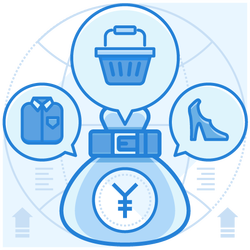
Working Methodology
- When a user sends an e-mail, the computer connects to the e-mail service’s mail server. It is a centralized system managing a specific type of service.
- The e-mail server which is responsible for sending e-mails is SMTP.
- Every e-mail contains a sender’s address, and the receiver’s in the ‘To’ field.
- The outgoing e-mail server uses SMTP to send a message from an e-mail client (Gmail, Outlook, Hotmail, etc.) to the e-mail server.
- The client transmits the address of the sender, receiver, and the content of the e-mail.
- The SMTP server then hands over the e-mail to the SMTP server of the recipient’s e-mail service.
- The e-mail client then connects to the POP3 server and commands it to allow download of the e-mail.
- It allows the user to access their e-mail from any location with an internet connection.
Popular SMTP Servers
For individuals and businesses looking to buy mail server, here is a list of free SMTP servers they can consider:
- Google SMTP Server: Probably, one of the most widely known SMTP providers, this is also one of the most reliable. Since a large number of people have Gmail ids, e-mails that go through the Google SMTP server have a low chance of ending in spam. The Google SMTP server is free up to a limit of 500 e-mails a day. There are also certain constraints on the number of recipients in a single e-mail. One can upgrade the Google SMTP server at a cost. Using this SMTP server has a lot of benefits like access to Google docs, Google Spreadsheets, Google Drive, etc. It can also be integrated with WordPress seamlessly.
- SendInBlue SMTP Server: This server supports API, Plugins, and Integration and is also easy to integrate with WordPress. This server lets users send 300 e-mails per day if they want to use the free version. They can always upgrade to unlock more features and benefits. A plus point of opting for this server is that it lets users customize the plan according to their requirements.
- SendGrid SMTP Server: SendGrid enables enterprises to send transactional as well as marketing e-mails to thousands of people. For businesses looking to buy SMTP server for e-mail marketing, this could be a natural choice as it allows them to send 40,000 e-mails per month. It is free for the first month, and then one has to pay for continued service. After the free month, one can buy SendGrid in three variants: Essentials, Pro, and Premier. Users can easily integrate this server with a WordPress website using the SendGrid plugin.
- Mailgun SMTP Server: For businesses looking to buy a dedicated SMTP server from a developer’s point of view, this makes for a fantastic choice. It supplies them with powerful APIs for sending, receiving, and tracking all the e-mails seamlessly. This SMTP server allows enterprises to send 10,000 e-mails per month free of cost. Paid plans are available for those who have more significant e-mailing needs. This SMTP server maintains logs for 30 days. It also automatically delivers the e-mails at the best time.

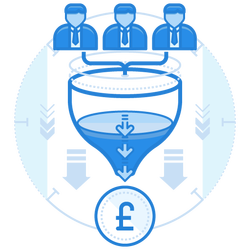
Detailing the SMTP Settings When Configuring A Mail Client
When configuring a mail client, it is essential to detail the SMTP settings which ensure a proper connection with the SMTP server provider. It takes a minimal amount of time and effort. Based on the choice of the SMTP server, the SMTP settings configuration will vary. Given below are the steps to set up the SMTP server for a mail client:
- Go to your e-mail client
- Locate the “Account Settings” option and click on it (you can generally find this in the tools section)
- Step 3: Choose the option that says “Outgoing Server (SMTP)”
- Choose the “Add.” Button so you can set up a new SMTP server.
- You will see a pop-up menu for the configuration.
Explaining The Terms In The Configuration Window
Below is an explanation of the terms in a typical configuration window. The order of these can differ from one SMTP server to another.
- Description: This is the option on top and usually the first thing users see. It is their SMTP server’s informal name.
- Server name: This is the actual SMTP specification.
- Port: Most SMTP servers use port 25 to function, but there are other options also available.
- Connection Security: Users must check if their SMTP e-mail transfer goes with or without encryption. Encrypting the e-mail transfer is always suggested as it is a useful safety hack.
- Authentication Method: This is where the user enters the password type. Choose between a plain text or a ciphered one. Users might get more options depending on the server they have chosen.
- User Name: This is the box to enter the e-mail address.
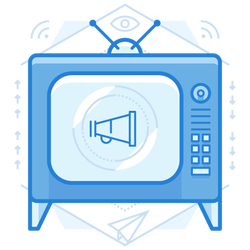
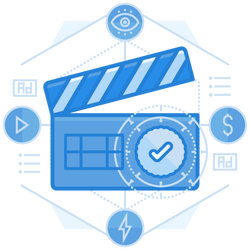
Steps To Configure SMTP Authentication
SMTP authentication, or ASMTP, is an extension of the extended SMTP (ESMTP). It allows the sender to log-on to an SMTP server through an authentication mechanism. Using this, only trustworthy users can log-in to feed e-mails into the network through the server. Given below are the details to master SMTP log-in by configuring the SMTP authentication once users have bought an SMTP server.
- Go to your e-mail client (Google, Outlook, etc.)
- Locate the SMTP configuration panel
- Click on the SMTP configuration panel
- Locate the option of “Authentication Required.”
- Flag that option
- Choose your preference
- Set a username and password
Conclusion
Organizations need to buy SMTP server if they require to send mass e-mails to their customers. SMTP relay providers like the ones mentioned above save enterprises from having to run their mail server. They are quick and easy to configure and offer scores of benefits to the users.
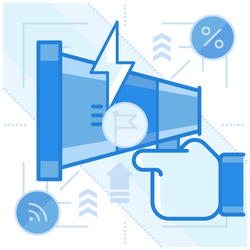
Join the thousands of organizations that use DuoCircle
Find out how affordable it is for your organization today and be pleasantly surprised.