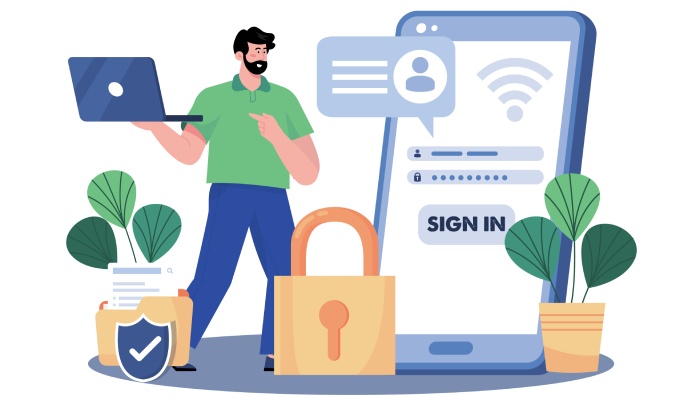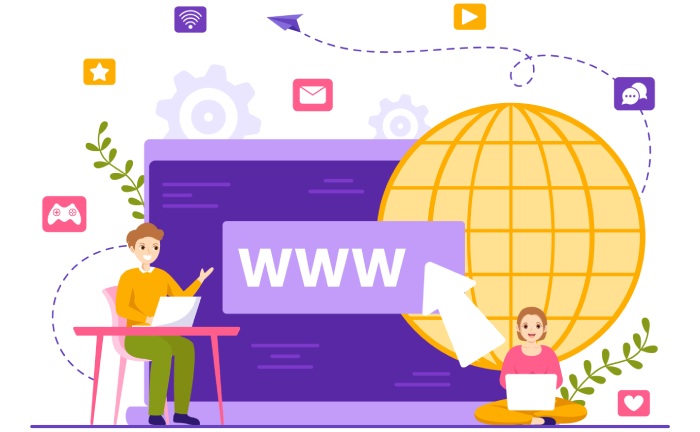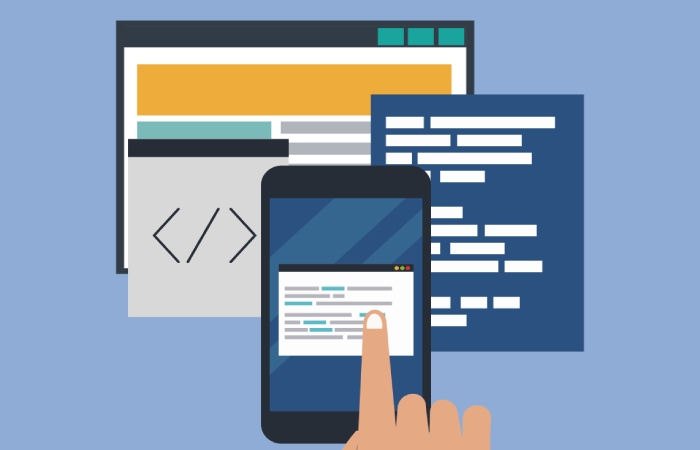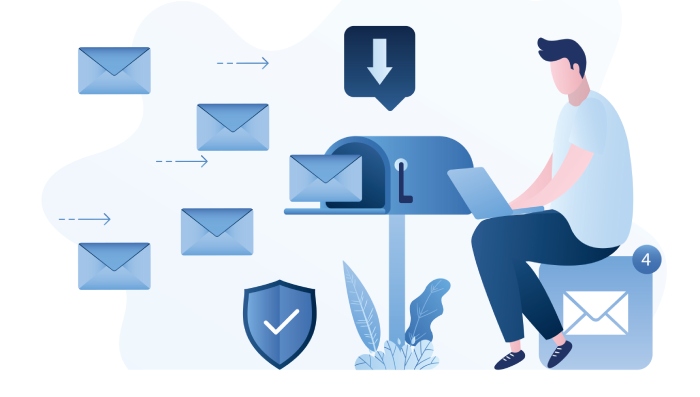Domain-based Message Authentication, Reporting, and Conformance (DMARC) is a critical email authentication protocol standardized by RFC 7489 designed to enhance email security by preventing domain spoofing and email fraud. DMARC builds upon two foundational authentication mechanisms — Sender Policy Framework (SPF) and DomainKeys Identified Mail (DKIM) — by enabling domain owners to publish policies that instruct receiving mail transfer agents (MTAs) on how to handle messages that fail authentication checks.
At its core, DMARC protects email recipients and domain owners from phishing attacks, email spoofing, and other malicious activities that threaten domain reputation and email deliverability.
By implementing DMARC, organizations gain control over outbound email verification and inbound email filtering, ensuring that unauthorized senders cannot use their domain to send fraudulent emails. Additionally, DMARC supports domain alignment, verifying that the domain in the email headers matches the authenticated domains found by SPF and DKIM checks. This alignment is paramount in enforcing an effective email sender policy that improves trust in outgoing email messages.
DMARC also supports the generation of aggregate reports and forensic reports, which provide valuable insights into email traffic, authentication results, and abuse attempts. These reports enable threat intelligence gathering and fine-tuning of email policy enforcement strategies to bolster defenses against spam filters and phishing campaigns.
The Role of Email Authentication in Microsoft Office 365
Microsoft Office 365, as one of the leading cloud-hosted email platforms, integrates comprehensive email authentication capabilities geared toward maintaining email compliance and enhancing email security for enterprises. Through Office 365’s mail server setup and hosted DNS environments, domain owners can configure SPF records, DKIM signatures, and DMARC policies to create a robust defense against domain spoofing attacks.
Email authentication is essential in Office 365 not only for protecting users from phishing protection but also for ensuring high email deliverability standards, especially for legitimate email marketing campaigns and transactional emails. Microsoft’s inbuilt email gateway incorporates inbound email filtering mechanisms that use DMARC policies to reject or quarantine suspicious emails based on the domain owner’s chosen policy (reject policy, quarantine policy, or none policy).
Furthermore, Office 365 integrates seamlessly with third-party services such as Proofpoint, Mimecast, and Barracuda Networks for enhanced threat intelligence and multi-layered spam filtering. These integrations help administrators maintain domain reputation by minimizing the impact of fraudulent emails and reducing email bounce management concerns linked to non-compliant outgoing mail.
Overview of SPF and DKIM: Prerequisites for DMARC Setup
Before deploying DMARC, understanding SPF and DKIM is essential because DMARC relies heavily on both protocols for authentication verification and domain alignment.
SPF Record
The SPF record is a DNS TXT record that specifies which mail servers are authorized to send email on behalf of a domain. It functions by validating the sender IP address against a whitelist defined by the domain owner in the SPF record. Proper DNS configuration and correct TXT record syntax are critical for SPF to function correctly. Office 365 administrators often publish an SPF record including Microsoft’s mail servers as well as IP addresses from third-party email services such as SendGrid or Amazon SES used for email marketing.
DKIM Signature
DKIM adds a cryptographic signature to email headers, verifying that the message originated from an authorized mail server and that the content was not altered in transit. This involves generating private and public key pairs, with the public key published via a DNS TXT record. Microsoft Office 365 offers built-in support for DKIM signing, which helps improve email sender authentication, domain alignment, and compliance with RFC 7489 standards.
Together, SPF record and DKIM signature form the backbone of domain-based message authentication, serving as prerequisites to enforce DMARC’s policy on email messages.
Preparing Your Domain for DMARC Implementation
Preparation for DMARC involves multiple critical steps focusing on DNS Management, domain ownership verification, and strategic decision-making about policy enforcement levels.
1. Verify Domain Ownership
Ensure you have full administrative control over your domain before implementing DMARC.
Access Your Domain Registrar
Log in to your domain registrar such as GoDaddy, Namecheap, or Cloudflare DNS to access DNS management. Make sure you have permission to add or modify DNS TXT records for your domain.
Confirm Administrative Rights
Verify that your account allows changes to DNS records and that no restrictions prevent updates. Check if domain delegation or secondary accounts might limit your control over DNS settings.
2. Publish SPF Record
A valid SPF record ensures that only authorized mail servers can send emails on behalf of your domain.
Validate SPF Syntax
Use SPF record checkers like Google Postmaster Tools or EasyDMARC to confirm the record is correctly formatted. Ensure that all legitimate sending IPs and services are included in the record.
Test SPF Effectiveness
Send test emails to SPF validation tools to verify proper authentication. Confirm that SPF passes for all authorized sources to prevent delivery issues.
3. Enable DKIM Signing
DKIM (DomainKeys Identified Mail) adds cryptographic signatures to your outbound emails.
Activate DKIM in Office 365
Enable DKIM signing for each domain through your Office 365 admin center. This allows domain alignment with DMARC and helps prevent email spoofing.
Verify DKIM Records
Check that the generated DKIM public keys are correctly published in DNS. Use online DKIM checkers to confirm the setup is functional and properly aligned.
4. Choose an Initial DMARC Policy
Select a DMARC policy based on your risk tolerance and email environment.
DMARC Policy Options
The none policy allows monitoring without impacting email delivery, while quarantine flags suspicious emails as spam. The reject policy blocks unauthenticated emails from reaching inboxes, providing the highest protection against spoofing.
Start Gradually
Begin with p=none to gather insights into your email flows without affecting delivery. Once confident that SPF and DKIM alignment are correct, move gradually to quarantine or reject for stricter enforcement.
5. Specify Reporting Details
DMARC provides visibility into email authentication results through reports.
Configure Aggregate Reports
Set up a reporting email address to receive daily aggregate reports summarizing authentication results. These reports help you monitor your domain’s email traffic and detect potential issues early.
Configure Forensic Reports
Forensic reports provide detailed logs of failed authentication attempts for deeper analysis. Ensure that any sensitive information in these reports is handled securely to protect your domain and users.
Step-by-Step Guide to Creating and Publishing a DMARC Record in Office 365
Setting up a DMARC record in Microsoft Office 365 involves a clear sequence of actions mostly centered on DNS TXT record creation and monitoring.
Step 1: Access Your DNS Management Console
Log into your domain registrar’s DNS Management platform (such as Cloudflare DNS, GoDaddy, or Namecheap). If the domain’s DNS is managed within Office 365’s environment or a third-party hosted DNS, access the corresponding DNS settings interface.
Step 2: Craft the DMARC Record Syntax
Define the DMARC record syntax according to RFC 7489 standards. An example of a simple DMARC DNS TXT record for monitoring is:
“`
_dmarc.example.com. IN TXT “v=DMARC1; p=none; rua=mailto:dmarc-reports@example.com; ruf=mailto:forensic@example.com; fo=1”
“`
– v=DMARC1: Version indicator.
– p=none: DMARC policy (none, quarantine, reject).
– rua: Aggregate report URI (email address to receive summary reports).
– ruf: Forensic report URI (address for detailed failure reports).
– fo=1: Forensic report options.
If the domain owner opts to enforce a reject policy for rigorous email policy enforcement, the tag would be `p=reject`.
Step 3: Publish the DMARC DNS TXT Record
Using the DNS configuration interface, add a new TXT record with the hostname `_dmarc` and paste the crafted DMARC record syntax as the TXT value. This step enables mail transfer agents across the internet to query your domain’s DMARC policy during inbound email filtering and outbound email verification processes.
Step 4: Monitor DMARC Reports and Adjust
After publishing the DMARC record, use DMARC analyzer tools provided by vendors such as OnDMARC, Valimail, or Agari to analyze the incoming aggregate and forensic reports. Monitoring helps identify legitimate sources failing authentication, assists in troubleshooting SPF and DKIM misconfigurations, and provides intelligence to adjust the email sender policy accordingly.
Step 5: Gradually Enforce Stricter Policies
Based on report analysis and confidence in your email environment, update the DMARC policy from none to quarantine, and eventually to reject policy for full compliance and stronger phishing protection. This incremental approach reduces the risk of false positives affecting email marketing and transactional email deliverability.
Additional Considerations
- Integrating Microsoft Office 365 with third-party email services such as Proofpoint, Palo Alto Networks, or Trend Micro increases threat intelligence for robust spam filter management.
- Regularly review your domain’s domain reputation and sender authentication parameters via platforms like Cisco Talos or Spamhaus.
- Adjust SPF records to include all legitimate third-party mail servers to avoid email bounce management problems due to authentication failures.
By following these steps, domain owners can efficiently implement DMARC within Microsoft Office 365, thereby enhancing email security infrastructure, bolstering sender authentication, and protecting users against emerging email-related threats.
Configuring DMARC Policies: None, Quarantine, and Reject Explained
Implementing a DMARC policy is a critical step in strengthening email security and preventing email fraud, such as domain spoofing and phishing attacks. A domain owner must specify a DMARC policy via a DNS TXT record in their DNS configuration, following the DMARC record syntax standardized by RFC 7489. The policy determines how receiving mail servers (mail transfer agents) handle incoming mail that fails DMARC authentication checks, which encompass SPF record validation, DKIM signature verification, and domain alignment.
1. None Policy (`p=none`):
This policy acts as a monitoring mode without impacting email deliverability. It enables the domain owner to collect aggregate reports and forensic reports about email messages failing SPF or DKIM or not aligning with the domain. Using this policy is essential for initial DMARC deployment and ongoing insights without rejecting or quarantining emails at the inbound email filtering stage. Domain reputation is preserved since no emails are blocked, but visibility into fraudulent activity improves through the reporting email address specified in the DMARC DNS TXT record.
2. Quarantine Policy (`p=quarantine`):
Stricter than none, this policy signals mail servers and spam filters to flag suspicious emails failing DMARC checks, usually diverting them to recipients’ spam or junk folders. Quarantine helps with phishing protection and email spoofing prevention by isolating suspicious messages, improving email security while still allowing recipients to review quarantined emails.
3. Reject Policy (`p=reject`):
The most stringent DMARC policy, reject instructs recipient mail servers to block all emails failing authentication outright. This policy maximizes protection from domain spoofing and email fraud but requires thorough testing and monitoring through tools like DMARC analyzer or EasyDMARC to avoid false positives. A deployment with reject policy typically follows phases of none and quarantine enforcement to ensure legitimate email streams from third-party email services or internal mail servers configured with proper SPF and DKIM settings are correctly authenticated.
Enforcing a reject or quarantine DMARC policy in environments such as Microsoft Office 365 or Google Workspace necessitates correctly configured SPF records, valid DKIM signatures, and consistent domain alignment across email headers and outbound email verification. DNS management platforms like Cloudflare DNS, GoDaddy, or Namecheap facilitate DNS TXT record updates critical to DMARC deployment.
Monitoring and Analyzing DMARC Reports for Ongoing Protection
1. Understanding DMARC Reports
DMARC generates two types of reports:
- Aggregate Reports (RUA): Summarized data showing SPF and DKIM pass/fail rates.
- Forensic Reports (RUF): Detailed insights into specific messages that fail authentication.
Why Monitoring Matters:
Regularly reviewing DMARC reports helps you quickly spot unauthorized email sources. This early detection reduces the risk of domain spoofing and email-based attacks.
2. Using DMARC Tools for Automation
Platforms like dmarcian, OnDMARC, and Valimail automate report collection and analysis.
Key Benefits of Automation:
Automated tools provide clear visualizations of authentication trends and compliance issues. They also simplify the identification of misconfigured email sources, saving time and effort.
3. Enhancing Protection with Threat Intelligence
Integrating threat intelligence feeds from providers like Palo Alto Networks or Trend Micro improves email filtering and DMARC compliance.
Threat Intelligence in Action:
Threat intelligence helps detect malicious emails before they reach end users. It strengthens your email security by preventing phishing and spoofing attempts.
4. Optimizing DMARC in Microsoft and Google Platforms
Administrators can cross-reference DMARC data with Microsoft Defender for Office 365 and Google Postmaster Tools.
Streamlining Policy Updates:
Cross-referencing allows for fast updates to DNS TXT records to maintain authentication accuracy. This ensures SPF, DKIM, and DMARC policies stay effective over time.
Troubleshooting Common DMARC Setup Issues in Office 365
Microsoft Office 365 environments commonly encounter specific challenges during DMARC implementation. One frequent issue is misalignment between SPF records and outbound servers, especially when organizations use third-party email services like SendGrid or Amazon SES alongside their primary mail servers. The SPF record must explicitly permit these services by including their sending IP addresses or domains to avoid SPF failures.
Another challenge is inconsistent DKIM signatures caused by an incorrect DKIM selector or a mismatch in email headers. Office 365 allows administrators to enable DKIM signing per custom domain, but misconfigured DKIM can result in failed domain alignment, undermining DMARC effectiveness.
Incorrect TXT record syntax in DNS configuration—such as missing semicolons or improperly quoted strings—can cause DNS lookups to fail or produce partial authentication results, which impacts email deliverability and phishing protection. Domain registrars like GoDaddy or Namecheap, or hosted DNS providers like Cloudflare DNS, typically provide tools to verify TXT record correctness before propagation.
Furthermore, a lack of proper reporting email address setup in the DMARC record limits forensic visibility. Ensuring that `rua` and `ruf` tags are properly formatted to receive aggregate and forensic reports is critical for effective troubleshooting.
Finally, Office 365 may exhibit email bounce management complexities when strict reject policies are in place but legitimate emails from third-party marketing tools or internal systems lack proper authentication. Collaboration between IT administrators and email marketing teams can help align email sender policies with DMARC enforcement.
Best Practices to Maximize Email Deliverability and Security
To achieve optimal balance between email security and deliverability, implement DMARC policies aligned with a robust email authentication infrastructure:
- Deploy SPF and DKIM Correctly: Publish DNS TXT records with accurate SPF syntax that encompasses all legitimate sending IPs, including third-party email services such as Mimecast or Barracuda Networks. Enable DKIM signing with valid selectors consistent across all mail servers and gateways.
- Incremental Policy Enforcement: Begin with a none policy to gather baseline data, then gradually move to quarantine, and finally reject, avoiding disruptions to legitimate email flows, especially in Microsoft 365 environments.
- Regularly Monitor Reports: Use DMARC reporting tools like EasyDMARC or dmarcian to analyze aggregate and forensic reports for suspicious activity and authentication failures, enabling rapid remediation.
- Verify DNS Configuration: Ensure DNS management is well maintained via hosted DNS services providing reliable and fast updates. Tools integrated into domain registrars like GoDaddy facilitate secure and compliant DNS TXT record management.
- Coordinate with Third-Party Email Services: Communicate with providers such as SendGrid or Amazon SES to configure SPF and DKIM compliance, preventing inadvertent email rejection or quarantine.
- Implement Email Policy Enforcement Mechanisms: Leveraging inbound and outbound filtering through email gateways powered by Cisco Talos or Trend Micro helps reinforce domain reputation and combat email spoofing.
- Leverage Threat Intelligence and Compliance Tools: Collaborate with threat intelligence platforms and maintain adherence to email protocol standards to proactively address emerging threats like sophisticated spear-phishing or email fraud campaigns.
Future Trends in Email Authentication and Protecting Your Microsoft 365 Environment
Email authentication continues to evolve beyond current DMARC, SPF record, and DKIM signature paradigms. Future email security frameworks are expected to integrate more deeply with machine learning-driven threat intelligence and real-time anomaly detection to identify domain spoofing and fraud with greater precision.
The adoption of BIMI (Brand Indicators for Message Identification) may become widespread in Microsoft 365 environments, enhancing visual trust signals to users and complementing DMARC’s authentication enforcement. Vendors like Proofpoint, Agari, and Barracuda Networks are already embedding BIMI alongside enhanced email sender policy controls to boost domain reputation and email deliverability.
Cloud-native DNS management solutions like Cloudflare DNS will continue simplifying DNS TXT record and DMARC policy deployments, reducing configuration errors and accelerating compliance with evolving RFCs and email protocol standards.
Organizations increasingly rely on integrated email security suites, combining sender authentication, inbound email filtering, and outbound email verification, often augmented by DMARC analyzers and forensic analytics for compliance oversight.
Efforts will also expand to harmonize email marketing campaigns under stringent authentication practices to minimize bounce rates and maximize deliverability, leveraging platforms such as Microsoft Office 365’s Exchange Online Protection and Google Postmaster Tools insights.
In summary, anticipating the fusion of DMARC enforcement with contextual, AI-powered email security solutions is key to safeguarding Microsoft 365 domains against the growing sophistication of email-borne threats.
FAQs
What is the purpose of a DMARC policy?
A DMARC policy instructs receiving mail servers how to handle emails that fail DMARC authentication checks by verifying SPF records, DKIM signatures, and domain alignment. It helps prevent email spoofing and phishing attacks by increasing email security and improving domain reputation.
How do aggregate and forensic DMARC reports differ?
Aggregate reports provide summarized data on all email authentication results for a domain, giving a high-level view of compliance and failures. Forensic reports contain detailed information about individual emails that failed DMARC, allowing domain owners to investigate specific instances of potential email fraud.
Can third-party email services impact DMARC enforcement?
Yes, if SPF records or DKIM signatures are not properly configured to include these services, DMARC checks can fail, leading to emails being quarantined or rejected. Proper DNS TXT record updates are critical to authorize third-party senders like SendGrid or Amazon SES.
How do I troubleshoot DMARC issues in Office 365?
Common troubleshooting steps include verifying SPF and DKIM alignment, checking for correct TXT record syntax in DNS, ensuring the reporting email addresses are accurate, and using DMARC analyzers such as EasyDMARC or dmarcian to interpret reports and diagnose failures.
What are the best DMARC policies to start with for new deployments?
Starting with a none policy allows for monitoring without affecting email deliverability. Once confident with report data and authentication alignment, organizations should progress to quarantine and later reject policies to maximize email spoofing prevention.
Which tools can help analyze DMARC reports and improve email security?
Platforms like dmarcian, EasyDMARC, and OnDMARC help automate DMARC report analysis and provide actionable insights. Email security gateways from vendors like Mimecast, Barracuda Networks, and Palo Alto Networks also bolster email policy enforcement and inbound email filtering.
Key Takeaways
- DMARC policies (none, quarantine, reject) empower domain owners to control email handling and enforce sender authentication using SPF, DKIM, and domain alignment.
- Monitoring aggregate and forensic DMARC reports is essential for ongoing email fraud prevention and maintaining domain reputation.
- Proper DNS configuration, including precise DNS TXT record syntax, and coordination with third-party email services are critical for successful DMARC implementation in Office 365 and other environments.
- Deploy email authentication incrementally from none to reject policies, leveraging tools like DMARC analyzers and email gateways for optimal email deliverability and security.
- Emerging trends include AI-driven threat intelligence integration, BIMI adoption, and enhanced email protocol standards that will further strengthen Microsoft 365 email ecosystem protection.