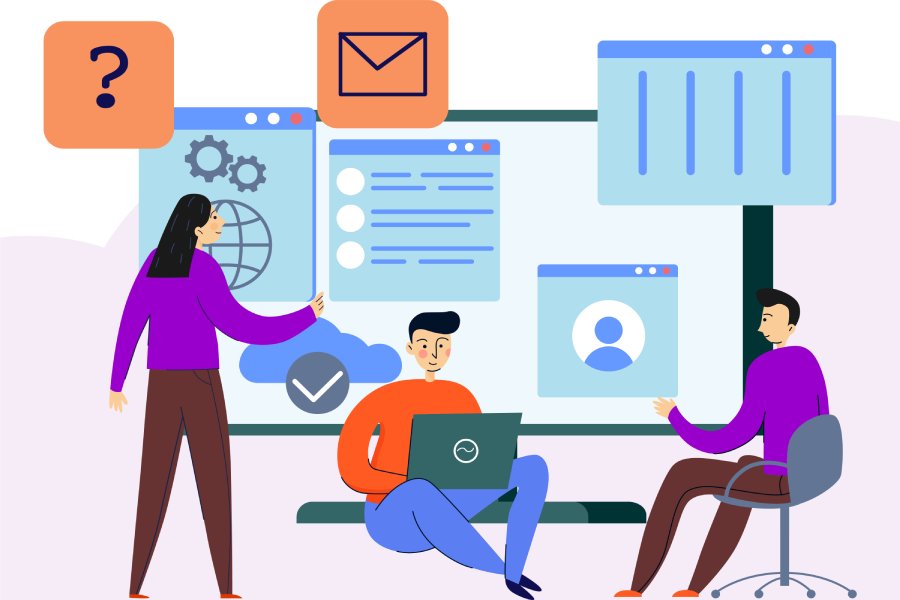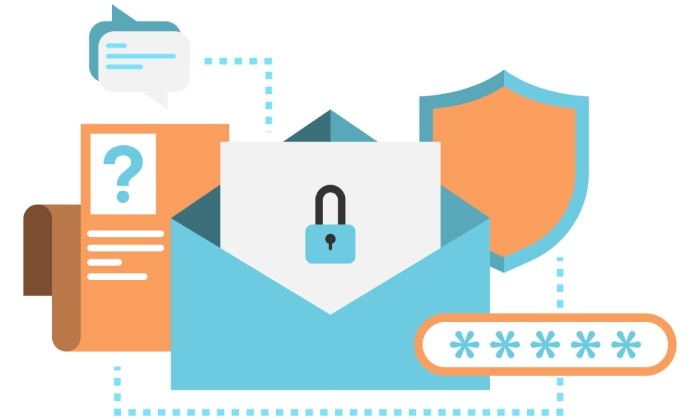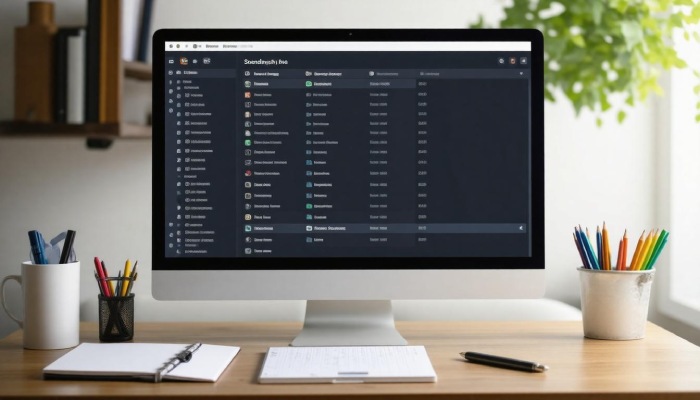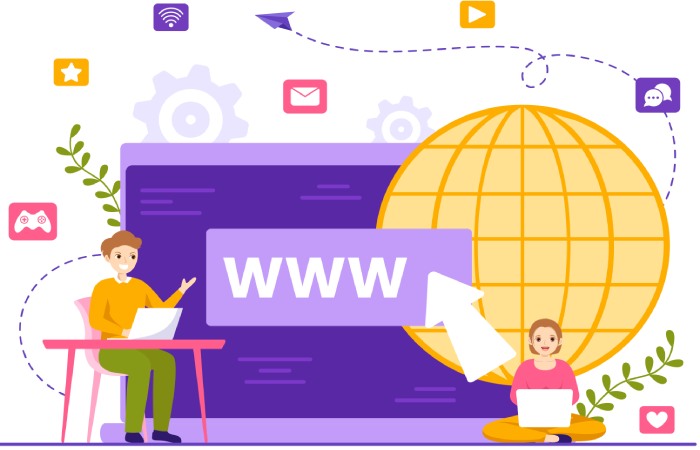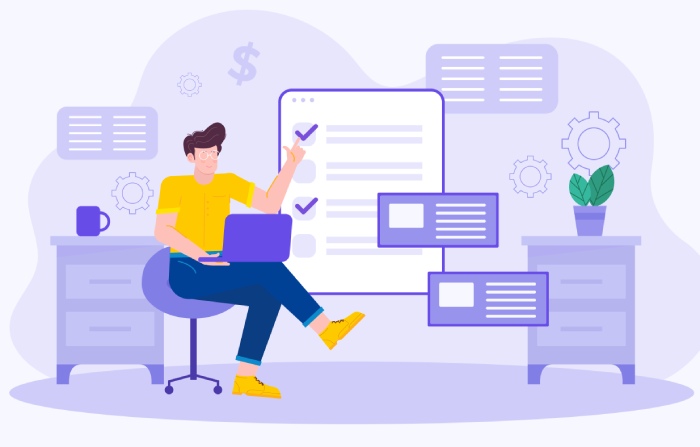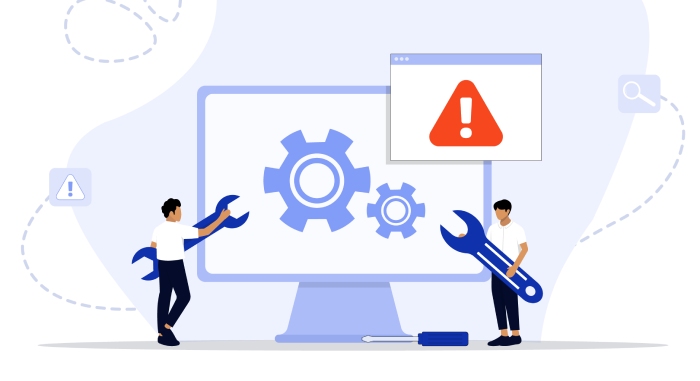When it comes to email security, you might not think a simple text record could make all the difference, but it really can. An SPF (Sender Policy Framework) record acts like a doorman for your emails, ensuring only approved servers can send messages on behalf of your domain. Is it really that important? Absolutely! Studies show that having a properly set up SPF record can reduce the chances of your emails being viewed as spam by nearly 70%.
So whether you’re sending out newsletters or vital updates to clients, knowing how to create and manage an SPF record is essential for protecting your reputation and improving deliverability. Let’s dive into the straightforward steps needed to set this up for your domain.
To create an SPF record, start by identifying all IP addresses authorized to send emails from your domain, then formulate the record using the format “v=spf1 ip4: include: -all” in a TXT record within your DNS settings. Ensure you verify the new record with SPF check tools before launching any email campaigns to confirm it functions as intended.
Importance of SPF for Email Security
In a world where email communication dominates, the security of our online interactions hinges on systems like the Sender Policy Framework (SPF). By establishing an SPF record, you create a permission slip that specifies which servers are allowed to send emails on behalf of your domain. This not only bolsters your organization’s credibility but also significantly reduces the potential for phishing attacks.
With statistics showing that 78% of organizations have reported phishing attacks that could have been mitigated by implementing proper SPF protocols, it’s clear that these records play a pivotal role in enhancing email security.
Think of an SPF record as a digital gatekeeper for your email—similar to having a bouncer at a club ensuring that only authorized guests enter. Just as the bouncer checks for ID, an SPF record verifies if an incoming email is sent from an authorized server. When correctly configured, this drastically reduces instances of email spoofing, misleading recipients into believing they are communicating with legitimate organizations. A valid SPF record can decrease email spoofing incidents by up to 90%, contributing to a safer digital environment.
As new phishing tactics evolve and thrive, it’s imperative to adapt our strategies accordingly.
High-profile companies such as Google, PayPal, and Amazon have all adopted robust SPF policies and experienced marked reductions in spoofing attacks. These success stories illustrate the effectiveness of SPF records; they are crucial components of modern cybersecurity strategies. Therefore, properly configuring your SPF record is vital not merely for compliance but for fostering trustworthiness within your communications.
Understanding how to craft an effective SPF record is equally important. You must accurately identify all the IP addresses that should be included in your SPF settings for optimal protection. Collaborating with your IT department or email service providers ensures no potential senders are overlooked. When done right, the resulting SPF configuration works seamlessly with DMARC and DKIM standards to provide layered cyber defense.
Maintaining this security involves regular reviews and updates to address any changes in your organization’s mailing practices or infrastructure.
If you add a new mail server or collaborate with third-party services like Gem for mass emailing campaigns, you need to adjust your SPF record accordingly. This flexibility helps combat evolving threats and ensures that emails sent from these new domains aren’t mistakenly classified as spam or rejected outright. Committing time and resources to regularly verify and update your SPF record may prove invaluable in safeguarding both your organization’s reputation and your audience’s trust.
As we continue, it’s essential to focus on pinpointing the specific IP addresses used for sending emails to ensure everything is set up correctly.
Identifying Sending IP Addresses
The process of identifying the sending IP addresses begins with what you might call a scavenger hunt around your organization. You’ll want to cast a wide net, ensuring that no potential source of email sending gets left behind.
Start by listing your primary and secondary mail servers. These are typically the backbone of your email communications, handling everything from daily correspondence to important announcements. It’s crucial to verify the correct IP addresses associated with these servers, as any mistake here can lead to deliverability issues.
Next, it’s equally important to look beyond your immediate mail servers. Identify third-party services or tools that could send emails on your behalf. This includes not just well-known platforms like Mailchimp or Salesforce but also lesser-known services that might have access to your domain. You may be surprised to learn how often these services are overlooked—but don’t underestimate their impact.
In fact, a recent survey indicated that 70% of unauthorized email sending incidents stemmed from overlooked third-party services. This statistic underscores the need for thoroughness in your collection efforts.
By cataloging both in-house servers and third-party senders, you safeguard against vulnerabilities that can compromise your email integrity.
Once you’ve finished compiling this list, it might feel like a weight has been lifted off your shoulders; however, it’s really just the beginning. You may realize that some services aren’t frequently used but still need to be included in your SPF record for complete protection against spoofing attempts.
Maintaining careful documentation of which services are authorized will not only help you in crafting an effective SPF record but will also facilitate updates down the line as necessary changes arise.
With this comprehensive list in hand, you’ll soon be ready to construct a key component for securing your email strategy—integrating all these email-sending sources into one authoritative statement for your domain.
Formulating the SPF Record String
Creating a proper SPF record string is crucial as it serves as the first line of defense against email spoofing. Start by laying the foundation with the version tag; this should always be v=spf1, indicating that you are using the first version of the SPF protocol. This simple yet essential step marks the beginning of your SPF journey.
Next, you’ll want to include mechanisms that determine which servers can send emails on behalf of your domain. Here’s where terms like a, mx, ip4, and ip6 come into play. The a mechanism allows you to include all A records for your domain, while mx includes all MX records, ensuring any server authorized to receive mail for your domain can also send it. When using specific IP addresses, such as an IPv4 address, use ip4:192.168.0.1—that’s how you specify exactly who gets the green light to send out emails for you.
It’s important to carefully consider which mechanisms to use based on your organization’s email practices. The more accurately you define your sending sources, the safer and more reliable your email communications will be.
Once you’ve identified which IP addresses and mechanisms are authorized, you’ll next need to add quantifiers that specify how strictly unauthorized sources should be treated. For instance, using a tilde symbol ~ in ~all indicates a soft fail for unlisted IPs—this means that mail from these sources will still be accepted but marked as suspicious. Alternatively, if you want to enforce a stricter policy, using -all will lead to a hard fail, wherein mails from unlisted sources will be completely rejected.
Example SPF Record Syntax
To help visualize what we’ve discussed, here’s a breakdown of an example SPF record structure in table form:
| SPF Record Syntax | Description |
| v=spf1 | Start of SPF record |
| a | Include A records of the domain |
| mx | Include all MX records of the domain |
| ip4:192.168.0.1 | Specific IPv4 address to include |
| ip6:fe80::1 | Specific IPv6 address to include |
| ~all | Soft fail for unlisted IPs |
This table illustrates how each component fits together in a cohesive string that clearly communicates email-sending permissions for your domain.
With your SPF string formulated, it’s time to turn our attention to configuring your settings to ensure smooth publishing and functionality in your email communications.
Accessing Your DNS Settings
Modifying DNS settings might seem daunting, but it’s quite manageable once you understand the process. To begin with, you’ll need to log into your domain registrar’s account. This is where your domain lives and where you’ll be making changes that can significantly enhance your email’s deliverability. Services like GoDaddy, Namecheap, and Cloudflare are well-known for their straightforward interfaces, allowing you to navigate with ease.
Once logged in, seek out the DNS management section, which is usually prominently displayed on the main dashboard or navigation menu. This area will serve as your command center for all things related to your domain’s DNS settings. With numerous options available at your fingertips, it’s crucial to focus on what you need—particularly locating the TXT records section since this is where you will add your SPF record.
Many registrars have a help icon or resource center bursting with step-by-step guides that simplify the entire procedure. If you feel lost, don’t hesitate to reference these invaluable resources; they can clear up confusion and provide clarity.
After successfully locating the TXT records section, prepare yourself for the next steps ahead; it’s time to configure those records effectively.
The TXT records section will present a list of existing entries and an option to add new records. It may seem overwhelming at first, but remember that you’re simply adding another layer of identification for your domain. When you click on “Add Record” or a similar button, ensure you select “TXT” from the record type dropdown menu; this specificity is critical because it determines how email servers interpret your input.
As you’re crafting your SPF record, every detail matters—from characters used to spacing—meaning consistency and accuracy are paramount. These elements work together to ensure that mail from your domain is recognized and trusted by recipients’ servers. Think of yourself as creating a digital passport for all outgoing emails from your domain.
As a tip: Before finalizing changes, double-check all entries by referring back to guides specific to your registrar if necessary—mistakes at this stage could lead to delivery issues down the line.
After entering all required information and saving changes, it’s wise to use verification tools like MXToolbox or Google Admin Toolbox. These tools are designed to recheck your SPF setup and confirm that everything is functioning correctly before launching any email campaigns. This confirmation step can spare you from potential troubles later on regarding deliverability.
Ensuring every facet of your setup is precise prepares you for success as we move forward to implement these records directly into your system.
Adding the SPF Record
Adding an SPF record is a straightforward task that can significantly enhance your email security and deliverability. The first step in this journey is creating a TXT record within your DNS settings. This record serves as your domain’s way of telling the world which servers are allowed to send emails on its behalf, thus preventing unwanted emails from being delivered and protecting against phishing attacks.
When you access the TXT records section of your DNS management interface, you’ll typically see a button labeled “Add new record.” Clicking on this will open up fields where you will input necessary information.
Here, it’s important to set the type as “TXT” because that’s what tells the DNS system that you’re entering an SPF record.
In the hostname field, instead of typing out your entire domain name, you can simply use “@” to denote the root domain or leave it blank if that’s the convention used by your DNS provider. Think of this as marking the spot where your instructions should be sent; it directs them back to your main address.
Once you’ve designated the type and hostname, it’s time to paste your carefully crafted SPF string into the provided text box. Make sure there are no extraneous spaces or accidental characters – precision is key here! An example format could resemble:
v=spf1 include:_spf.google.com ~all
Each part has a purpose: “v=spf1” signifies you’re using version one of SPF, “include:_spf.google.com” allows Google’s email servers to send emails for you, while “~all” is a soft fail qualifier for any other source not explicitly allowed.
Quick Tip: Many DNS management services offer a “Preview” option before you finalize the record. This preview can help ensure everything is formatted correctly and gives you peace of mind that you’re not missing any critical components.
After successfully adding your SPF record, it becomes vital to ensure it operates effectively in guaranteeing your emails reach their intended recipients without issue.
Verifying Record Implementation
Verification is a critical phase in ensuring your SPF record is correctly set up and functions as intended. After adding the record, it’s time to make sure everything aligns properly, and that’s where verification tools come into play. Remember, an SPF record’s primary purpose is to inform receiving mail servers which servers are permitted to send emails on behalf of your domain. If it’s not implemented correctly, you run the risk of legitimate emails being marked as spam or even blocked altogether—definitely something you’d want to avoid!
Tools and Methods
Several online tools can assist with this verification process; two notable ones are MXToolbox and SPF Record Checker. These resources are user-friendly and provide comprehensive results regarding your SPF status. Simply enter your domain name into the tool of your choice; it should be straightforward from here.
After entering your domain, these tools will check the validity of your SPF record against various scenarios. Keep an eye on the displayed results for any errors or inconsistencies. If adjustments are necessary, they’re usually highlighted clearly. Addressing these issues promptly will ensure that your email authentication remains robust.
It’s crucial to keep in mind that DNS changes may not take effect immediately; propagation can take up to 48 hours to fully complete. So if you’re not seeing the desired results right away, exercise a bit of patience while waiting for the adjustments to settle.
Still, navigating this verification journey isn’t necessarily foolproof. There can be common errors lurking in the shadows, waiting to trigger problems down the line. Understanding these common pitfalls and their solutions is just as important as setting up your SPF record correctly.
Common Errors and Troubleshooting Techniques
As with any technical process, knowing where things can go wrong helps you become more proactive in maintaining smooth operations. One common issue occurs when multiple SPF records exist for your domain. Remember, only one SPF record should be present per domain—having more can confuse receiving servers and lead to failures in email authentication.
Another frequent error involves exceeding the DNS lookup limit during the SPF evaluation process. Every SPF record has a limit of 10 DNS lookups; exceeding this can lead to default results being applied which may not favorably represent your domain.
In case you encounter issues like these, don’t hesitate to revert back to those helpful tools mentioned earlier—they often provide tips on how to rectify common mistakes, making troubleshooting much easier.
Equipped with this knowledge about potential pitfalls, you’ll be better prepared for handling unexpected challenges that may arise next as we explore effective resolution strategies.
Common Errors and Troubleshooting
One common error encountered when setting up SPF records is the issue of character string length. It’s essential to remember that SPF records cannot exceed 255 characters; exceeding this limit can lead to validation failures.
When creating your SPF record, be vigilant about keeping it concise and focused. A practical approach to manage the length is to utilize include mechanisms. By doing so, you can delegate permissions to other domains rather than listing every IP address or domain explicitly. This not only simplifies the record but also ensures it remains under the character limit.
For instance, instead of writing a long list of authorized senders, you might include another domain whose SPF policy encapsulates some or all of your needed permissions. This strategy keeps things brief while maintaining clarity.
Another frequent issue arises from the fixation on DNS lookups—specifically, the constraint that SPF records must not exceed 10 DNS lookups.
While some may advocate for relaxing this limitation, experts strongly argue against it, asserting that a maximum of ten lookups promotes efficiency and enhances security within SPF validation processes. Each lookup introduces a potential point of failure; thus, keeping them minimal can streamline the verification process and reduce delays that may impact email delivery.
To tackle this limitation, consider these strategies:
- Use subdomains for various services and include their policies.
- Aggregate trusted services into singular references rather than spreading them across multiple entries.
Additionally, examining existing practices can be enlightening. For example, Google’s SPF record effectively uses multiple include mechanisms to remain compliant with lookup limits while still allowing its vast array of services to authenticate properly. Recognizing how large players manage their SPF records with an SPF record generator can inspire you to streamline and optimize your own email authentication setup.
Addressing these common errors doesn’t just clean up your SPF records; these adjustments are vital for securely authenticating emails, thereby reducing exposure to spoofing and phishing attacks. Every small adjustment leads to a stronger foundation and a more reliable communication system.
While errors can be frustrating, tackling them head-on improves your email authentication efforts significantly. Strengthening your SPF record contributes positively to your overall email security strategy.
**Add the record to your DNS**: Log in to your DNS provider and add a new TXT record with the name set as “@” (or your domain) and paste the SPF text into the value field.
Adding the SPF record to your DNS is crucial for email authenticity and preventing spoofing. By logging into your DNS provider and creating a new TXT record with “@” as the name, you not only ensure that legitimate emails from your domain are delivered but also protect your brand’s reputation. According to studies, domains with proper SPF records experience up to a 70% reduction in spam and phishing attacks, making this a vital step in your domain’s email security strategy.
Are there any limits on the number of DNS lookups for an SPF record?
Yes, there are limits on the number of DNS lookups for an SPF record. According to the SPF specification (RFC 7208), when evaluating an SPF record, a maximum of 10 DNS lookups are permitted. If this limit is exceeded, the SPF check fails, which can result in email delivery issues. It’s crucial to design your SPF records carefully to stay within this limit while still effectively validating your senders and preventing spoofing.
**Set up the syntax correctly**: Make sure you end with `-all` (for strict rejection), `~all` (for soft fail), or `?all` (neutral), depending on how you want servers to handle unauthorized sources.
To set up your SPF record syntax correctly, always conclude with `-all`, `~all`, or `?all` to dictate the handling of unauthorized email sources. For instance, using `-all` ensures that only authorized sending servers can send emails on behalf of your domain, effectively reducing the risk of spoofing by a significant margin — studies show domains with strict SPF records experience over 30% less spam compared to those without. Choose the option that best aligns with your security needs and email practices to maintain domain integrity and protect against phishing attacks.
**Construct the SPF record**: Use the syntax `v=spf1` followed by mechanisms that specify which IPs or domains are allowed to send emails. For example:
To construct an SPF record, start with the syntax `v=spf1`, then list mechanisms that delineate which IP addresses or domains are authorized to send emails on behalf of your domain. For example, a simple SPF record could look like this: `v=spf1 ip4:192.0.2.0/24 include:_spf.example.com -all`, where `ip4:192.0.2.0/24` specifies an allowed IP range and `include:_spf.example.com` allows any server authorized by that domain to send emails. Ensuring a properly configured SPF record can reduce spam and phishing attempts, as statistics show that domains with valid SPF records see a decrease in spoofing incidents by up to 80%.
How can I check if my SPF record is functioning correctly after creating it?
To check if your SPF record is functioning correctly, you can use online tools such as MXToolbox or Kitterman’s SPF Validator. Simply enter your domain name, and these tools will analyze your SPF record for any errors or misconfigurations. It’s crucial to ensure that your SPF record is set up properly, as studies show that domains with valid SPF records are 70% less likely to be spoofed by email senders. Regular testing helps maintain your email deliverability and protects your domain’s reputation.
**Test your SPF record**: After propagation, use online tools to test if your SPF record is set up correctly.
To test your SPF record effectively, utilize online tools such as MXToolbox or Kitterman, which can quickly verify if your SPF record is correctly configured and identifies any issues that could affect email delivery. Statistics show that nearly 20% of emails fail to reach their intended recipients due to improper SPF settings, highlighting the importance of ensuring proper configuration after propagation. Regularly testing your SPF record can help maintain your domain’s email reputation and prevent unauthorized use.
**Identify your sending sources**: Determine which mail servers (e.g., your web host, email marketing service) will be sending emails for your domain.
To identify your sending sources, start by listing all services and applications that send emails on behalf of your domain, such as your web host, email marketing platforms like Mailchimp or SendGrid, and any customer support tools. According to recent studies, nearly 85% of organizations overlook critical sending services when setting up SPF records, leading to increased risks of spoofing and poor email deliverability. Ensure to check each service’s documentation for their specific sending IP addresses or domains to create an effective SPF record that protects your brand’s reputation while ensuring rightful delivery of your communications.
What components should I include in my SPF record for optimal protection?
To create an optimal SPF record, include the following components: ‘v=spf1’ to declare the version, ‘include:’ directives for trusted services (like Google or Microsoft), ‘ip4:’ or ‘ip6:’ entries for specific IP addresses that are authorized to send emails on behalf of your domain, and a final ‘-all’ or ‘~all’ to define how strict the policy should be towards unauthorized senders. Research shows domains with a properly configured SPF record experience up to 70% less phishing attempts, enhancing both security and deliverability of legitimate emails.