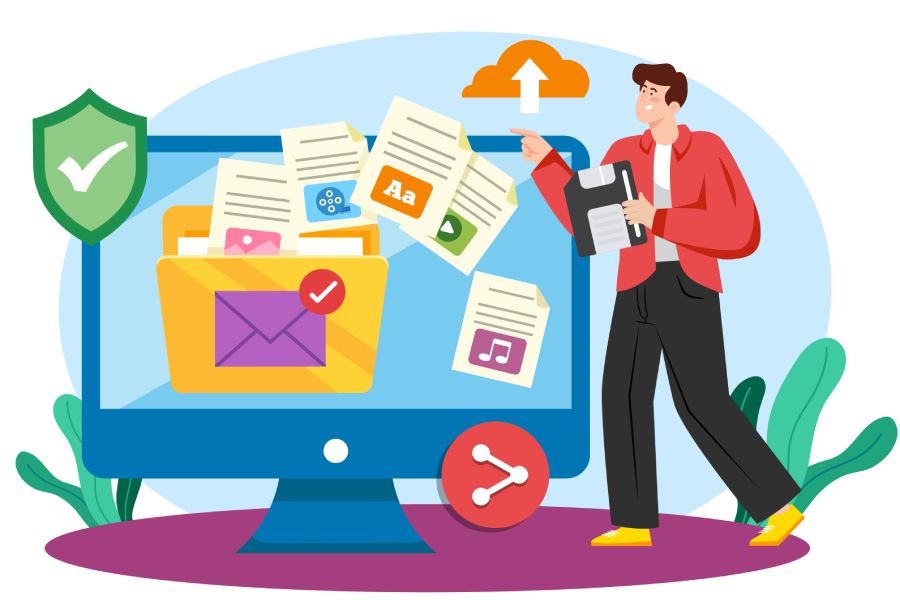In a world where email communication is essential for businesses, it’s alarming how many organizations overlook the basics of email security. Have you ever received an email from a seemingly trustworthy source, only to later discover it was a clever spoof? This common issue highlights the importance of establishing a solid foundation for your email systems.
The Sender Policy Framework, or SPF, plays a critical role in preventing such occurrences by ensuring that only authorized servers can send emails on behalf of your domain. In this article, we’ll explore best practices for configuring SPF in Office 365, helping you bolster your email security and protect your organization from potential threats.
The Sender Policy Framework (SPF) in Office 365 is used to validate email senders by checking the SPF record of a domain against the sending IP addresses. To ensure proper email delivery and prevent spoofing, organizations must create an SPF TXT record that specifies which mail servers are authorized to send email on behalf of their domain, adhering to best practices for configuration and management.
Key Concepts of Sender Policy Framework
At the core of the Sender Policy Framework is the idea that trust plays a pivotal role in email communications. By defining which servers can send emails on behalf of a domain, it establishes a level of verification that helps keep our inboxes secure from malicious attempts to impersonate trusted sources. This is crucial as email spoofing can have serious ramifications, from phishing attacks to significant business communications breakdowns.
Core Components
One of the essential components is the SPF TXT record. When you set up your domain for SPF, this record is key: it explicitly lists all the email servers that are authorized to send messages from your domain. For example, an entry like v=spf1 include:spf.protection.outlook.com -all signifies that only Microsoft’s servers can send emails on behalf of that domain. Without such a record, it’s akin to leaving your front door wide open and inviting anyone potentially harmful inside.
This means that each domain must carefully curate its list of authorized servers, ensuring they reflect any changes in your email management—whether it’s adding third-party services or switching providers.
Enforcement Rule
The enforcement rule within an SPF record dictates how receiving mail servers should handle emails from unauthorized sources based on the specified policy. A hard fail (-all) signals to email servers that any sender not explicitly mentioned is outright rejected. On the other hand, a soft fail (~all) grants more leeway by allowing those emails through but tagging them as suspect.
It’s an important distinction: while soft fails allow for an audit trail of potential threats, hard fails provide a stricter boundary against spoofing.
Misunderstanding these rules can lead organizations to inadvertently block legitimate correspondence if their records aren’t meticulously managed. For instance, if you use v=spf1 include:spf.protection.outlook.com ~all, unauthorized emails might land in spam filters but won’t be outright rejected. This offers a buffer enabling legitimate communication without compromising security entirely.
Think about it this way: using soft fails may initially be safer for organizations just building their SPF records until they can properly assess their authorized sources.
Subdomain Considerations
Another consideration involves handling subdomains effectively. Organizations often rely on various subdomains for third-party services, and it’s vital to create SPF records for each subdomain as well. This preserves their individual reputations and allows organizations to manage their overall email security more efficiently.
Each domain and its subdomains must have their own unique SPF records—this is not just a good practice; it’s essential! If not, miscommunications can arise where emails sent from one service may be blocked because they were associated with another domain’s configurations.
Equipped with these key concepts around SPF, we gain a clearer perspective on how to configure these settings effectively, paving the way for improved email security and reduced risks in your organizational communications.
Step-by-Step Guide to Configure SPF in Office 365
The first step in securing your email domain is accessing your domain’s DNS settings. It may sound a bit intimidating, but this process is straightforward once you know where to look. Log into your domain registrar’s control panel and navigate to the DNS settings. Here, you’ll find all DNS records associated with your domain. This step is crucial because any updates or new records will need to be entered precisely here.
Once you’ve got access to those DNS settings, the next logical step is creating or modifying your SPF record.
If you don’t already have an SPF record, it’s time to create one from scratch. Typically, an SPF record for Microsoft 365 domains will look like this:
v=spf1 include:spf.protection.outlook.com -all
In this string, “v=spf1” indicates the version of SPF being used, while “include:spf.protection.outlook.com” authorizes Microsoft 365 servers to send emails on behalf of your domain. The “-all” at the end signifies a ‘hard fail’ for any unauthorized senders. If you have an existing SPF record, you don’t need to start over; just add include:spf.protection.outlook.com to the existing string.
After setting up or modifying your SPF record, it’s essential to confirm everything has been saved accurately.
This brings us to the final step: saving and verifying your changes. After adjusting the SPF record in your DNS settings, ensure you save these modifications before proceeding. To check if everything is configured correctly, you can use online SPF validation tools such as MXToolbox or Kitterman SPF Validator. These tools are user-friendly and will quickly tell you whether your SPF setup is functioning properly.
Verifying your SPF record not only ensures your configuration was executed correctly but also helps prevent future issues with email deliverability and security.
With a properly configured framework in place, you’re now poised to enhance the security measures surrounding your email communications even further.
Enhancing Email Security with SPF
Sender Policy Framework (SPF) is not just a standalone solution; rather, it serves as a vital component in a comprehensive email security framework. Think of SPF as a strong first line of defense against unauthorized users who attempt to send emails masquerading as your trusted domain. When effectively paired with other authentication protocols like DKIM and DMARC, SPF transforms into an even more formidable barrier against cyber threats, such as spoofing and phishing.
Multi-Layered Approach
At the heart of this multi-layered approach lies the combination of SPF with DomainKeys Identified Mail (DKIM) and Domain-based Message Authentication, Reporting, and Conformance (DMARC). Each of these provides unique strengths: while SPF specifies which servers are permitted to send email on behalf of your domain, DKIM ensures that the content of your emails is trusted and hasn’t been altered during transmission. DMARC builds upon both by allowing organizations to dictate how handling should occur when emails fail these authentication checks. This interplay between the three helps verify both the sender’s identity and the integrity of the message content.
A robust setup that includes SPF, DKIM, and DMARC can minimize risks associated with email communication, which is particularly timely given current trends in cyber threats.
Practical Benefits
Utilizing all three protocols in concert can yield substantial benefits for organizations. Many have reported a notable drop in phishing attacks by leveraging this trio—some studies suggest improvements in cybersecurity by up to 80%. Imagine that level of protection! Furthermore, using these frameworks collectively often leads to better email deliverability rates. Your legitimate emails bypass spam filters more efficiently since receiving servers recognize their authenticity.
Achieving effective implementation requires diligence and understanding concerning best practices that safeguard against misconfigurations. With an awareness of how each protocol supports the others, you enhance your organization’s overall email security posture. By remembering that SPF is just one layer—you’re building upon a foundation that stands resilient against unwanted threats in the digital landscape.
Addressing Common Challenges
Implementing SPF can be a daunting task due to the intricacies involved in managing DNS configurations. One significant challenge that many companies encounter is exceeding DNS lookup limits; specifically, an SPF record is restrained to ten DNS lookups. These limitations can lead to complications in email delivery, affecting overall communication. To tackle this issue, administrators should focus on a few strategic solutions.
Consolidating entries is one way companies can address excessive DNS lookups. By combining multiple IP addresses into a single entry within the SPF record, it reduces the number of required lookups. For example, instead of listing each IP address separately, administrators could group them under one CIDR notation, effectively streamlining the configuration. This not only simplifies email authentication management but also enhances efficiency by shortening records.
Another valuable approach is to leverage subdomains for different email services. By creating separate SPF records for each subdomain, organizations can manage third-party services more efficiently without cluttering their main domain’s SPF record. This keeps everything organized and ensures that unauthorized servers are less likely to send emails under the main domain.
“Many organizations often overlook simpler solutions in favor of complex arrangements.”
Furthermore, flattening SPF records can also help manage lookup limits effectively. This means removing unnecessary mechanisms or references to other domains that don’t contribute meaningfully to email sending processes. By doing so, organizations maintain concise records and lower the chances of surpassing crucial DNS lookup limits.
Yet another hurdle arises with email forwarding practices, which can compromise SPF checks and hinder proper delivery.
Email forwarding presents unique challenges; emails processed through forwarding services frequently fail SPF checks because the original sender information gets obscured in transit. This leads recipients to question why legitimate emails aren’t reaching their inboxes. To remedy this situation, employing the Sender Rewriting Scheme (SRS) becomes essential. SRS rewrites sender addresses during the forwarding process so that SPF validations succeed; essentially, it allows forwarded emails to retain their authenticity while navigating through various servers.
Every organization should ensure that they remain proactive rather than reactive when implementing SPF and addressing such challenges. Regular audits and continuous adjustments will be crucial in evolving landscapes of email threats where complexities may arise unexpectedly. Understanding these common pitfalls and employing strategic workarounds like consolidation or addressing forwarding issues enhances the ability to safeguard communications and reinforce email security protocols.
With these strategies in place to tackle common challenges in email authentication, we now turn our attention to enhancing security measures further through complementary frameworks.
Integrating DKIM and DMARC with SPF
To truly enhance your email security posture in Office 365, integrating DKIM and DMARC with SPF is vital. Think of SPF as the foundation that verifies which IP addresses are allowed to send emails on behalf of your domain. DKIM adds an extra layer by applying a unique cryptographic signature to each outgoing message, ensuring messages aren’t tampered with during transit. Finally, DMARC ties everything together by providing clear reporting on email authenticity and setting actions for emails that fail authentication checks.
Setup for DKIM
In Office 365, setting up DKIM involves navigating to the admin center and accessing the protection > dkim settings. Here you’ll find a simple interface guiding you through enabling DKIM for your domain. It’s often just a few clicks away! However, you’ll need the necessary permissions, so if you’re not an admin, reach out to someone who is. Once enabled, DKIM will generate two CNAME records that you must add to your DNS settings. This action allows incoming mail servers to validate that emails genuinely originated from you.
A common oversight occurs when organizations forget to monitor their DNS records after integrating DKIM. Regular audits ensure everything works seamlessly.
Implementing DMARC
The next piece of the puzzle is implementing DMARC effectively. You’ll need to create a DMARC TXT record in your DNS settings. The initial setup can be straightforward; it might look like this:
v=DMARC1; p=none; rua=mailto:dmarc-reports@yourdomain.com
Using p=none initially allows you to monitor email traffic without enforcing any policy on failed messages. By receiving reports at the designated email address, you can assess how many messages pass or fail authentication checks. Over time, as you gain confidence in the integrity of your emails, consider refining your DMARC policy to quarantine or even reject. This enhancement offers robust protection but requires thorough testing before implementation—after all, you don’t want legitimate emails turned away.
Combined Impact
When organizations successfully implement DKIM and DMARC alongside SPF, they typically experience significantly fewer spoofing incidents. This synergy facilitates better control over email traffic while enhancing sender reputation and deliverability rates. With comprehensive reporting from DMARC, patterns can be spotted, allowing swift responses to unauthorized activity.
Keeping an eye on those reports is like having a window into the health of your email ecosystem—it helps refine policies based on real-world data.
As we proceed deeper into these topics, understanding frequently asked questions will further illuminate the intricacies of proper email security management.
Answers to Common SPF Questions
Understanding and configuring SPF can lead to crucial questions for ensuring security in your email communications. One common inquiry is about the consequences of an SPF record failure. If an SPF check doesn’t pass, the receiving mail server examines the enforcement rules defined in the SPF record. These rules determine whether the email gets rejected outright, marked as spam, or accepted conditionally, possibly requiring further verification. This flexibility helps protect against spoofed emails—an essential aspect of maintaining security within your organization.
Another pertinent question that arises is about having multiple SPF records for a single domain.
The answer is straightforward: no. A domain should have only one SPF record. Multiple records can lead to validation errors, confusing receiving servers and causing legitimate emails to be undeliverable. It’s vital to consolidate your settings into a singular SPF record as part of thorough configuration to ensure successful email delivery.
Common SPF Syntax Terms
Several terms commonly appear in SPF discussions, and knowing them can greatly aid in comprehension:
- v=spf1: Indicates which version of SPF is being used and forms the cornerstone of the syntax.
- include: Allows you to incorporate another domain’s SPF settings into your own, enabling advanced configurations where necessary.
- -all: Denotes a hard fail for unauthorized IP addresses trying to send email; if they’re not listed in your SPF record, their emails get rejected.
- ~all: Suggests a soft fail for unauthorized IPs. Emails sent from these sources may still go through but are likely flagged as suspicious.
| Term | Description |
| v=spf1 | Indicates the SPF version |
| include | Incorporates another domain’s SPF settings |
| -all | Denotes hard fail (unauthorized IPs are rejected) |
| ~all | Suggests soft fail (unauthorized IPs marked doubtful) |
These FAQs alongside the definitions provided clarify some of the more complex aspects of SPF configuration. By grasping these key concepts and remaining diligent about your setup, you can craft a robust and effective email authentication strategy that minimizes security risks in your Microsoft 365 environment.
In adopting best practices surrounding SPF configuration, organizations can protect themselves from the ever-present threat of email spoofing, thus enhancing their overall email security posture. This proactive approach not only safeguards sensitive information but also fosters trust in digital communications.