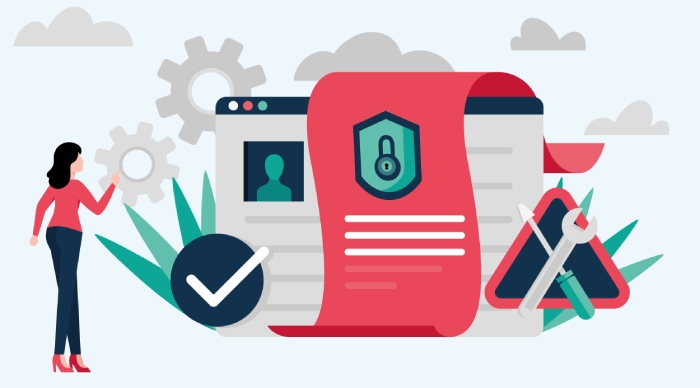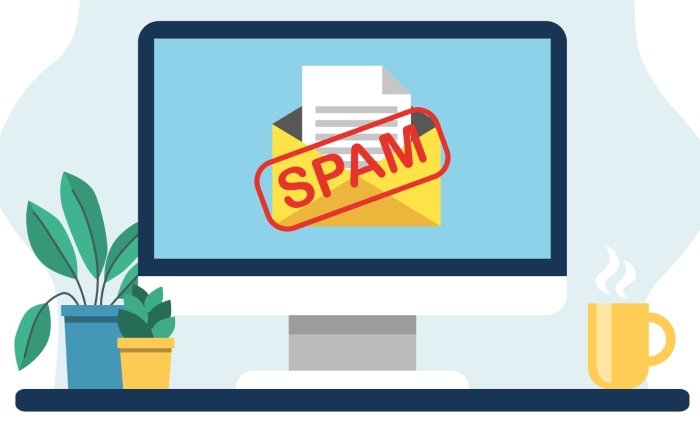Sender Policy Framework (SPF) records are an essential component of email authentication strategies designed to mitigate email spoofing and improve email security. These DNS TXT records specify which email servers are authorized to send outgoing email on behalf of your email domain.
By publishing an SPF record in a domain’s name server, domain owners convey to receiving mail servers which IP addresses and third-party sender services may send emails that legitimately represent their brand. This information enables email servers to perform verification checks and enact SPF enforcement, rejecting or flagging messages originating from unauthorized servers, thus preventing phishing attacks and reducing email spam.
SPF records operate within the domain name system (DNS), leveraging the TXT record format. The SPF syntax begins with a version indicator, typically `v=spf1`, followed by a series of SPF mechanisms such as `ip4`, `a`, and crucially, `include` directives that reference authorized third-party sender SPF records. The SPF record concludes with a qualifier, commonly `~all` (soft fail) or `-all` (hard fail), instructing receiving servers on handling emails failing SPF checks. Implementation of SPF enhances email deliverability by signaling to spam filtering systems that an email message is originating from a verified source, thereby protecting the email domain from unauthorized use and email fraud.
Overview of Google Apps SPF Records
Google Workspace (formerly G Suite) includes an established SPF record format critical for email authentication. To authorize Google’s outgoing email servers, Google Apps SPF records incorporate the mechanism `include:_spf.google.com`. This embedding of Google’s SPF mechanism within a domain’s DNS TXT record authorizes Google’s email servers to send mail on behalf of your domain, ensuring compliance with Google’s email sender guidelines and boosting email deliverability.
The standard SPF record format recommended by Google for domains utilizing Google Workspace is:
“`
v=spf1 include:_spf.google.com ~all
“`
This entry instructs recipient mail servers to accept email sent from Google’s authorized mail servers while soft-failing messages from servers not explicitly permitted—typically, avoiding outright rejection to prevent accidental email loss.
Google LLC provides detailed domain host instructions within the Google Admin console and Google support documentation to add and verify this SPF record. Employing the Google SPF checker tool helps administrators ensure that their SPF syntax is correct, mitigating SPF errors or SPF troubleshooting situations.
Challenges of Using Multiple Email Services with Google Apps
In modern email environments, organizations often employ multiple email sending services to support various business functions such as marketing automation, customer support, and bulk communications. Common third-party email senders include Amazon SES for transactional emails, Mailchimp for marketing campaigns, Microsoft Office 365 or Microsoft Exchange for internal mail servers, and CRM tools like Salesforce or Zendesk. When using Google Workspace alongside these services, SPF record complexities arise.
A primary challenge is that SPF records have a DNS lookup limit of 10 mechanisms per SPF check, including `include` tags, leading to potential SPF record validation failures if multiple third-party senders are incorporated. Additionally, since an SPF record is a single DNS TXT record per domain, managing multiple include tags—such as `include:amazonses.com`, `include:sendgrid.net`, or `include:mailchimp.com`—along with the required `include:_spf.google.com` for Google Workspace, necessitates careful SPF record formatting to avoid exceeding DNS limitations or inducing SPF errors.
Another complication is ensuring that subdomains used by third-party senders are accounted for within the SPF record to maintain email protection across the entire email domain and prevent unauthorized servers from exploiting unprotected subdomains. Misconfigured SPF records can lead to unauthorized email spoofers bypassing SPF enforcement or legitimate emails being flagged as malicious emails or spam, compromising email deliverability and domain reputation.
Planning Your SPF Record for Multiple Email Service Providers
Strategic planning of the SPF record is critical when consolidating multiple email sending services under one email authentication framework. A clear understanding of which outgoing email services your organization uses is the first step. This list can include Google Workspace’s mail servers (`include:_spf.google.com`), cloud-based marketing platforms like Mailchimp, transactional services such as Amazon SES, or on-premise mail servers like Microsoft Exchange.
Next, consult each email service provider’s SPF mechanism recommendations, often found in their official documentation or via Google support articles. Some providers may offer aggregated SPF records to minimize DNS lookups, thereby reducing the number of `include` directives needed.
When assembling your SPF record format:
– Begin with `v=spf1`.
– Add `include` tags from all authorized email senders. Each include mechanism authorizes the respective email servers.
– End the record with a qualifier such as `~all` for soft fail or `-all` for strict enforcement.
Here is a conceptual example for multiple senders:
“`
v=spf1 include:_spf.google.com include:spf.protection.outlook.com include:servers.mcsv.net ~all
“`
In this example, Google’s Workspace servers, Microsoft Office 365 (identified by `spf.protection.outlook.com`), and Mailchimp (`servers.mcsv.net`) are authorized. This configuration can be customized for any combination of email sending services, such as Amazon SES or Salesforce, adjusting the `include` mechanisms accordingly.
When incorporating multiple include tags, monitor the overall DNS lookup count to avoid exceeding SPF’s 10-domain lookup limit. To handle this, consider solutions like SPF flattening services provided by third-party vendors such as Valimail. These services simplify SPF record DNS settings while maintaining email authentication integrity and compliance with email security best practices.
Step-by-Step Guide to Creating a Google Apps SPF Record
Implementing a comprehensive SPF record that supports Google Workspace and other authorized email senders involves a series of clear steps:
1. Identify All Authorized Email Senders
Compile a list of all email servers that send outgoing email on behalf of your email domain. Include Google Workspace (`include:_spf.google.com`) and any third-party sender services like Amazon SES, Mailchimp, or Microsoft Exchange.
2. Access Your Domain Host DNS Settings
Log in to your domain host or domain registrar portal—common platforms include GoDaddy, Bluehost, or Namecheap. Navigate to the domain DNS management or DNS TXT records page, where DNS TXT records are configured. Domain host instructions vary, but Google support and domain host official guides typically provide detailed directions for making DNS changes.
3. Format Your SPF Record Correctly
Create or update your SPF DNS TXT record using the appropriate SPF record format. Start with the version tag `v=spf1`, then add the necessary `include` mechanisms such as:
- `include:_spf.google.com` (Google Workspace)
- `include:spf.protection.outlook.com` (Microsoft Office 365)
- `include:servers.mcsv.net` (Mailchimp)
- Any additional authorized servers you use
Conclude with the `~all` qualifier to specify how receiving servers should treat emails that fail SPF validation.
Example:
“`
v=spf1 include:_spf.google.com include:servers.mcsv.net ~all
“`
4. Add the DNS TXT Record in Your Domain Host
Create a new TXT record in the DNS settings panel with the following details:
- Host/Name: Enter `@` to represent the root domain, or specify a subdomain if applicable.
- Type: TXT
- Value: Your constructed SPF record (e.g., `v=spf1 include:_spf.google.com include:servers.mcsv.net ~all`)
- TTL: Set as per your domain host recommendations, often defaulting to 3600 seconds.
5. Verify the SPF Record Deployment
Use tools such as the Google SPF checker, SPF record validator websites, or DNS lookup utilities to confirm that the SPF record has propagated correctly and does not contain syntax errors. Ensure that the SPF mechanism allows all authorized email servers and limits DNS lookups within accepted thresholds.
6. Test Outgoing Email Deliverability and Authentication
Send test emails to external addresses to verify successful email delivery and confirm that emails pass SPF checks without being flagged as spoofing or spam. You can inspect email headers in received messages to see the SPF authentication results.
If you utilize bulk senders or multiple services, confirm each service’s emails are authenticated correctly, adjusting your SPF record as necessary.
Careful implementation of your Google Apps SPF record within the domain DNS TXT record will significantly enhance email authentication, improving your email domain protection against email spoofing and email fraud. Adhering to these email security best practices alongside complementary authentication mechanisms like DKIM and DMARC provides comprehensive defense against malicious emails targeting your organization’s brand reputation. For those managing multiple email sending services, regularly auditing and updating your SPF record helps maintain email deliverability as your email ecosystem evolves.
For organizations deploying complex email infrastructures, including Google Workspace alongside other platforms, it is advisable to consult Google Admin console resources, Google support, or work with a Google partner specializing in email security solutions. Utilizing third-party services to monitor and optimize SPF correctness can further safeguard your email domain against unauthorized servers and email spoofers.
Additionally, when integrating new email sending services, always review their SPF record guidance and include their authorized sending servers judiciously to maintain an effective and compliant SPF record format. Employing this comprehensive approach strengthens your email authentication strategy across your entire domain name system infrastructure.
Considering multiple email services for your domain? Learn how a specialized email service provider can assist in managing SPF record updates and email authentication strategy efficiently.
Combining Google Apps SPF with Other Email Services SPF Records
When managing an email domain that sends outgoing messages through multiple platforms, combining Google Workspace SPF records with other email services’ SPF records is essential for reliable email authentication and improved deliverability. The SPF (Sender Policy Framework) record must be structured correctly to authorize all legitimate email servers while avoiding SPF errors or enforcement failures.
Managing Multiple Include Tags in SPF Records
Integrating Google Workspace SPF
Google Workspace requires the inclusion of include:_spf.google.com in your SPF DNS TXT record to recognize Google’s mail servers as authorized senders. Without this mechanism, emails sent through Gmail or Google Workspace may fail SPF checks, resulting in delivery issues or spam flagging.
Adding Third-Party Email Services
If your organization uses additional third-party platforms—such as Microsoft Office 365, Amazon SES, Mailchimp, Shopify, or Salesforce—their SPF mechanisms must also be added using multiple include tags. A properly combined SPF record might look like this:
Common Mistakes to Avoid When Configuring SPF Records
Configuring SPF records incorrectly can lead to email spoofing, reduced email deliverability, and an increased risk of phishing attacks. Awareness of common pitfalls helps maintain robust email authentication strategies.
Typographical Errors and Syntax Issues
Misspelling SPF mechanism keywords such as `v=spf1`, omitting the mandatory `~all` (softfail) or `-all` (fail) qualifier, or incorrect placement of the `@` symbol in SPF records can cause SPF parsing failures. Such SPF errors are often flagged by SPF checkers and result in unauthorized servers being able to send emails that appear legitimate, increasing email spam and spoofing risk.
Duplicate SPF Records and Multiple TXT Records
Creating multiple SPF TXT records for the same email domain is a frequent mistake. Since the Domain Name System (DNS) treats each TXT record separately, multiple records can lead to SPF validation failures. Always consolidate the SPF mechanisms into a single SPF record to avoid SPF troubleshooting complications.
Overlooking Third-Party Senders
Failing to include SPF mechanisms for all email sending services, including lesser-known bulk senders or email gateway providers, results in SPF failure for emails sent via those services. Regular email verification and coordination with email sending services’ documentation is essential.
Inadequate Record Length or Lookup Limits
SPF records that exceed DNS lookup limits (typically 10) can cause temporary SPF errors, impacting email deliverability. Balancing SPF record complexity and authorized servers is vital for maintaining SPF enforcement without triggering errors.
Testing and Validating Your SPF Record Configuration
Regular testing and validation of your SPF record are vital to ensure that outgoing emails sent through Google Workspace and other authorized servers successfully pass SPF verification. This process strengthens your domain’s email security, prevents spoofing, and maintains a strong sender reputation.
Using SPF Checkers and Validation Tools
Google and Third-Party SPF Checkers
Domain administrators can verify the SPF record format and syntax using tools provided by Google and reliable third-party platforms such as PurpleSec or Valimail.
- Google SPF Checker (accessible via the Google Admin Console) helps identify:
- Syntax errors
- Validation failures
- Issues with multiple include tags
- Missing mechanisms or misconfigured IP ranges
These tools ensure that your SPF record correctly authorizes all legitimate email sources and avoids exceeding DNS lookup limits.
Monitoring Email Headers for SPF Authentication
Inspecting SPF Results
Reviewing the headers of outgoing emails is another effective way to verify SPF authentication. Look for the following fields in your email headers:
- Received-SPF: Indicates whether SPF validation passed or failed.
- Authentication-Results: Displays the SPF result and identifies which SPF mechanism authorized the sending server.
Regular header inspection allows administrators to detect misconfigurations and verify that messages from authorized servers are being properly authenticated.
Testing SPF Records on Subdomains
Subdomain Validation for Specialized Sending
Organizations that use subdomains for marketing, newsletters, or transactional email should test SPF configurations independently for each subdomain.
This ensures that:
- Each subdomain is protected against spoofing and unauthorized sending.
- Updates or modifications to SPF entries do not interfere with parent domain authentication.
Testing SPF records across all active domains and subdomains helps maintain consistent email authentication, ensuring reliable deliverability and enhanced security.
Best Practices for Maintaining SPF Records Over Time
SPF records should be actively managed and updated to reflect changes in email sending infrastructure, domain DNS settings, and email server usage.
Periodic SPF Record Reviews
Conduct quarterly audits of SPF records using SPF checker tools to verify the inclusion of all authorized email senders, including any new third-party sender additions like Zendesk or Salesforce. Remove unused or deprecated SPF mechanisms to minimize domain DNS clutter.
Coordinate SPF Updates with Domain Host Changes
Any SPF record update must be executed carefully at the DNS TXT records page of your domain host or registrar such as GoDaddy. Coordinate these updates with other email security measures like DKIM and DMARC to maintain an integrated email authentication strategy.
Educate Internal Teams
Train email administrators and bulk senders on email sender guidelines and email security best practices to avoid common SPF errors and maintain SPF enforcement integrity.
Keep SPF Policies Consistent with DMARC and DKIM
Ensure SPF record updates align with DMARC policies and DKIM signing to maximize email fraud prevention and email spoofing prevention. A combined approach using SPF, DKIM, and DMARC solidifies email authentication and email protection.
Troubleshooting SPF Issues and Addressing Email Delivery Problems
Despite best practices, SPF troubleshooting is occasionally necessary to resolve SPF errors and improve email deliverability for Google Workspace and other mail servers.
Diagnosing SPF Failures
SPF failures often manifest as messages marked as spam or rejected by receiving email servers. Use email logs to identify SPF error codes and the specific unauthorized servers attempting to send email on your behalf.
Resolving DNS TXT Record Conflicts
Conflicts due to multiple SPF records or syntax errors require immediate SPF record update. Use DNS TXT record management on the domain host console to merge or correct SPF records to a valid, single SPF record format.
Handling Bulk Sender SPF Challenges
Bulk senders and marketing platforms such as Mailchimp may require specific SPF syntax or inclusion of their own SPF mechanisms. Validate these via the sender’s documentation and test via SPF checker tools to prevent unauthorized servers causing SPF failure.
Communicating with Google Support and Domain Registrar
For persistent SPF issues, consulting Google support or your domain registrar’s technical assistance (e.g., GoDaddy) can provide targeted guidance on domain DNS and SPF enforcement configurations, especially when integrating with on-premise mail servers or hybrid email gateways like Microsoft Exchange.
FAQs
What is the purpose of including `include:_spf.google.com` in an SPF record?
Including `include:_spf.google.com` authorizes Google Workspace email servers as legitimate senders for your domain’s outgoing email, enhancing email authentication and preventing spoofing on Google’s behalf.
Can I have multiple SPF records for the same domain?
No, having multiple SPF DNS TXT records for the same domain causes SPF failures. All SPF mechanisms must be merged into a single, consolidated SPF record on your domain DNS settings.
How often should I update and review my SPF record?
It is recommended to review SPF records quarterly or whenever you add or remove email sending services to ensure authorized servers are accurately listed for proper email deliverability.
What tools can I use to check my SPF record correctness?
You can use Google SPF checker tools within the Google Admin console or third-party tools such as PurpleSec, Valimail, or MXToolbox SPF checker to validate SPF syntax and perform SPF troubleshooting.
How do SPF, DKIM, and DMARC work together for email protection?
SPF verifies authorized email servers, DKIM adds cryptographic signature to outgoing emails, and DMARC enforces policies based on SPF and DKIM results, collectively reducing email spoofing, phishing attacks, and spam.
What happens if my SPF record exceeds the DNS lookup limit?
Exceeding the maximum DNS lookup limit (usually 10) leads to SPF failures and causes receiving email servers to flag your email as unauthorized, resulting in delivery problems or increased spam filtering.
Key Takeaways
- An effective SPF record must combine `include:_spf.google.com` for Google Workspace with other email senders’ SPF mechanisms, consolidated into a single DNS TXT record at the domain host.
- Avoid common mistakes such as multiple SPF records, syntax errors, and omission of third-party sender mechanisms to maintain robust email authentication.
- Regular testing through SPF checkers and monitoring email headers strengthens email deliverability and email spoofing prevention.
- Periodic review and coordination with domain registrar DNS settings ensure SPF record relevancy and minimize email fraud risks.
- Troubleshoot SPF issues promptly by analyzing SPF failures, correcting DNS TXT records, and engaging support when necessary to preserve email security best practices.