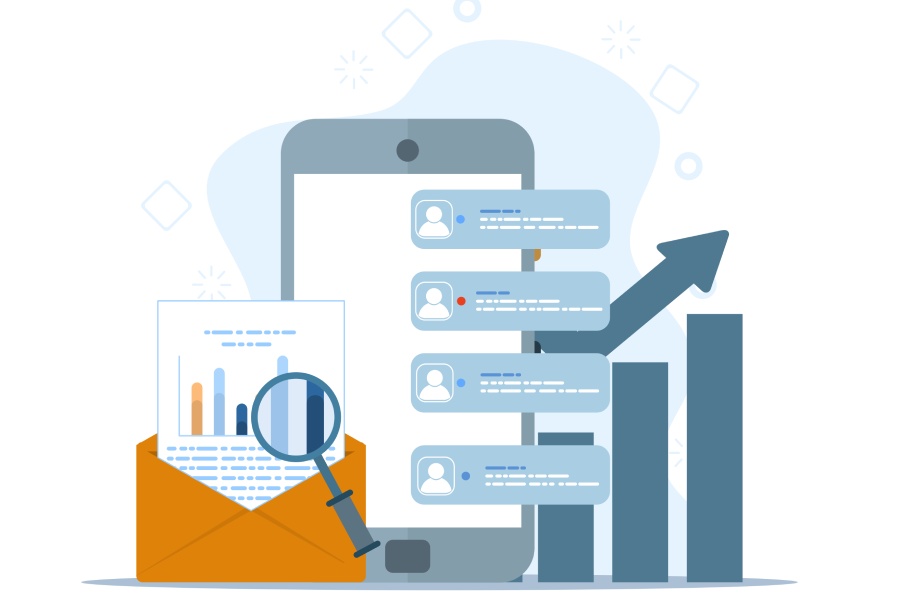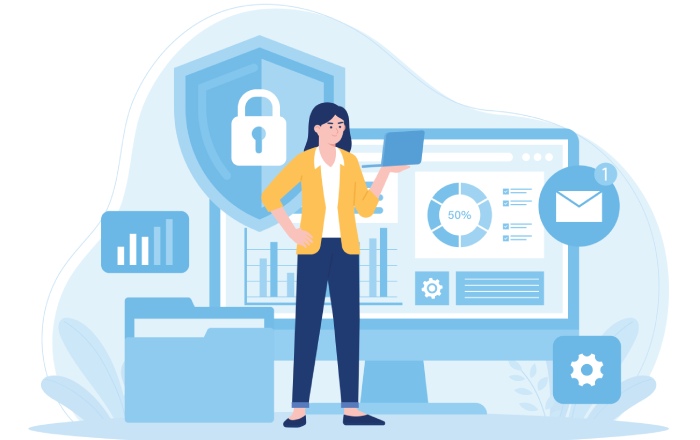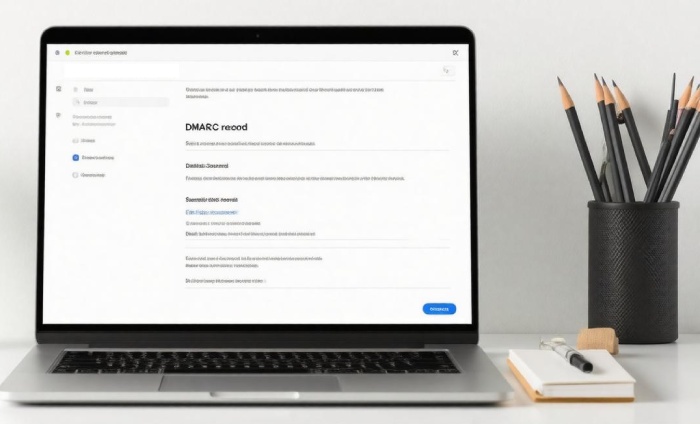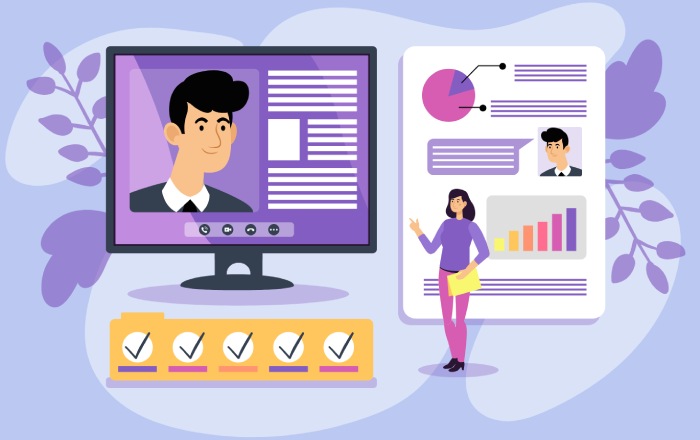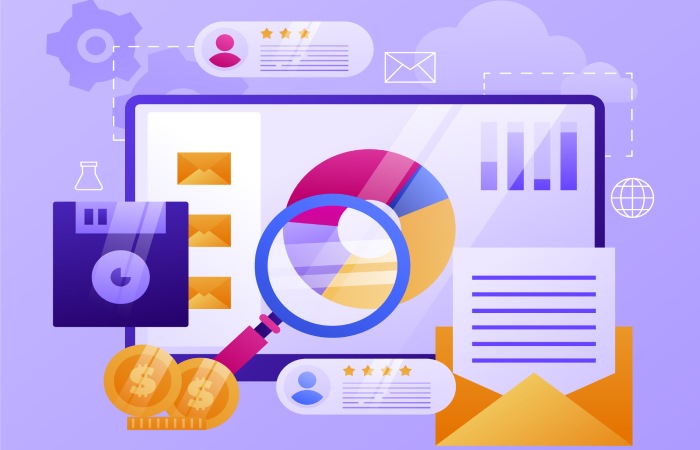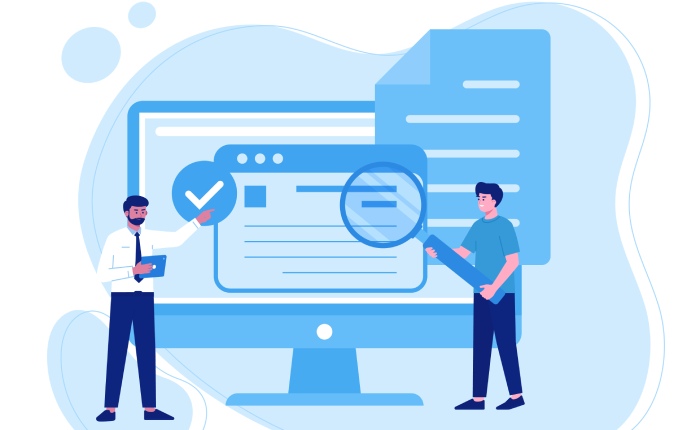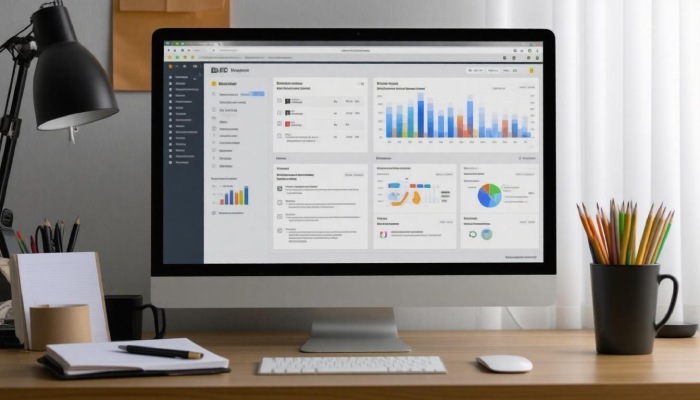In a world where email communication is a daily fundamental, ensuring the security of your messages has become crucial. Have you ever received a suspicious email that looked just like it was from someone you know? It’s easy to fall victim to phishing scams or email spoofing, often leading to serious consequences for individuals and organizations alike.
This is where DMARC (Domain-based Message Authentication, Reporting, and Conformance) comes into play. By adopting DMARC, you can protect not just your emails but also the trust of those who receive them. In this guide, we’ll walk you through the straightforward steps to create a DMARC record that keeps your communications secure while helping to build confidence in your brand’s email presence.
To create a DMARC record for your domain, you need to access your DNS management console and add a new TXT record with the name “_dmarc.yourdomain.com” and set the value according to your policy preference (e.g., “v=DMARC1; p=none;” for monitoring). It’s advisable to start with the ‘none’ policy to gather data on email authentication before gradually enforcing stricter rules like ‘quarantine’ or ‘reject’.
Purpose of DMARC in Email Security
DMARC stands for Domain-based Message Authentication, Reporting, and Conformance, serving as a crucial shield against email-based threats such as phishing and spoofing that can deceive recipients into thinking a malicious email is genuine. Imagine sending an email to a colleague, only to have that same email spoofed by someone with nefarious intentions. This is where DMARC steps in, empowering domain owners to dictate how emails from their domains are handled when they fail authentication checks. In essence, it creates a set of rules that enhance trust and ensure that only legitimate emails reach their destination.
When a domain owner implements DMARC, they effectively send a clear message to mail servers worldwide about what should happen if an email fails authentication checks. They can choose from three main policy options:
- ‘none’ (data is collected without affecting delivery)
- ‘quarantine’ (suspicious emails are held back for review)
- ‘reject’ (outright blocks unauthorized emails)
This approach not only mitigates the risks associated with phishing attacks but also reinforces the authenticity of communications sent from their domain.
Having control over how your domain’s emails are treated increases your reputation among email service providers and builds confidence among recipients, fostering a secure communication environment.
A 2023 study by the Anti-Phishing Working Group reveals that domains implementing DMARC experienced a 44% reduction in spoofing attempts—a testament to its effectiveness. This significant statistic illustrates how impactful adopting this protocol can be for any organization looking to bolster its email security.
But that’s not all. DMARC also generates valuable reports for domain owners—aggregate reports provide insights on successful emissive behavior while forensic reports offer details on individual failed authentications. This means you won’t just be protected; you’ll also gain visibility into potential abuse attempts affecting your brand.
As we consider the foundational elements required before setting up this essential email security feature, it’s valuable to explore what necessary preparations must be made for successful implementation.
Essential Pre-Requisites for DMARC Setup
Setting up DMARC doesn’t happen in isolation; it’s step-by-step work that requires important foundational elements to be established first. Understanding your organization’s email infrastructure is crucial before configuration.
1. Configured SPF (Sender Policy Framework)
At the core of DMARC is an effective SPF record. This record identifies the mail servers that are permitted to send emails on behalf of your domain, ensuring that only authorized servers can do so. Imagine trying to enter a club without an ID; that’s what your domain faces without a proper SPF setup!
For instance, if you’re using Google Workspace, you’d configure your SPF record like this:
v=spf1 include:_spf.google.com ~all
This record tells recipient servers which sources are legitimate when they receive an email from you.
With SPF configured, it’s time to add another layer of security through DKIM.
2. DKIM (DomainKeys Identified Mail) Setup
Think of DKIM as putting your personal signature at the bottom of every email you send. This digital signature ensures that the content hasn’t been tampered with and confirms its authenticity.
When a receiving mail server gets an email, it can check this signature against a DKIM record associated with your domain. To set it up, you would create a DKIM record that might look something like this for Google Workspace:
v=DKIM1; k=rsa; p=YOUR_PUBLIC_KEY;
The receiving server uses your public key to verify the email’s authenticity — no sleight of hand here!
Once both SPF and DKIM are properly configured, you’ve laid down the necessary groundwork for your DMARC setup.
Aligning these records before creating your DMARC policy is crucial because DMARC relies on the success of both SPF and DKIM checks. If these preceding protocols aren’t in place or configured incorrectly, DMARC won’t function effectively, rendering it nearly useless in defending against phishing and spoofing attacks.
A common pitfall many users face is neglecting to verify their SPF and DKIM configurations before moving on to create a DMARC record. Make sure to conduct thorough testing with tools like MXToolbox or similar services before finalizing any changes.
As you advance through setting up DMARC, continuous monitoring of these records will keep your domain fortified against unwanted intrusions and ensure smooth email deliveries. Having these essential pre-requisites in place sets you up for successful implementation and optimal protection against malicious behaviors targeting your domain.
Building upon these foundational elements will guide you in taking the next strategic steps toward establishing robust email security.
Creating Your DMARC Record
Creating a DMARC record is more than just writing some lines of code behind the scenes; it’s about establishing a safety net for your email communications. By having a defined DNS entry for your domain, you’re taking significant strides toward protecting against phishing and spoofing attacks. At its core, a DMARC record empowers you to define policies that dictate how your emails should be treated by receiving servers when they fail authentication checks.
Step I – Define the Policy
The very first step in crafting your DMARC record is deciding on the appropriate policy. This decision isn’t merely bureaucratic; it should reflect how stringent you want to be with your email handling criteria. You have three primary options here: none, quarantine, or reject.
Choosing none means you’re in a monitoring phase—no punitive measures will take place; instead, you’ll collect reports on your domain’s email activity. Picking quarantine instructs mail servers to flag suspicious emails as potential spam, while opting for reject means you want to proactively block all emails that don’t pass authentication checks outright.
Understanding these policy choices is key because they guide subsequent steps in setting up your DMARC record effectively.
Step II – Formatting Your DMARC Record
Once you’ve decided on the policy, the next step involves formatting your DMARC record correctly. A basic structure looks something like this:
v=DMARC1; p=none; rua=mailto:dmarc-reports@yourdomain.com; ruf=mailto:dmarc-forensic@yourdomain.com; pct=100;
Allow me to break down what each part means:
- v=DMARC1: This specifies the version of the DMARC protocol.
- p=none: Here’s where you can set the preferred policy.
- rua=mailto: dmarc-reports@yourdomain.com: This address collects aggregate reports—the overarching statistics regarding your domain’s email performance.
- ruf=mailto: dmarc-forensic@yourdomain.com: Provides an email where forensic reports—detailed insights about individual emails failing authentication—can be sent.
- pct=100: This indicates that you want 100% of messages subjected to this policy.
With the formatting in place, focus next on ensuring those policies align with your organization’s communication goals and risk management strategies.
This structured approach guarantees that everyone involved—from IT professionals to marketing teams—understands the objective, laying a solid foundation for successful DMARC implementation and greater email security overall.
Configuring DMARC Policies
The configuration of DMARC policies is crucial for ensuring that your domain is protected against unauthorized email use. Each policy gives you different levels of control over how to handle emails that fail DMARC checks. Essentially, this determines whether to take immediate actions on suspected fraudulent emails or simply monitor them through reports.
Policy Levels
| Policy | Description |
| none | No action is taken; only reports are sent |
| quarantine | Treat failed emails with suspicion |
| reject | Block emails that fail DMARC |
Starting with the none policy is a wise approach when you’re first implementing DMARC. This policy allows you to gather valuable data regarding how your domain’s emails are being handled without disrupting existing email operations. You’ll receive daily aggregate reports detailing which emails passed and which ones failed authentication checks. This initial phase is like taking the temperature of your email practices—it’s about understanding where you currently stand.
Once you’ve collected enough data and feel comfortable with the insights provided by the reports, it’s time to stage a transition to the quarantine policy. Under this condition, any email that fails DMARC checks will land in a spam or junk folder rather than outright being deleted. This gives you more control over suspicious activity while still allowing potential legitimate communications to surface, raising awareness about emails that may need further human examination.
However, be mindful; moving directly from none to quarantine can sometimes lead to false positives, especially if your sender practices aren’t fully aligned. Gradually ramping up from 0% enforcement, such as starting with 10%, lets you fine-tune what gets quarantined based on actual performance data before going full throttle.
Finally, after adequately assessing the effects of both previous policies and making necessary adjustments, consider transitioning to the reject policy. This option is the most assertive and will block any email failing the DMARC checks outright. While this policy provides optimal security for your domain, be extra cautious as an incorrect setup could result in blocking important communications altogether.
Adopting a phased approach allows you to mitigate risks associated with misconfigured setups while gradually fortifying your email security through these defined policies. Always keep yourself informed with ongoing reporting because, as dynamic as email threats are, proactive adaptation remains essential for effective protection.
With a solid understanding of configuring these policies in place, we now shift our focus to the next critical step: effectively placing your DMARC record within DNS settings.
Publishing DMARC in DNS
Publishing the DMARC record is a straightforward yet essential task that involves adding it to your DNS settings to inform mail servers about how to handle emails that fail authentication checks. To get started, you’ll need to log in to the domain’s DNS management console offered by your DNS provider, whether it’s GoDaddy, Namecheap, or another service. Navigating this console might seem daunting at first, but once you familiarize yourself with it, you’ll see how easily you can implement security measures for your domain.
Step I – Add a TXT Record
One of the key steps is adding a TXT record, which allows email recipients’ servers to discover your DMARC policy. Here’s what you’ll need to do:
- Host: This should be formatted as _dmarc.yourdomain.com where “yourdomain.com” is replaced with your actual domain name.
- Type: Set this to TXT because DMARC records are stored as TXT records in DNS systems.
- Value: This will be your DMARC policy string and can look something like this:
v=DMARC1; p=none; rua=mailto:dmarc-reports@yourdomain.com; ruf=mailto:dmarc-forensic@yourdomain.com; pct=100;
By setting it this way, email servers are informed not only of your preferences regarding handling emails but also where to send reports about any failures.
For instance, if you’re using GoDaddy, navigate to the DNS Management panel. There you would find an option labeled “Add”—simply select the TXT record type from the drop-down menu and fill out the fields accordingly. It’s generally a user-friendly interface that should guide you along as you make these changes.
What’s crucial here is ensuring that everything is precisely entered; even a small typo can disrupt your email authentication efforts.
After saving those changes, you may want to give yourself a little pat on the back—this step signifies a significant leap toward securing your domain! However, don’t rest just yet!
Once you’ve successfully published the record, the next essential action is to confirm that everything is functioning harmoniously with your other email security protocols.
Verifying DMARC Settings
Verifying your DMARC settings is more than just a checklist item; it’s a vital step in safeguarding your email domain. When implemented correctly, DMARC prevents unauthorized users from sending emails on behalf of your domain, protecting against phishing attacks and ensuring email integrity. Confirming that those settings are indeed correct can make all the difference between a secure mailbox and one that’s vulnerable to attacks.
One of the best ways to verify your DMARC settings is by utilizing online tools designed for this purpose. Well-known platforms such as MXToolbox or DMARCIAN offer user-friendly interfaces to check if your DMARC record has been correctly published and is functioning properly. To get started, simply enter _dmarc.yourdomain.com into their search bar. After running the analysis, these tools will provide you with an overview of whether your DMARC configuration meets necessary standards and guidelines.
As one user highlighted on a forum: “It felt reassuring to receive instant feedback about my DMARC settings; it made me realize how easy it can be to overlook small details during the setup process.”
It’s advisable to perform these checks frequently—especially after any changes—to catch misconfigurations or oversights before they become bigger issues. A good rule of thumb is to revisit these checks weekly for the first month. Doing so offers peace of mind while enabling you to fine-tune policies without disruption.
Another useful aspect of verifying DMARC settings is analyzing the reports generated after setup. These reports not only tell you how well your emails are performing but also provide insight into any failed authentication attempts, giving you invaluable data to work with. If any suspicious activities are noted, you’ll want to investigate promptly and adjust accordingly to enhance your email security measures.
Regularly verifying your DMARC settings with DuoCircle is essential for maintaining strong email security across your organization. Continuous monitoring through DuoCircle not only minimizes potential risks but also reinforces your long-term email protection strategy.
Analyzing DMARC Reports
When you implement DMARC, the reports generated become your window into the health of your email ecosystem. These reports are essential in determining how well your authentication protocols are performing and where adjustments may be necessary. The two primary types of reports—Aggregate and Forensic—each serve a distinct function but together form a comprehensive picture of your domain’s email activity.
Aggregate Reports
Aggregate reports compile daily statistics on your email traffic. They summarize which emails passed or failed authentication checks, providing an overview of your domain’s performance. These reports come in XML format, which can seem daunting at first, but there are tools available to help transform this raw data into more accessible formats. For instance, platforms like DMARCIAN and EasyDMARC can turn these XML files into graphs and charts that make insights readily apparent without requiring deep technical expertise.
By analyzing aggregate reports, you can spot trends over time, such as spikes in failure rates or unusual sending patterns that may indicate potential abuse or misconfigurations.
Within these reports, key fields include report_metadata, which provides information about the report period, and policy_published, detailing the DMARC policy currently in place (whether it’s set to none, quarantine, or reject). You’ll also find record entries that describe each source’s authentication results, encompassing both SPF and DKIM checks.
Forensic Reports
On the other hand, forensic reports provide granular details on individual emails that have failed DMARC checks. These reports offer critical insights into why an email was flagged: Did it fail SPF checks because it was sent from an unauthorized server? Or perhaps it didn’t pass DKIM verification due to a signature mismatch? While forensic reports can be incredibly valuable for diagnosing issues, they also raise privacy concerns. Many domain owners express hesitation in enabling forensic reporting due to the risk of exposing sensitive email content.
Therefore, it’s best to use these reports judiciously and consider the implications on privacy before fully enabling them. Some organizations might choose to focus solely on aggregate reports until they build confidence around their configurations.
Analyzing both types of DMARC reports allows you to adjust policies effectively. By identifying patterns or persistent failures, you can fine-tune your settings over time—moving from a “none” policy purely for data collection to a stricter approach that actively protects against unauthorized mail senders. This iterative process ensures that as threats evolve, your protections adapt accordingly, safeguarding your organization’s communication integrity.
In summary, leveraging both aggregate and forensic DMARC reports is crucial for maintaining robust email security and adapting to emerging threats in your email ecosystem. Effective analysis can lead to better decision-making and stronger defenses against phishing attempts and spoofing attacks.
How does a DMARC record improve email security?
A DMARC record enhances email security by allowing domain owners to specify how email receivers should handle unauthorized messages claiming to be from their domain, thereby reducing the risk of phishing and spoofing attacks. By enforcing policies such as quarantine or rejection for non-compliant emails, DMARC significantly decreases the chances of successful email fraud. According to a 2023 study, organizations that implemented DMARC saw a 90% reduction in phishing attacks using their domains, demonstrating its effectiveness in safeguarding communications.
How can I test if my DMARC record is working correctly?
To test if your DMARC record is working correctly, use online tools like MXToolbox or DMARC Analyzer that can validate your DMARC settings and provide reports on how emails are handled per your policy. You should also check the “rua” and “ruf” email addresses you specified, as these will receive aggregate and forensic reports, respectively. Statistics show that organizations implementing DMARC can see a reduction of phishing attempts by up to 90%, making it crucial to ensure proper setup and monitoring for maximum email security.
What are the steps involved in creating a DMARC record?
To create a DMARC record, first define your policy by choosing between ‘none’, ‘quarantine’, or ‘reject’ based on how strictly you want to enforce email authenticity. Next, specify the domain and the reporting addresses where DMARC reports should be sent. After that, publish your DMARC record as a TXT record in your DNS settings. Finally, monitor the reports to refine your policy and ensure effective protection—studies show that organizations implementing DMARC can reduce phishing attacks by up to 90%.
What impact does a DMARC record have on my email delivery rates?
A DMARC record significantly enhances your email delivery rates by helping authenticate your emails, which reduces the likelihood of them being marked as spam. By implementing DMARC, you can improve inbox placement rates by up to 10-20% according to industry studies, as it helps establish your domain’s legitimacy and protects against phishing attacks. This not only boosts your reputation with email providers but also increases the trust of recipients in your communications.
What are the common errors to avoid when setting up a DMARC record?
Common errors to avoid when setting up a DMARC record include misconfiguring the DNS entry, overlooking the importance of SPF and DKIM alignment, and neglecting to monitor reports. Failing to set the correct policy (none, quarantine, reject) can leave your domain vulnerable, with studies showing that nearly 75% of organizations implement DMARC incorrectly, potentially exposing them to phishing attacks and email spoofing. Regularly reviewing and adjusting your DMARC settings based on report feedback can significantly improve your email security posture.