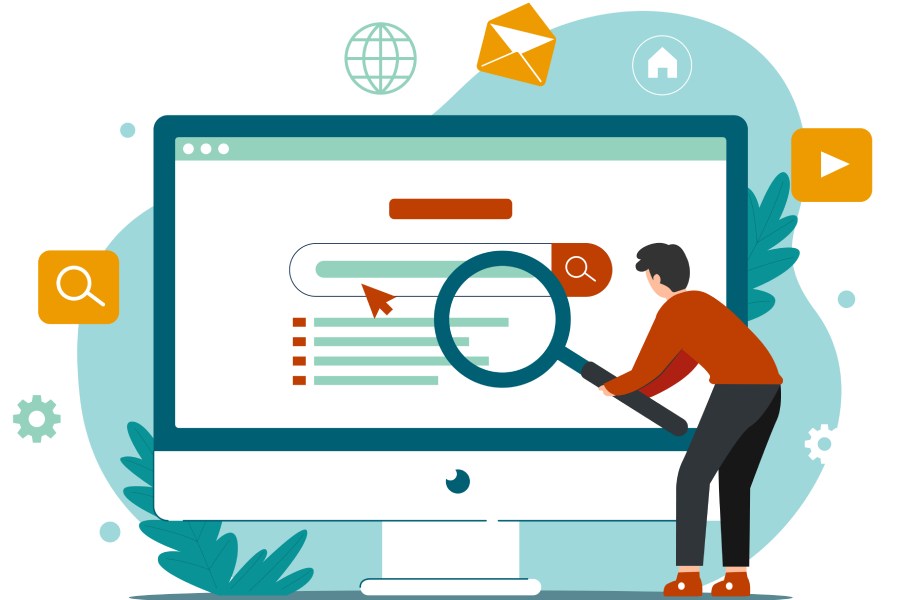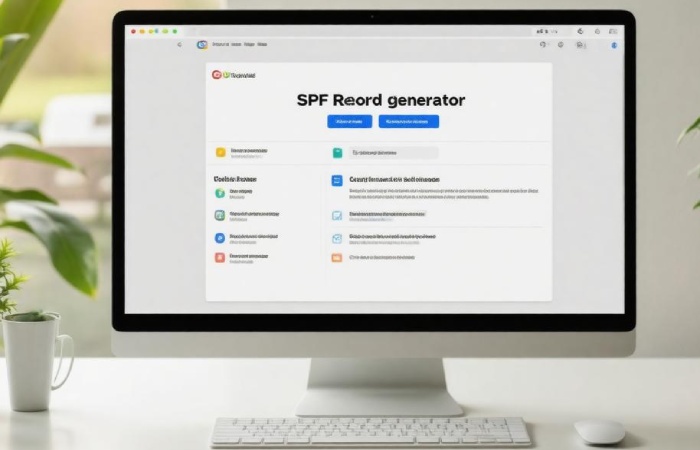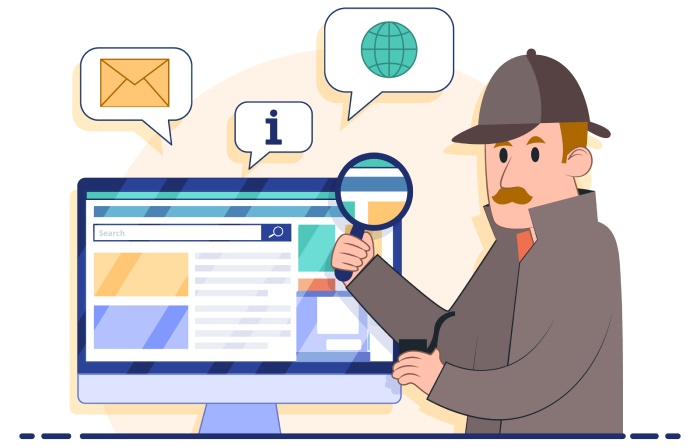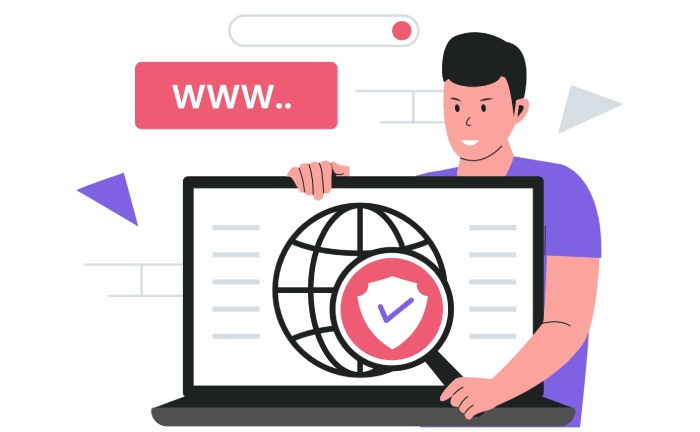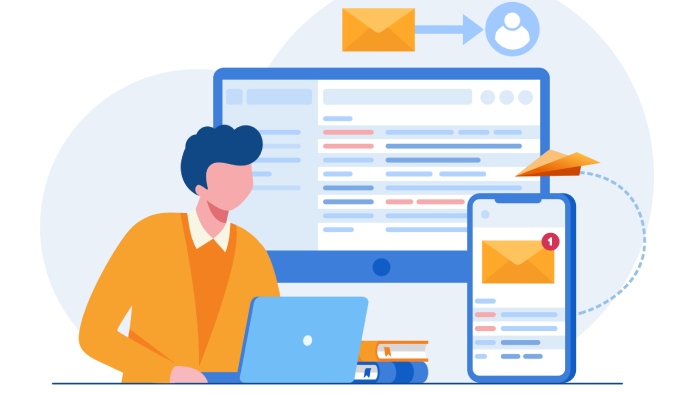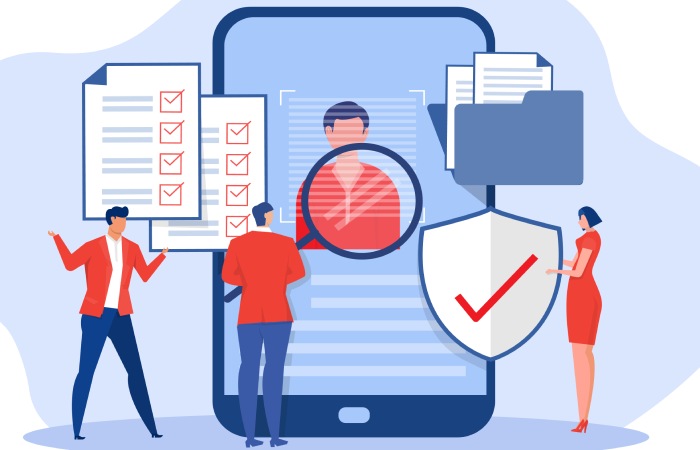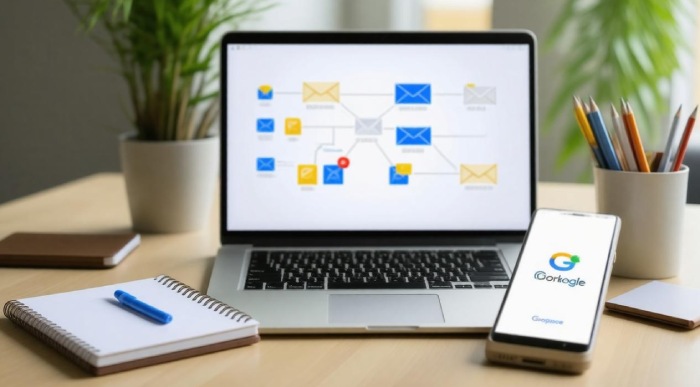When it comes to sending emails, the last thing anyone wants is for their messages to get lost in the digital void or, worse, end up in a spam folder. If you’re using Google Workspace, setting up an SPF record can be a game-changer for your email deliverability and security. An SPF (Sender Policy Framework) record essentially tells other mail servers which addresses are authorized to send emails on behalf of your domain.
This important step not only helps prevent unauthorized users from pretending to be you but also boosts the chances that your legitimate emails reach their intended recipients. In this article, we’ll walk you through the process of generating and configuring an SPF record for Google Workspace, making it easy for you to enhance your email experience and protect your brand’s reputation.
To generate an SPF record for Google Workspace, you can use our SPF record generator tool, which guides you through the process of creating a proper SPF record that includes all authorized sending sources for your domain. This ensures email authentication and helps prevent spoofing, thereby enhancing your email deliverability and security within Google Workspace.
Using SPF Record Generator for Google Workspace
Setting up an SPF record for Google Workspace doesn’t have to be a daunting task. A reliable SPF record generator, such as the one provided by MxToolbox, takes the guesswork out of crafting a correct SPF record. All you need to do is enter your domain name and select the email services you use, whether it’s Google Workspace or another provider, or even if you’re managing multiple providers for different departments. The generator will automatically create an SPF record tailored to your needs.
This process greatly reduces the chance of errors due to misconfiguration. For instance, imagine not only defining which IP addresses are allowed to send emails on your behalf but also keeping in mind the syntax rules—like maintaining the character limit or ensuring you don’t exceed the maximum DNS lookups during an SPF check. These nuances can sometimes trip up even seasoned professionals! That’s where a generator shines: it does all of this heavy lifting while you focus on more strategic tasks.
One key aspect to remember is that an improperly set up SPF record could lead to your emails being marked as spam, drastically affecting your communication with customers or colleagues.
Moreover, when creating or modifying your SPF records through a generator, you’ll often find features that allow you to check for syntax errors automatically. Tools like MxToolbox help verify the integrity of your SPF configuration before finalizing it. By providing real-time feedback during this setup phase, you’re less likely to face hiccups in your email deliverability down the line.
It’s also essential to familiarize yourself with some common terminologies associated with SPF records. For example, terms such as “Pass,” “Fail,” “SoftFail,” and “Neutral” have specific implications regarding how mail servers interpret email messages coming from your domain. When you understand these modifiers used in your SPF records, you’ll be better equipped to weigh any adjustments needed based on changing conditions within your organization.
As we explore the critical role these settings play in enhancing email performance and security for users, keep these practical insights in mind; they will provide clarity and enhance both understanding and implementation.
Importance of SPF for Google Workspace
SPF (Sender Policy Framework) records serve as a crucial line of defense against email spoofing and phishing attacks. Think of them as a bouncer at an exclusive club, allowing only authorized individuals (or in this case, mail servers) entry to represent your domain. By clearly specifying which mail servers are permitted to send emails on behalf of your domain, SPF not only protects your reputation but also enhances the overall security of your email communication.
When you implement an SPF record, you’re taking proactive steps to prevent malicious actors from posing as your business and misusing your domain. This is particularly important given the alarming statistics—recent cyber security reports indicate that companies using SPF can reduce email spoofing attacks by up to 90%. If that doesn’t illustrate the importance of having a well-configured SPF record, I don’t know what does!
For organizations using Google Workspace, an accurate SPF record is more than just a safety net; it directly impacts email deliverability rates. Data suggests that legitimate emails with properly configured SPF records are up to 20% more likely to land in recipients’ inboxes rather than being delivered to the dreaded spam folder. This increased efficiency means that not only do your emails reach their intended audience, but they also maintain the integrity and professionalism of your brand.
Imagine sending out a meticulously crafted marketing email, only to find out that it ended up in the spam folder because your SPF record wasn’t set up correctly. That could mean lost sales opportunities and tarnished customer relationships. Thus, for businesses leveraging Google Workspace, maintaining updated and accurate SPF records becomes essential for preserving both communication effectiveness and brand integrity.
To ensure you maximize these benefits, let’s explore the next steps required for updating your SPF record by accessing the relevant domain settings.
Accessing Domain DNS Settings
First and foremost, you’ll need to log in to your domain registrar. This is the company where you purchased your domain name, such as GoDaddy, Namecheap, or Google Domains. After logging in with your credentials—typically an email address and password—you’ll find yourself at the main dashboard of your account. This is where the magic begins.
Think of this step like finding the front door to a treasure chest; once you’re in, you can access all kinds of valuable features!
Next up is the task of navigating to DNS Management. The specific title might differ slightly depending on your registrar, but you’re generally looking for terms like DNS settings, DNS zones, or DNS configuration. It’s crucial to familiarize yourself with this section as it holds all the records that link your domain to various internet services. Depending on how often you adjust these settings, this might feel like familiar ground or a new adventure.
After locating the DNS management area, it’s time to put those navigational skills to work by managing DNS records effectively.
In the DNS management interface, look for an option to manage DNS records. This could come under several tabs or buttons labeled “Manage Records” or “Edit Records.” Here’s where you get hands-on with your domain settings. It can sometimes feel overwhelming because of the number of records listed (like MX records, CNAMEs, etc.), but don’t worry; we’re staying focused on the SPF record today.
Now that you’ve set yourself up correctly, it’s time to edit the TXT Record. You may see an existing TXT record or a button prompting you to add one if it’s not already present. When editing or adding a TXT record, input the SPF record string generated earlier—something along the lines of v=spf1 include:_spf.google.com ~all. Make sure that what you’re entering aligns perfectly with SPF syntax; even a small typo can cause confusion later on.
Remember: Proper syntax is key! An incorrect SPF record can cause legitimate emails from your domain to be marked as spam or even rejected outright.
With these steps laid out before you, creating and finalizing your SPF record becomes a straightforward task as we transition into more detailed aspects of this setup process.
Step-by-Step SPF Record Creation
Step I – Using the Generator Tool
The journey begins with choosing an SPF record generator tool; a popular choice is MxToolbox. When you access the tool, you’ll find a straightforward interface that prompts you for your domain name. Simply type it in and select from the services you frequently use for sending emails. If you’re utilizing Google Workspace, make sure to select it alongside any other email providers that send messages on your behalf. This selection is critical as it ensures all legitimate servers are included in your SPF record, helping to authenticate your emails effectively.
Step II – Copy the Generated SPF Record
Once you’ve selected the appropriate services, click on the button to generate your SPF record. In an instant, the tool will produce a unique string resembling “v=spf1 include:_spf.google.com ~all”. Carefully highlight this record and copy it; it’s vital for maintaining the integrity of your domain’s reputation. This step is significant—this little piece of text holds the key to ensuring that only authorized servers can send emails from your domain, thus keeping phishing attempts at bay.
Step III – Paste into DNS TXT Record
With your SPF record copied, it’s time to integrate it into your DNS settings. Access your DNS management interface through your domain registrar and locate the option to add a new TXT record. Here’s where precision matters: paste the SPF record you just copied into the designated field. Afterward, don’t forget to save those changes! Keeping track of these updates is essential since propagation may take some time; be patient as it spreads across the internet.
Once your new SPF record is live, it’s important to monitor its effectiveness. Misconfigurations can still lead to issues, so vigilance in verifying its implementation remains crucial.
The next steps will revolve around ensuring outbound emails align with this SPF record while enhancing both email deliverability and security—a dual advantage for your communications!
Configuring SPF for Outbound Emails
To set up an effective SPF record in Google Workspace, you need to configure the email settings properly to ensure that all outbound emails align with your SPF policies. Think of this process like tuning an instrument. Once it’s set up, you have to keep adjusting it slightly over time to ensure it sounds just right.
Step I – Access Gmail Settings
Begin by launching the Google Admin console, which is your command center for managing settings in Google Workspace. Navigate to Apps > Google Workspace > Gmail. This is where you’ll find the core settings for your email. It’s almost like opening a toolbox to retrieve exactly the tool you need for maintenance.
Step II – Advanced Settings
Within the Gmail settings, there’s a section labeled “Authenticate email.” Here, you’ll want to enable SPF authentication. Turning on this feature confirms that Gmail respects the SPF records you’ve created. In a way, this step acts as a bouncer for your email; only those who are authorized can get through.
Step III – Monitor Compliance
After configuring these settings, monitoring becomes key. Use the Google Workspace reports to track outgoing emails and look at various metrics. Notably, check for any SPF validation errors. If legitimate emails begin bouncing back or landing in spam folders, you may need to revisit your SPF configuration. Regular checks help ensure that your email’s reputation remains intact and that misconfigurations that could lead to lost communication don’t accumulate.
The importance of diligence in monitoring cannot be overstated—keeping your SPF record tidy is paramount in maintaining email deliverability.
Having established these configurations and monitoring practices, you can now shift focus to ensuring that everything functions correctly by assessing and verifying the integrity of your records.
Validating and Verifying SPF Records
Validating your SPF record is an essential step in establishing trust and reliability in your email communications. Ensuring your SPF record is correctly configured can save you from headaches down the road, such as emails being flagged as spam or worse yet, falling into the depths of the recipient’s junk folder. An improperly set SPF record is like a “no trespassing” sign for your emails—it keeps them away from your intended audience.
Step I – Use SPF Check Tools
One of the first things you should do is utilize SPF check tools available online. Websites like MxToolbox—a resource that has proven invaluable in my experience—allow you to simply input your domain name and retrieve information about your SPF configuration. It takes just seconds and can highlight any issues related to your SPF setup quickly. Additionally, these tools provide insights into how the SPF record appears to the outside world, ensuring it matches what you’ve intended.
Once you’ve checked with these tools, it’s time for action: send yourself a test email!
Step II – Check Email Headers
Sending a test email provides hands-on evidence regarding whether your new setup functions accordingly. When you receive your test email, dive into the headers—this might sound techy but stick with me! You’re specifically looking for “Received-SPF,” which will indicate whether or not authentication passes. If all systems are go, you’ll see “Received-SPF: pass” in the headers. This tells you that your SPF record was acknowledged and accepted by the recipient’s mail server, signaling that you’ve set it up correctly.
Remember: The test email method isn’t just beneficial; it’s a vital part of diagnostics that helps assure compliance with SPF standards.
Armed with validation from these checks, you can take your email security further.
Step III – Google Postmaster Tools
Diving deeper into analytics, Google Postmaster Tools can also serve as an excellent resource to monitor whether your emails are being authenticated properly over time. By linking your domain with this tool, you’ll gain access to valuable insights around delivery errors, reputation scores, and more importantly—authentication statistics for both SPF and DKIM records. It’s like having a backstage pass to see how your communication efforts are faring within Google’s ecosystem.
While validating your SPF record provides solid footing in preventing unauthorized senders from impersonating you, enhancing your strategy by incorporating other key elements will further bolster your email security framework.
Integrating DKIM and DMARC
Step I – Setting Up DKIM
To kick things off with DKIM, you’ll need to navigate to your Google Admin console. From there, follow this path:
Apps > Google Workspace > Gmail > Authenticate email.
This process involves generating a DKIM key, which will be a long string of characters that works as a digital signature for your emails. Once created, add the corresponding TXT record into your domain’s DNS settings. This setup allows receiving email servers to verify that the email content hasn’t been altered in transit, establishing trust in your communications.
With the DKIM key ready and added, every outgoing email from your domain will carry this signature, ensuring recipients can authenticate the message’s source effectively. It acts as a safeguard against unauthorized users trying to send emails on your behalf, solidifying the foundation laid by SPF.
Step II – Configuring DMARC
After implementing DKIM, it’s time to turn to DMARC, which provides explicit instructions on how receiving servers should handle emails failing authentication checks.
To set up DMARC, create a new TXT record in your DNS settings with a policy similar to this one:
v=DMARC1; p=none; rua=mailto:dmarc-reports@example.com
This record sends reports back to you about any authentication failures related to SPF or DKIM, allowing you to view how well your emails are being accepted or rejected throughout the internet.
This proactive approach goes further than just identifying issues; it lets you dictate actions for failed checks via policies such as “none,” “quarantine,” or “reject.” As you evolve in understanding how your domain operates within these protocols, adjusting this policy will ensure you’re always safeguarding your reputation while improving deliverability.
Step III – Monitoring and Refining Policies
The final step in integrating DKIM and DMARC involves continuous monitoring and refining your policies based on incoming reports. Google provides DMARC reports that summarize authentication results over time. By reviewing these reports regularly, you gain insights into legitimate sending behaviors versus potential threats or misconfigurations.
It’s vital to take action based on what you find. For instance, if you notice a surge in failures from an unexpected sender address—adjusting policies or implementing stricter rules could prevent future misrepresentation of your domain. Organizations that utilize these protocols assertively often report not only better deliverability rates but also significantly lower instances of phishing attempts targeting their domains.
In fact, many companies experience a noteworthy drop in phishing incidents after adopting SPF, DKIM, and DMARC as part of their strategic email practices.
| Protocol | Purpose | Example Record |
| SPF | Authorizes sending servers | v=spf1 include:_spf.google.com ~all |
| DKIM | Verifies email integrity | Selector: google._domainkey.yourdomain.com |
| DMARC | Sets actions for failed checks | v=DMARC1; p=none; rua=mailto:you@example.com |
As we integrate these protocols step-by-step into our configuration, we enhance not just our deliverability but also the overall reputation of our domain in the email ecosystem. With careful implementation and regular monitoring, you’re well on your way to maintaining a trusted email presence.
How often should I review and update my SPF record settings?
You should review and update your SPF record settings at least every six months or whenever you make changes to your email infrastructure, such as adding new sending sources or changing providers. Regular reviews help maintain email deliverability and prevent unauthorized senders from spoofing your domain. According to studies, domains with up-to-date SPF records have a 30% higher deliverability rate compared to those that do not regularly check their settings.
Can I test my SPF record after generating it, and if so, how?
Yes, you can test your SPF record after generating it by using online tools such as MXToolbox or Kitterman. These platforms will analyze your SPF record and check for proper syntax, ensure that included domains are valid, and verify that the record is functioning correctly. According to recent statistics, approximately 60% of businesses experience email deliverability issues due to improperly configured SPF records, so testing is crucial to ensure successful email delivery and maintain domain reputation.
What other email authentication methods should I consider in conjunction with SPF for my domain?
In addition to SPF, you should consider implementing DKIM (DomainKeys Identified Mail) and DMARC (Domain-based Message Authentication, Reporting & Conformance) for comprehensive email authentication. DKIM adds a digital signature to your emails, ensuring they have not been tampered with in transit, while DMARC builds on SPF and DKIM by providing policies on how email receivers should handle non-authenticated emails. According to studies, deploying both DKIM and DMARC can significantly reduce the risk of phishing attacks, with organizations reporting up to a 90% decrease in such incidents when these methods are used together.
What are the consequences of having an incorrect SPF record in my DNS settings?
Having an incorrect SPF (Sender Policy Framework) record in your DNS settings can lead to several significant consequences, primarily affecting email deliverability. Emails sent from your domain may be falsely marked as spam or rejected entirely by recipient servers, which could hinder communication and damage your business’s reputation. In fact, studies have shown that up to 20% of legitimate emails can end up in spam folders due to improper SPF configurations. Additionally, this vulnerability may expose your domain to spoofing attacks, thereby jeopardizing the security of your communications and leading to potential data breaches.
How do I correctly configure my SPF record for Google Workspace?
To correctly configure your SPF record for Google Workspace, you need to add the following text to your DNS settings: “v=spf1 include:_spf.google.com ~all”. This allows Google servers to send emails on behalf of your domain while providing a soft fail for any other servers. Ensure that this record is properly set up to prevent email spoofing and enhance deliverability; studies show that proper SPF implementation can improve email delivery rates by up to 98%. Always verify your configuration with tools like Google’s CheckMX or MXToolbox after setting it up.