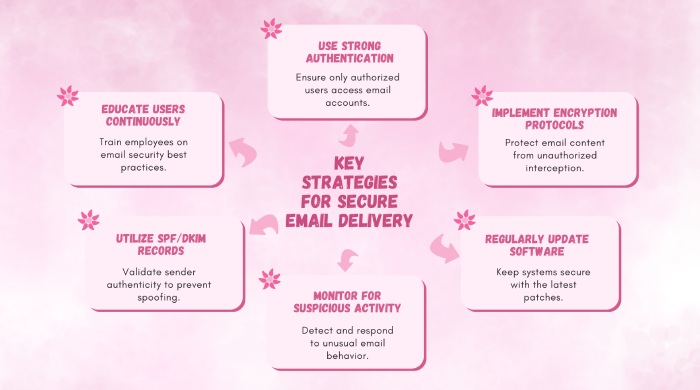Fixing custom domain configuration problems for Azure Email Communication Services
If safe email communication is one of your priorities, you have to ensure consistent and reliable paths for messages to travel on. With increased instances of sophisticated cybercrimes, email service providers are also using strict filters. So, if you are not taking care of proper configurations of email security protocols and software, your messages are highly prone to getting marked as spam or bouncing back.
Azure requires DNS verification to confirm the domain’s ownership. Verification will fail if the TXT record provided by Azure isn’t added correctly or contains a typo. Moreover, some DNS configurations may have a TTL setting that delays the DNS updates.
SPF, DKIM, and DMARC configurations are essential for secure email delivery, but they can be challenging to set up. SPF records have a 10-lookup limit, which can easily be exceeded if multiple email providers are used on the same domain, leading to deliverability issues. DKIM must be properly configured with specific keys to avoid messages being flagged as spam. Additionally, if DMARC settings don’t align with SPF and DKIM, emails may be marked as spoofed or experience delivery issues.
This article explains how to fix these issues in Azure Email Communication.
Problem 1: Unable to verify a custom domain
Add a TXT record to your domain’s hosting provider. This will help you verify the ownership of your custom domain. Azure Email Communication Service attempts to read the TXT record from your custom domain when the verification process begins. The verification process shows a ‘failed’ result if it can’t read the TXT record.
This is how you fix the issue-
- Copy the suggested TXT record from the Azure portal, which will look like this: `ms-domain-verification=43d01b7e-996b-4e31-8159-f10119c2087a`.
- Add this record through your domain registrar or DNS provider.
- To confirm, use the `nslookup` tool in Windows CMD with `nslookup -q=TXT YourCustomDomain.com`, or a third-party tool like MxToolBox.
- If the TXT record isn’t visible, Azure Email Communication Service won’t verify your domain.
Problem 2: Unable to verify SPF status
Once you are done verifying your domain, you need to check your SPF and DKIM TXT records. If SPF is failing, follow these steps-
- Copy the SPF record from the Azure Portal and add it through your domain registrar or DNS provider.
- Ensure it ends with -all (not ~all) to avoid verification issues.
- To confirm, check your domain’s TXT records with nslookup -q=TXT YourCustomDomain.com in Windows CMD or use a third-party DNS lookup tool.
Problem 3: Unable to verify DKIM status
Follow these steps to fix DKIM issues-
- Open your command prompt and run `nslookup.`
- Then type: `set q=TXT.`
- For DKIM issues, use ‘selector1.’
Run the command to check for CNAME DKIM records. If they appear in the output, Azure Email Communication Service can verify DKIM. If the records are missing, verification will fail, compromising email security and increasing the risk of spoofing and delivery issues.