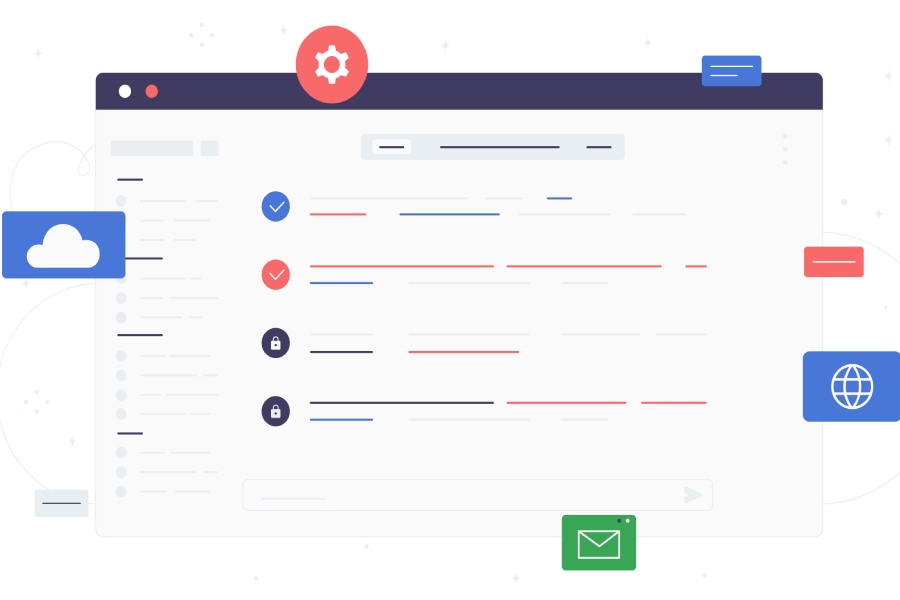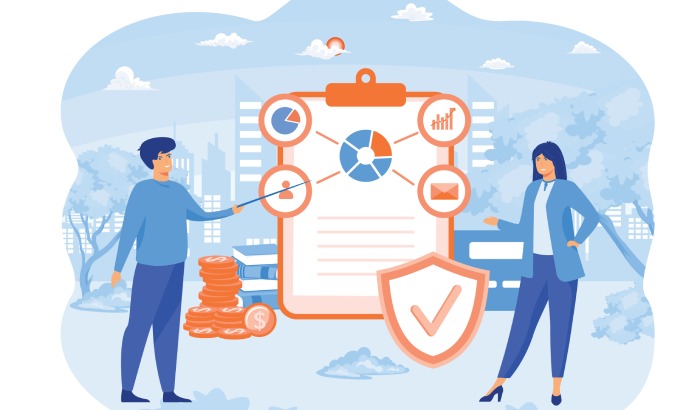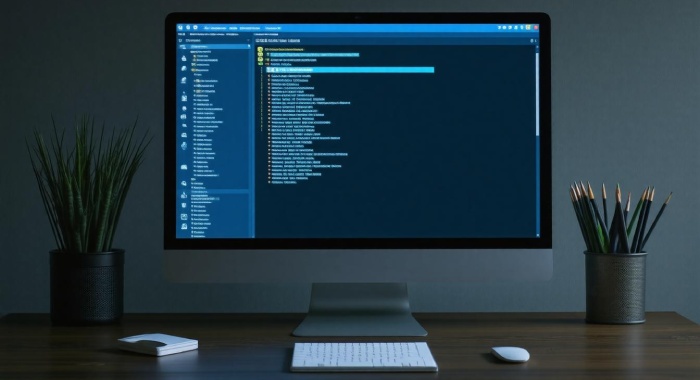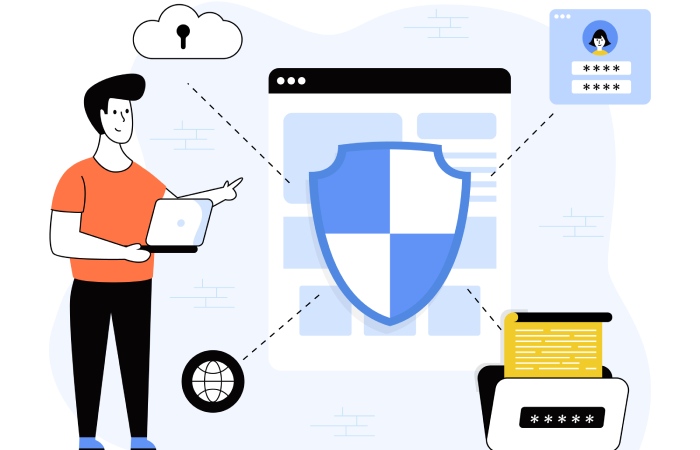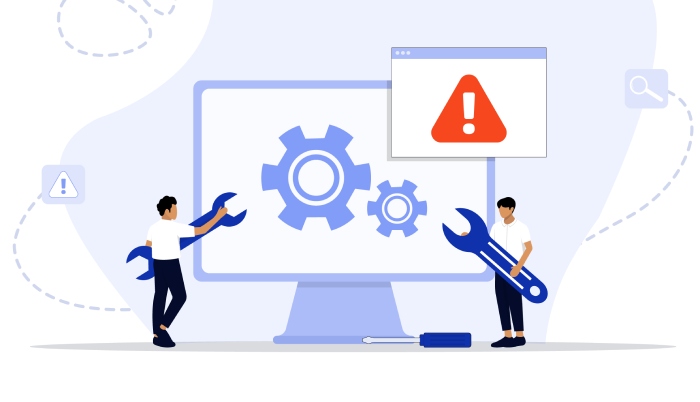In today’s fast-paced digital age, where emails are a primary mode of communication for businesses and individuals alike, ensuring that your messages reach their intended recipients safely is more important than ever. Have you ever wondered how some emails land perfectly in your inbox while others end up lost in the dreaded spam folder? The answer often lies in an invisible guardian called Sender Policy Framework (SPF). SPF serves as a crucial line of defense against email forgery, helping to protect both your domain’s reputation and your communication with clients. Configuring SPF records might sound technical, but it’s essential for keeping your email reliable and secure. In this article, we’ll break down what SPF is, why it matters, and how to set it up for Gmail. Let’s dive into the world of email authentication!
To set up a Sender Policy Framework (SPF) record for Gmail, access your domain’s DNS settings and create a new TXT record with the value “v=spf1 include:_spf.google.com ~all.” This configuration will authorize Google’s mail servers to send emails on behalf of your domain, helping to improve email deliverability and protect against spoofing.
What is Sender Policy Framework (SPF)?
Sender Policy Framework, or SPF, is a vital tool in the arsenal against email spoofing. With the rise of phishing and spam emails over the last decade, SPF serves as a fortress, ensuring only authorized mail servers can send messages on behalf of your domain. Imagine you receive an email from what looks like your trusted bank, but it’s actually from a fraudster using a counterfeit email address. That’s where SPF steps in, helping to prevent such deceptive practices by verifying each sender’s legitimacy.
At its core, SPF allows you, as a domain owner, to declare explicitly which mail servers are sanctioned to dispatch emails bearing your domain name. If someone tries to send an email from your domain using an unauthorized server, recipient mail servers can check the SPF record and block that message before it ever reaches an unsuspecting user. This validation process operates through DNS (Domain Name System) records, specifically via TXT records that contain your SPF rules.
Why Is SPF Important?
The importance of SPF cannot be overstated; it addresses the growing threat of fraudulent emails attempting to impersonate legitimate businesses. Research shows that domains with properly configured SPF records experience significantly fewer spoofing incidents—up to a remarkable 70% reduction according to recent reports. This statistic alone highlights how implementing SPF not only protects your reputation but also fortifies your relationships with clients and users by ensuring they receive genuine communications.
Understanding the mechanics behind SPF is crucial as we transition into the next steps for configuring this essential safeguard in Gmail.
How Does SPF Work?
To understand how SPF functions effectively, it’s helpful to visualize the process as a bouncer at an exclusive party. When an email is sent, the recipient’s server acts like this bouncer by checking whether the sending server is on the pre-approved guest list—the SPF record associated with the sending domain. The server interrogates: “Is this address legitimate?” If it finds a match in the list of authorized IP addresses or hostnames defined in the sender’s SPF record, it lets the mail through without hesitation. Otherwise, it may flag or even reject the email outright.
Notably, SPF uses several mechanisms within its record that help define authorized senders more precisely. These include options like “include” for referring to other domains’ SPF settings, “a” for specific A records, “mx” for mail exchange servers, and both “ip4” and “ip6” for specifying IP addresses directly. Each mechanism plays a role in shaping a robust defense against unauthorized use of your domain in email transactions.
As you’ve seen, recognizing what SPF entails sets a solid foundation for effectively setting it up in Gmail to protect your communications.
Configuring SPF for Gmail
Proper SPF configuration for Gmail is essential, as it helps to ensure that your emails are delivered successfully and remain secure. The first step in this process is accessing your DNS settings, which can sometimes feel like unlocking a secret door. By logging into your domain registrar’s account, you can navigate to the DNS management section. This is where you’ll find an array of options, but your focus will be on adding the necessary DNS records that directly impact email deliverability.
Step I – Access Your DNS Settings
Once you’re in the DNS management area, you’ll see varying options depending on your provider. Some might look complex at first, but don’t let that intimidate you. Look for terms like “DNS Records,” “Manage Zones,” or even “Edit DNS.” Once found, you should see a list of current DNS records associated with your domain. Think of this as managing a guest list for a party—only the authorized guests (in this case, servers) should be allowed to send emails on your behalf.
With access granted, it’s time to create a new TXT record that communicates your SPF policy.
Step II – Create a New TXT Record
In this next step, you’ll want to choose the option to add a new TXT record. It’s similar to filling out a form: In the “Name” field, entering “@” directs the record to your root domain. Alternatively, if you’re targeting a subdomain, you would enter that specific subdomain instead.
To specify which mail servers are authorized to send emails for your domain, add this exactly in the “Value” field: v=spf1 include:_spf.google.com ~all. This tells email receivers that Google Workspace is an authorized sender for your emails.
Step III – Save Changes
After entering all the required information accurately, don’t forget to save your changes! It’s like putting a stamp on an important letter to ensure it reaches its destination. Depending on your provider, it may take some time—up to 48 hours—for these changes to propagate across the internet fully. This delay occurs because DNS updates require synchronization between different servers worldwide.
While waiting for changes to take effect, it’s worth checking back periodically or using an SPF checker tool afterward to confirm that everything aligns with expectations. Monitoring progress ensures nothing goes awry along the way.
With these foundational steps completed, we can now turn our attention to properly integrating and configuring essential DNS records for optimal functionality.
Adding DNS Records for SPF
One of the first steps in implementing SPF is getting the DNS records right. This process involves adding a text (TXT) record to your Domain Name System (DNS) settings, and it’s crucial to ensure that emails sent from your domain are verified properly. A TXT record is like a fingerprint for your email sending practices; it tells receiving servers how to handle emails that come from your domain.
What to Include in the Text Record
- v=spf1 – This part states which version of SPF you’re using; it must always be included as it sets the foundation for what follows.
- include:_spf.google.com – By including this, you’re authorizing Google mail servers to send emails on behalf of your domain, which is vital if you’re using Gmail or Google Workspace.
- ~all – This directive is known as a “soft fail.” It denotes that emails sent from unauthorized servers should be marked but not outright rejected. This way, legitimate emails aren’t incorrectly bounced back just because they come from a less recognized source.
Establishing an SPF record can be straightforward, but common pitfalls exist. If your organization engages with multiple email sending services, it’s essential to consolidate all those services into a single SPF record. Leaving out any legitimate sender may result in them being marked as spam.
Example Scenarios
Imagine you run an online shopping platform that uses both Google Workspace and another mail service to send promotional emails. Your SPF record would then look something like v=spf1 include:_spf.google.com include:anotherdomain.com ~all. This inclusive approach avoids potential mishaps and ensures that communications reach your customers without unnecessary hurdles.
When verifying changes in your DNS settings, remember—the propagation period can vary. While some changes take effect almost instantly, others might require up to 15 minutes or longer. Patience is key here; validations are especially important when modifying configurations.
Recommended Next Steps
Always validate changes through platforms like the Microsoft 365 admin center or your chosen DNS hosting provider’s control panel. If you encounter difficulties at any point, don’t hesitate to reach out to their technical support team for guidance. It’s better to ask questions upfront than to find yourself in a jam later on.
After you’ve successfully configured the SPF records and ensured everything is functioning smoothly, exploring additional layers of security becomes essential. Implementing further measures will enhance your defenses against email spoofing and reinforce trust in your communications.
How Gmail Uses SPF for Authentication
Gmail relies on Sender Policy Framework (SPF) to filter incoming messages and assess whether emails are genuinely sent from their specified domains. When an email arrives, Gmail initiates a simple yet effective verification process by looking up the SPF record associated with the domain found in the email’s From address. This record acts like a set of rules that defines which IP addresses are authorized to send emails on behalf of that domain.
If the IP address of the sending server matches any entry in the domain’s SPF record, Gmail assumes the email is legitimate and allows it through to your inbox. Conversely, if there’s a mismatch, Gmail evaluates the message more critically. You might wonder why this matters so much; well, according to Google’s own documentation, emails that fail SPF checks are significantly more likely to be flagged as spam or even completely rejected. This criteria is essential because it helps reduce the presence of phishing attempts, which can compromise individual accounts and damage an organization’s reputation.
It’s interesting to note that multiple studies indicate that nearly 80% of spam messages can easily be identified through SPF failures alone. As such, implementing proper SPF configuration becomes vital for businesses that rely on email marketing, as it directly influences their deliverability rates and overall brand trustworthiness.
Implementing SPF isn’t merely about meeting compliance; it cultivates an environment where trust prevails between email senders and recipients.
The impact you achieve through configuring your SPF record extends far beyond mere authentication—it actively enhances the mailbox experience for users by minimizing unwanted clutter. With fewer fraudulent emails infiltrating their inboxes, recipients can focus on messages from trusted sources. This leads to better engagement rates, especially important for marketers striving for maximum communication efficacy.
As you explore further, understanding the advantages of implementing this framework can illuminate its crucial role in digital communications.
Benefits of Implementing SPF
To illustrate the impact, consider this: according to Proofpoint, domains with SPF experience a remarkable 90% reduction in email spoofing incidents. This underscores the importance for anyone sending emails, especially from their domain, to ensure they have an SPF record set up effectively.
Enhanced Trust
When recipients see emails coming from a domain with a correctly configured SPF record, they’re more likely to trust the sender. Think of it as a badge of honor; an authenticating emblem that says, “This is really me!” This perception significantly boosts open rates and engagement, particularly during marketing campaigns when forging genuine connections counts.
Imagine waiting until you got home to find a bundle of messages flagged as spam—emails you potentially crafted to engage your audience! With SPF in place, such risks diminish dramatically.
Reduced Spam
There’s an additional layer of protection that comes with having an SPF record: it reduces the likelihood of your domain being exploited for phishing attacks. This means fewer spammers can use your domain name in fraudulent schemes, thus decreasing overall spam complaints against your email domain.
Picture this—you’re pouring effort into an important marketing strategy, spending hours crafting well-written emails, only to have them diverted into the dreaded spam folder. Not only is it disheartening; it affects your reputation over time. A robust SPF implementation lessens these risks and helps maintain a cleaner slate.
While implementing SPF provides substantial benefits, it’s crucial to navigate potential hurdles that may arise in its application. Let’s explore ways to address common pitfalls related to this essential email authentication.
Troubleshooting Common SPF Issues
One of the most common headaches for organizations is receiving a “PermError” in their email headers. This error signals a permanent malfunction in your SPF record. Often, this stems from syntax mistakes or exceeding the allowed number of DNS lookups.
To illustrate, imagine you had just added multiple IP addresses, but because of an oversight in formatting, you accidentally placed a space at the end of one of the entries. Suddenly, your SPF record is misconfigured, leading to email deliverability complications—something no organization wants when trying to reach clients or partners.
Issue I – SPF PermError
An easy way to visualize this is like sending mail with a return address that doesn’t exist; your correspondences will bounce back every time. Checking your syntax regularly can prevent these frustrating situations from developing.
Issue II – Excessive DNS Lookups
Another technical limitation is the 10-DNS lookup rule that governs SPF records. Exceeding this limit jeopardizes legitimate emails’ delivery. It’s wise to use the “include” mechanism judiciously—like picking a select few key ingredients for a recipe instead of throwing everything in the pot. You want to maintain efficiency while ensuring all necessary servers are accounted for without excessive overhead.
Resolution Steps
- Verify your SPF syntax: Utilize online SPF validators to scan for common errors before making any changes live. These tools function like hiring an editor for your work—they catch those little mistakes you might overlook.
- Stay within the 10 DNS lookup limit: Consolidate your IP addresses where possible and use automated SPF flattening tools to streamline operations without losing essential authorizations.
By keeping an eye on these aspects, you’ll enable smoother email communication and enhance the longevity of your security measures.
Addressing these common issues ensures your SPF continues to function properly. As we explore further, there are even more strategies available to fortify your email security against potential threats.
Other Email Security Measures
As we navigate the complex landscape of email communication, it’s crucial to recognize that securing our inbox goes beyond just a single protocol. This is where DomainKeys Identified Mail (DKIM) and Domain-based Message Authentication, Reporting & Conformance (DMARC) come into play.
DKIM adds a unique digital signature to each outgoing email, which acts like a fingerprint. This allows the recipient’s mail server to verify whether the email has been altered during transit, guaranteeing that what you send arrives intact. On the other hand, DMARC operates in conjunction with existing SPF and DKIM records by instructing receiving servers on how to treat emails that fail authentication checks.
For example, one organization reported a staggering 95% reduction in successful phishing attacks after deploying DMARC—an impressive testament to its effectiveness.
Tightening your security measures doesn’t stop there; let’s talk about how TLS encryption fits into this puzzle.
Transport Layer Security (TLS) encryption is equally vital for ensuring that email messages maintain confidentiality while being sent across networks. Imagine it as wrapping your sensitive correspondence in an impenetrable cloak before sending it out into the wild world of cyberspace. With TLS, even if someone tries to intercept your emails during transmission, they would encounter scrambled data that they cannot read. Employing TLS ensures that private information remains safely protected from prying eyes.
By integrating these essential protocols, your email practices can stand firm against various vulnerabilities.
| Security Measure | Function |
| SPF | Authenticates sending servers. |
| DKIM | Ensures message integrity |
| DMARC | Provides handling instructions for authentication failures |
| TLS | Encrypts messages during transit |
Combining SPF, DKIM, DMARC, and TLS not only enhances authentication but also fortifies the overall security of your emails throughout their journey—from your outbox to the recipient’s inbox. Each measure serves its unique purpose and collectively they establish a robust defense system against spam, phishing attempts, and data breaches. Investing time in these practices means investing in the long-term safety and reliability of your email communications.
Incorporating these protocols creates a multi-layered security approach essential for today’s digital communications. Protecting your email is not just a best practice; it’s a necessity for secure communication.
What should I do if SPF checks fail for emails sent from my Gmail account?
If SPF checks fail for emails sent from your Gmail account, you should first verify that your domain’s DNS records include the correct SPF entry for Google. Ensure that your SPF record includes “include:_spf.google.com” to authorize Google’s mail servers to send on behalf of your domain. Additionally, check for typos or misconfigurations in your SPF record, as up to 90% of email delivery issues can stem from these errors. Regularly auditing your SPF settings can help maintain a good email sending reputation and improve deliverability rates, which hover around 78% for properly authenticated emails.
How does SPF interact with other email authentication protocols like DKIM and DMARC?
SPF (Sender Policy Framework) is designed to work alongside other email authentication protocols like DKIM (DomainKeys Identified Mail) and DMARC (Domain-based Message Authentication, Reporting & Conformance) to enhance email security. While SPF verifies the sender’s IP address against a specified list of authorized servers, DKIM adds a digital signature to ensure the email content hasn’t been tampered with, and DMARC combines both policies, allowing domain owners to specify how unauthenticated emails should be handled. This layered approach not only reduces the risk of spoofing and phishing attacks but also improves deliverability rates; studies have shown that implementing DMARC can increase legitimate email delivery by over 80%.
What are the benefits of implementing SPF for my business emails sent through Gmail?
Implementing SPF (Sender Policy Framework) for your business emails sent through Gmail significantly enhances email deliverability and security by verifying that the sending server is authorized to send emails on behalf of your domain. This helps reduce the risk of spam and phishing attacks, safeguarding your brand reputation. According to studies, businesses that use SPF can increase email deliverability rates by up to 20%, ensuring that your messages reach their intended recipients without being marked as spam. Additionally, 70% of organizations report improved email authentication when using SPF, further strengthening their overall email security posture.
How do I set up a Sender Policy Framework record for my domain used with Gmail?
To set up a Sender Policy Framework (SPF) record for your domain used with Gmail, start by accessing your domain’s DNS settings. Add a new TXT record with the value “v=spf1 include:_spf.google.com ~all”. This configuration indicates that Google’s servers are authorized to send emails on behalf of your domain, which helps reduce the chances of your emails being marked as spam. According to studies, domains with properly configured SPF records experience up to 90% lower bounce rates for sent emails, enhancing deliverability and protecting against spoofing.
How can I verify that my SPF record is correctly configured for my Gmail domain?
To verify that your SPF record is correctly configured for your Gmail domain, use online tools like MXToolbox or Kitterman’s SPF Validator. Simply enter your domain name, and these tools will check your SPF record against common validation criteria. Statistics show that correctly set SPF records can reduce the likelihood of email spoofing by up to 90%, enhancing your domain’s email deliverability and security. Regularly checking your SPF configuration helps maintain optimal performance in email delivery.