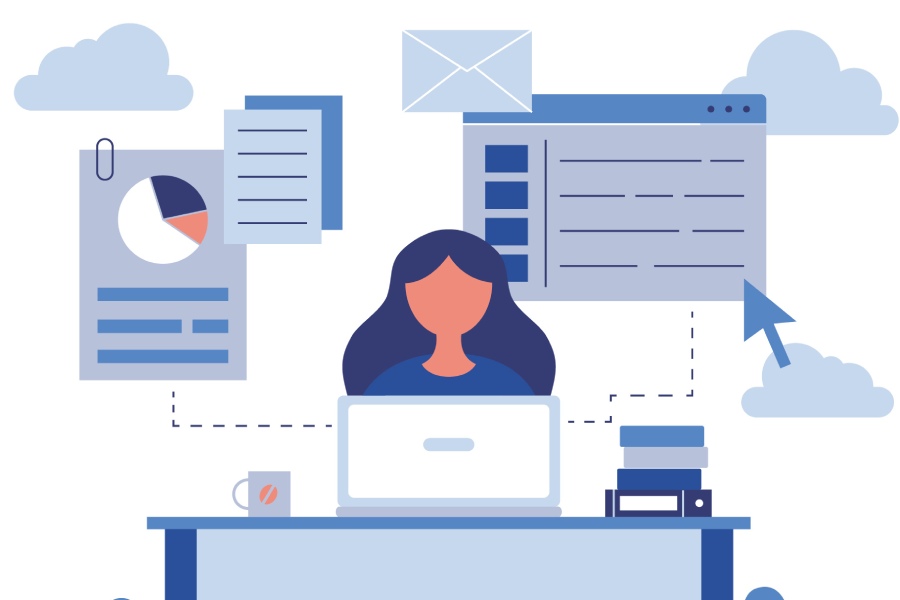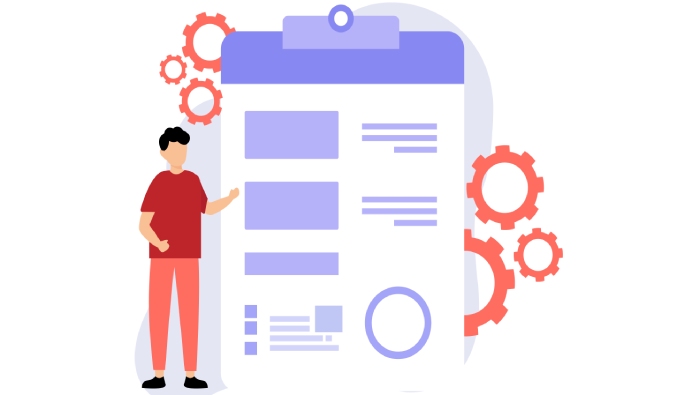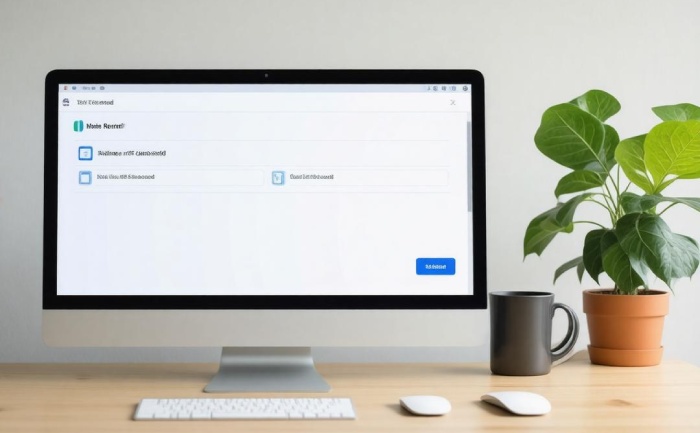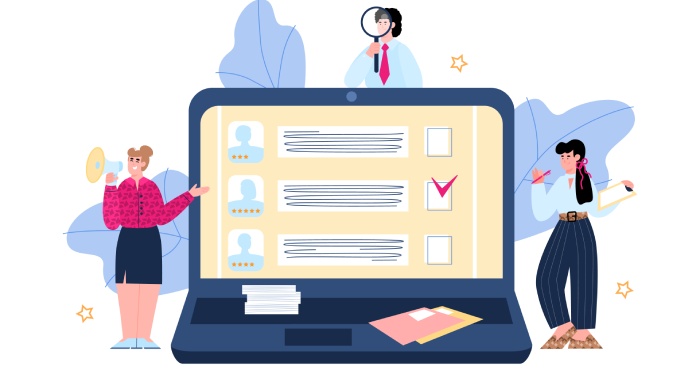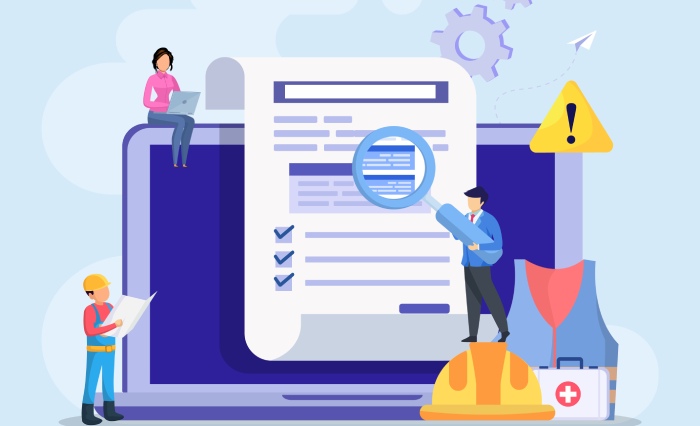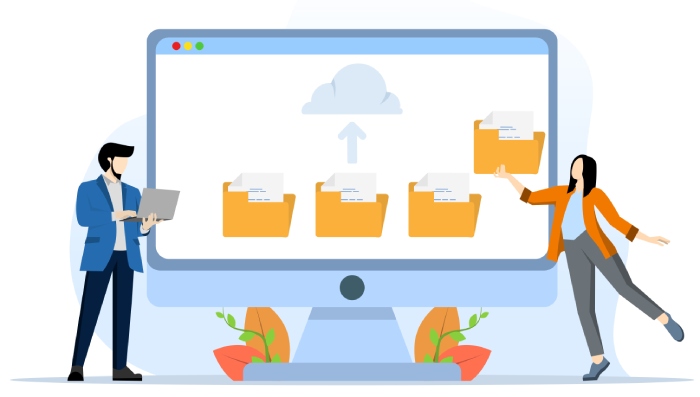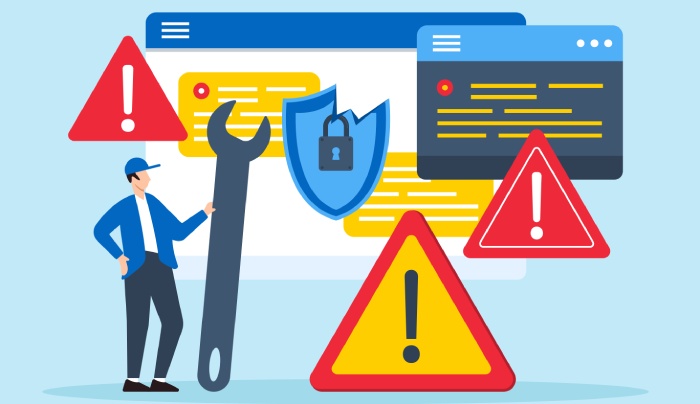Email is a vital part of our everyday communication, especially for businesses. But did you know that without proper safeguards, your emails could be at risk of being spoofed by cybercriminals? That’s where SPF records come in. Setting up an SPF (Sender Policy Framework) record gives your domain the protection it needs against email impersonation, ensuring that only trusted servers can send emails on your behalf.
In this article, we’ll guide you through the steps to set up and configure SPF records specifically for Office 365, making it easier for you to secure your communications and build trust with your recipients. With a clear understanding of how SPF works and why it’s important, you’ll be on your way to achieving better email security. Let’s dive in!
To create an SPF record for Office 365, you need to add a TXT record to your domain’s DNS settings that includes the following value: “v=spf1 include:spf.protection.outlook.com -all”. This configuration helps ensure that only authorized servers can send emails on behalf of your domain, enhancing email security and deliverability.
What is an SPF Record?
An SPF (Sender Policy Framework) record is much more than just a technical term; it’s your domain’s first line of defense against email spoofing. Essentially, it’s a DNS (Domain Name System) record that communicates to receiving mail servers which email servers are authorized to send messages on behalf of your domain. Its significance cannot be overstated because, without it, cybercriminals can exploit your domain name to send spam or phishing emails, leading to potential reputational damage and financial loss.
Think about this: if you’re conducting a business where trust is paramount, the last thing you want is for someone to impersonate you or your company through deceitful messages. The SPF record acts like a security guard at the entrance of your communication space, checking the identification of anyone trying to deliver messages using your name. For instance, if your domain is example.com, the SPF record will explicitly list authorized mail servers—like mail.example.com—that can legitimately send emails under that domain name.
By reinforcing this protective barrier with an SPF record, organizations can significantly bolster their defenses. According to a 2024 report by the Anti-Phishing Working Group, those with correctly configured SPF records see a 70% reduction in phishing attacks compared to domains lacking this essential setup. This statistic serves as a stark reminder of the importance of proactively implementing SPF records to combat email threats.
But what does this practically mean for you? Picture it like having a secret handshake among trusted associates. When you set up an SPF record correctly, you are establishing who gets access into your inner circle—the trusted email senders—and anyone outside this recognized group won’t make it past the gate. This not only shields your domain from impersonation but also enhances your credibility among receivers who may be wary if they see communications coming from an unverified source.
As we explore how SPF records function, particularly with services like Microsoft 365, consider how meticulous setup can prevent unauthorized access and spoofing attempts. It’s critical that any incoming email is evaluated against this security measure so that any discrepancies can be promptly flagged or blocked, protecting both you and your contacts.
Grasping these foundational concepts will pave the way for understanding more intricate aspects of email security as we transition into examining the mechanics and workflows behind this vital protocol.
How SPF Records Work
At the heart of the SPF (Sender Policy Framework) lies a straightforward yet powerful mechanism designed to bolster email authentication and protect your domain from impersonation. When an email is dispatched from your domain, the receiving email server performs a crucial check: it queries your domain’s DNS settings to locate the SPF record associated with it. This small piece of text essentially serves as a list of authorized mail servers allowed to send emails on behalf of your domain.
The process takes place in several fundamental phases, which can often feel like a digital handshake between email servers. Once an email is sent, the receiving server seeks out your SPF record to ascertain whether the sending server is legitimate. If all aligns—if the sending mail server’s IP address matches an entry in your SPF record—then congratulations! Your email is granted safe passage and delivered to its destination. On the contrary, if there’s a mismatch or no verification can be made, the result can be disheartening: the email may either wind up in a spam folder or be outright rejected.
| Email Phase | Description |
| Mail Sent | Email is originated from your domain’s mail server. |
| SPF Check | Receiving server queries the domain’s SPF record. |
| Authorization | Server compares the sending mail server against the SPF record. |
| Delivery Decision | If authorized, the email is successfully delivered; otherwise, it may be marked as spam or rejected. |
Consider this scenario: Imagine you’re running a bakery and you’ve set an established way for orders to come through—only from certain delivery services you trust. If someone pretends to be one of those trusted service providers but isn’t, you’ll want to stop them before they can ruin your baked goods—or, in this case, your reputation.
By understanding this mechanism and how SPF checks operate, navigating the steps needed for configuration will seamlessly follow as we examine further processes specific to Office 365.
Configuring SPF Records for Office 365
Setting up SPF records specific to Office 365 may seem daunting at first, but it’s quite manageable once you understand the process. The first step begins with accessing your DNS settings. To do this, log into your domain registrar’s account—this could be GoDaddy, Namecheap, or any other provider where you set up your domain.
Once you’re in, navigate to the DNS management page; this is the hub for all your domain’s vital configurations.
After locating the right section, you’ll discover where you can add a TXT record.
This TXT record is where all your SPF details will reside. Identifying this field is critical because any mistake here can lead to your emails being blocked or marked as spam. Here, you’ll establish rules that clarify which email servers have permission to send messages on behalf of your domain.
Once you’re ready with access to your DNS settings, it’s time to create the actual SPF record.
Step 2: Create the SPF Record
The SPF record for Office 365 generally follows this format: v=spf1 include:spf.protection.outlook.com -all.
Let’s break that down for clarity:
- The v=spf1 portion indicates the version of the SPF protocol you are using—it’s like saying, “Hey, I’m following the current standard!”
- Next comes include:spf.protection.outlook.com; this allows Microsoft’s email servers to send emails on behalf of your domain. In simpler terms, it grants them permission—like giving someone a key to your home when they are authorized visitors.
- Then there’s -all, which is possibly the most crucial part. It tells receiving servers that unless an email comes from the addresses you’ve specifically defined in your SPF record, it should be rejected. This command acts like a security gatekeeper: if an unauthorized server tries to send mail pretending to be you, they’ll hit a brick wall instead.
However, before we finalize everything, let’s consider a few additional configuration tips.
When crafting this record, it’s essential that you only create one SPF TXT record per domain or subdomain. Why? Because having multiple entries can lead to validation errors and potential email delivery issues. Think of it like trying to decipher conflicting commands from two different bosses—confusion reigns! Thus, ensure that all relevant information fits neatly within one compact record.
Furthermore, regularly revisiting your DNS settings after setup can be beneficial as changes to staff or services providing email may require adjustments.
Final Considerations
As icing on the cake, consider implementing DKIM and DMARC alongside your SPF configurations. By doing so, you’re enhancing your protection against spoofing and phishing attacks; you’re creating a fortified wall around your email domain management practices. The synergy between these three measures—SPF, DKIM (DomainKeys Identified Mail), and DMARC (Domain-based Message Authentication, Reporting & Conformance)—is increasingly becoming standard practice in today’s cybersecurity landscape.
Now that we have set up our foundational SPF records, let’s take a closer look at the specifics of adding those necessary TXT records for a comprehensive configuration.
Adding a TXT Record for SPF
The process of adding a TXT record for your SPF configuration might seem daunting at first, but it’s actually quite straightforward once you break it down into simple steps. Think of this part as laying the essential groundwork that will secure your email communications. An SPF TXT record validates that emails sent on behalf of your domain come from authorized servers, which is pivotal in preventing unauthorized parties from spoofing your domain.
Step-by-Step Guide
The first thing you’ll want to do is navigate to your domain’s DNS settings. This can typically be done through your web hosting provider or wherever you manage your domain. Look for a section usually labeled “DNS Management” or “DNS Settings.” If you’re not exactly sure where to begin, don’t hesitate to consult your provider’s support documentation for guidance; they usually have streamlined instructions tailored for various configurations.
After locating the right spot, select “Add TXT Record.” This is where the magic happens! You’ll enter the SPF string you’ve crafted:
v=spf1 include:spf.protection.outlook.com -all
Each part of this string has significance; v=spf1 designates this as an SPF version 1 record, while include:spf.protection.outlook.com tells recipient mail servers that they should accept mail coming from Microsoft 365 services authorized under this SPF policy. The -all part indicates a hard fail for any sources not explicitly allowed, meaning those messages will be rejected if they don’t match any criteria.
Next, you’ll need to set the TTL (Time to Live) value. This controls how long the record will persist across DNS queries. A common setting here is 3600 seconds, which equals one hour. Such a setting provides a decent balance between keeping your records fresh and minimizing unnecessary load on your DNS server.
After you’ve filled in the necessary details and set the TTL, make sure to hit that “Save” button. This action commits your changes and updates your domain’s DNS records to reflect the new SPF record you’ve added.
One user noted, “After adding the SPF record to my domain, our email deliverability improved dramatically, with fewer emails being marked as spam.” This kind of feedback underscores just how vital it is to take these steps seriously.
With these foundational steps completed in crafting your SPF record, you’re well on your way to strengthening your email security and ensuring successful communication. It’s now time to explore how these measures can enhance overall protection against unwanted threats in your email environment.
Benefits of SPF with Office 365
Enhanced Email Security
At the forefront of its benefits, SPF bolsters your email security significantly. By verifying authorized email servers, SPF serves as a gatekeeper and drastically reduces the risk of your domain being exploited for phishing and spam attacks. This is crucial in today’s digital environment where cyber threats loom large.
Imagine you’re a ship captain steering through stormy seas; SPF is akin to having a strong hull that protects you from adversities like torpedoes—ensuring that impostor waves can’t breach your defenses.
Improved Email Deliverability
Another major advantage is improved email deliverability. When emails sent from your domain are authenticated through SPF records, receiving servers are less likely to flag them as spam. This leads to more people actually seeing your emails, contributing to better communication and efficiency in both personal and professional realms.
Picture that marketing email or client proposal landing straight into the recipient’s inbox rather than being cast away into the spam abyss—this highlights the importance of user engagement and broader outreach.
Dive deep into the numbers, and it’s clear why implementing SPF matters: Microsoft reports that domains utilizing SPF alongside DKIM and DMARC see an astonishing 90% reduction in email spoofing incidents. This statistic serves as a wake-up call; by neglecting SPF, you could be exposing yourself to a significantly higher risk of becoming a target for attackers.
While SPF provides substantial protections, it’s imperative to understand the potential issues regarding its implementation. Gaining insight into these challenges can help ensure your email security remains robust and reliable.
Troubleshooting SPF Record Issues
The first line of defense against email delivery problems is understanding common issues that may arise even when you think everything is set up perfectly. Misconfigurations in your SPF record can lead to catastrophic email delivery failures. Imagine sending an important document to a client only for it to be dropped into their spam folder, or worse, not delivered at all! This may happen if unauthorized servers are inadvertently listed or if the rules are overly restrictive.
Common Problems
- Misconfigurations in the SPF record can disrupt email flow and lead to frustrating bounce-backs.
- Unauthorized servers may inadvertently get added to your SPF settings, which could label your legitimate emails as spam.
- Overly restrictive rules (like using -all instead of ~all) can tragically block critical outgoing emails, stifling communication when it matters most.
Now that we’ve identified some of these challenging scenarios, let’s explore how you might resolve them. The pathway to successful troubleshooting starts with validation. First, verify the syntax of your SPF record using online SPF record validators. These free tools can quickly identify issues like misplaced characters or incorrect formatting. It’s akin to running diagnostics on your car; no one wants to find out the hard way that there’s an underlying issue.
Troubleshooting Steps
Once you’ve ensured that the syntax checks out, check that the list of authorized servers is accurate and inclusive of all legitimate sending sources for your organization. You wouldn’t want a perfectly configured record that still fails because a new mail server was overlooked.
If you discover any overly aggressive restrictions, consider modifying the SPF record to allow soft-fail (~all). While it may sound simple, this change can significantly relieve pressure by permitting the receipt of emails from non-listed senders without outright blocking them.
If complications persist—even after adjusting these parameters—it’s time to reach out to Microsoft 365 support for dedicated assistance. They can offer insights tailored specifically to your situation based on their extensive experience.
Throughout this process, don’t overlook the value of consulting with your domain registrar as well. They have the expertise in DNS settings and may offer valuable advice tailored specifically for your needs. Addressing SPF record issues involves making adjustments and fostering an environment of secure and dependable communications between you and those relying on your emails.
Thus, staying informed and proactive is key in maintaining robust email authentication through proper SPF record management. Your efforts not only enhance deliverability but also safeguard your organization’s communication integrity.