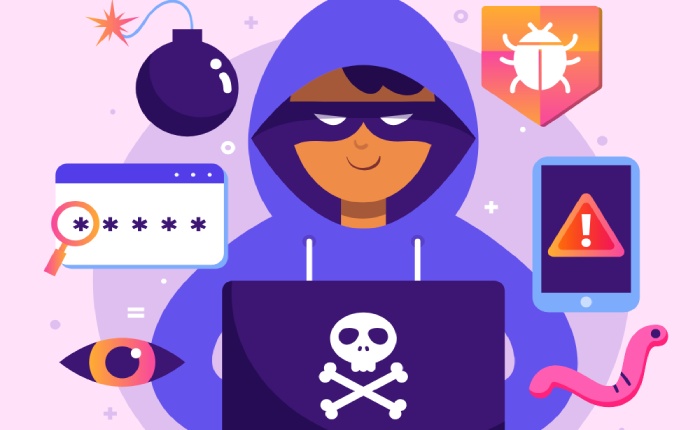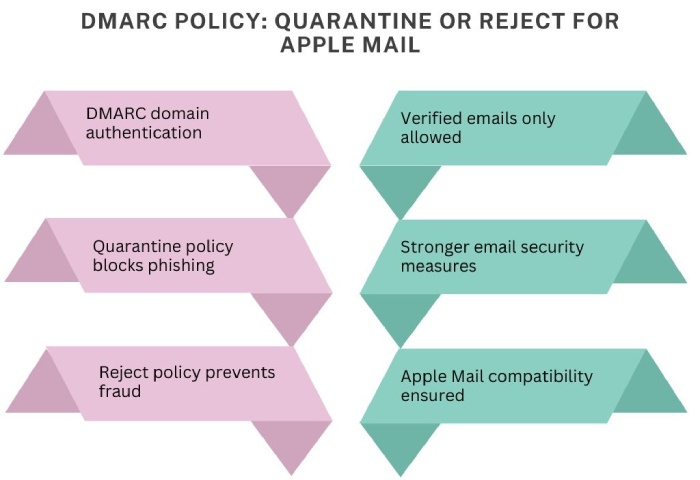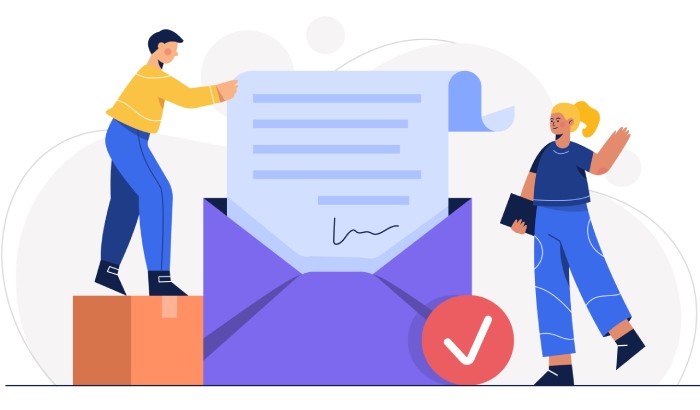What is Apple Business Mail and how can you set it up using Apple Business Connect
Apple Mail is not very prominently used in business emails because, unlike Gmail, Yahoo, and other mailboxes, it doesn’t support BIMI. However, Apple has taken the initiative to resolve this issue. With the latest iOS 18.2 update, Apple is now letting its users send branded emails that carry their unique identity. In simple words, you can send emails that show your brand logo and name, just like BIMI. This is done to build trust among companies regarding email authentication.
Apple Mail is not very prominently used in business emails because, unlike Gmail, Yahoo, and other mailboxes, it doesn’t support BIMI. However, Apple has taken the initiative to resolve this issue. With the latest iOS 18.2 update, Apple is now letting its users send branded emails that carry their unique identity. In simple words, you can send emails that show your brand logo and name, just like BIMI. This move enhances email security and builds trust among companies regarding email authentication.
This update is all the more beneficial for mobile marketers. This is more than just a new feature by Apple– it focuses on personal branding and empowering marketers (and other experts) to practice secure email communication. The overall efforts will bring down the surging numbers of phishing and spoofing attacks emerging out of unsafe email practices.
What is Apple Branded Mail?
Apple Branded Mail is a new feature in iOS 18.2 that lets companies add their verified logos to emails sent through Apple Mail. This makes emails look more professional and trustworthy. The feature is part of Apple Business Connect, a tool that helps businesses manage their presence on Apple platforms like Maps, Siri, Messages, and Mail.
Originally designed to enhance how businesses appear on Apple Maps, Apple Business Connect now includes tools for branding emails. With Apple Branded Mail, companies can create customized emails that reflect their brand, boosting recognition and trust. To use this feature, companies need to set up DMARC, DKIM, and SPF for their domain and verify their logo through Apple Business Connect. It works only on Apple devices but gives businesses more control over how their brand connects with Apple users.
Why is Branded Mail important for businesses?
As a marketer, it is always a challenge to make your brand stand out amongst the competitors. With so many brands sending newsletters, promotional emails, notification emails, etc., it’s a task to convince the targeted recipient to open yours. Moreover, if there is no brand logo attached, they might not even trust your emails. Emails with verified logos appear more trustworthy, reducing the likelihood of being marked as spam or phishing attempts. This builds customer confidence in the authenticity of the communication.
Apple Branded Mail requires you to implement SPF, DKIM, and DMARC, strengthening your domain to fortify email-based menaces that can lead to spoofing and phishing.
You also establish a stronger presence in the Apple Ecosystem and gain more control over how your brand and digital assets are represented across Apple platforms, including Maps and Siri.
How to set up Apple Branded Mail?
Setting up Apple Branded Mail is easy and can be done in just a few steps–
Set up DMARC
To use Apple Branded Mail, your domain needs to be authenticated with DMARC. Make sure your DMARC policy is set to ‘quarantine’ or ‘reject.’ This helps block phishing attempts and ensures that only verified emails are sent from your domain.
Log into Apple Business Connect
Sign in to Apple Business Connect using your Apple ID. If you don’t have an account, create one by visiting the Apple Business Connect website and filling in details about your business, like its name, address, and contact information.
Upload your logo
Add your brand’s logo to your Apple Business Connect account. The logo must:
- Be in JPG, PNG, or HEIF format.
- Be at least 1024px and no more than 4864px in size.
- Have a square aspect ratio.
Link your domain
Connect the email-sending domain to Apple Business Connect. Apple will check to make sure it matches the business details you’ve provided.
Verify your domain
Apple will give you a unique TXT record. Log into your domain provider’s account and add this record to your DNS settings. Then, return to Apple Business Connect and click ‘Verify.’
Submit for final approval
Once everything is set up, submit your domain for Apple’s final review. Apple will check your domain, logo, and email authentication setup. This process usually takes 5-7 days. After approval, you can start sending secure, branded emails to your customers.
How do you add a subdomain or email address?
Here’s how to add Branded Mail in Apple Business Connect:
- Log in to Apple Business Connect with an Administrator account.
- Choose your company. If you manage multiple companies, select the one you want from the list.
- Click on ‘Branded Mail’ in the sidebar.
- Click ‘Add’ and enter your subdomain or email address.
- Set up the TXT Record
- If your IT or DNS admin is ready, click ‘Copy’ to copy the TXT record and share it with them. Once they’ve added it, click ‘Verify.’
- If your IT or DNS admin isn’t available, click ‘Skip’ to handle it later.
- Click ‘Done’ to complete the process.
Removing a domain or email address
Here are the steps to remove domain or email addresses in Apple Business Connect so that your brand name and logo don’t get used in future emails sent from them-
- If you are not already signed in to Apple Business Connect, sign in with a user who has been assigned the role of Administrator.
- Select ‘Branded Mail’ in the sidebar.
- Select ‘More’ next to the brand name of the domain, subdomain, or email address you want to remove.
- Click on ‘Remove.’